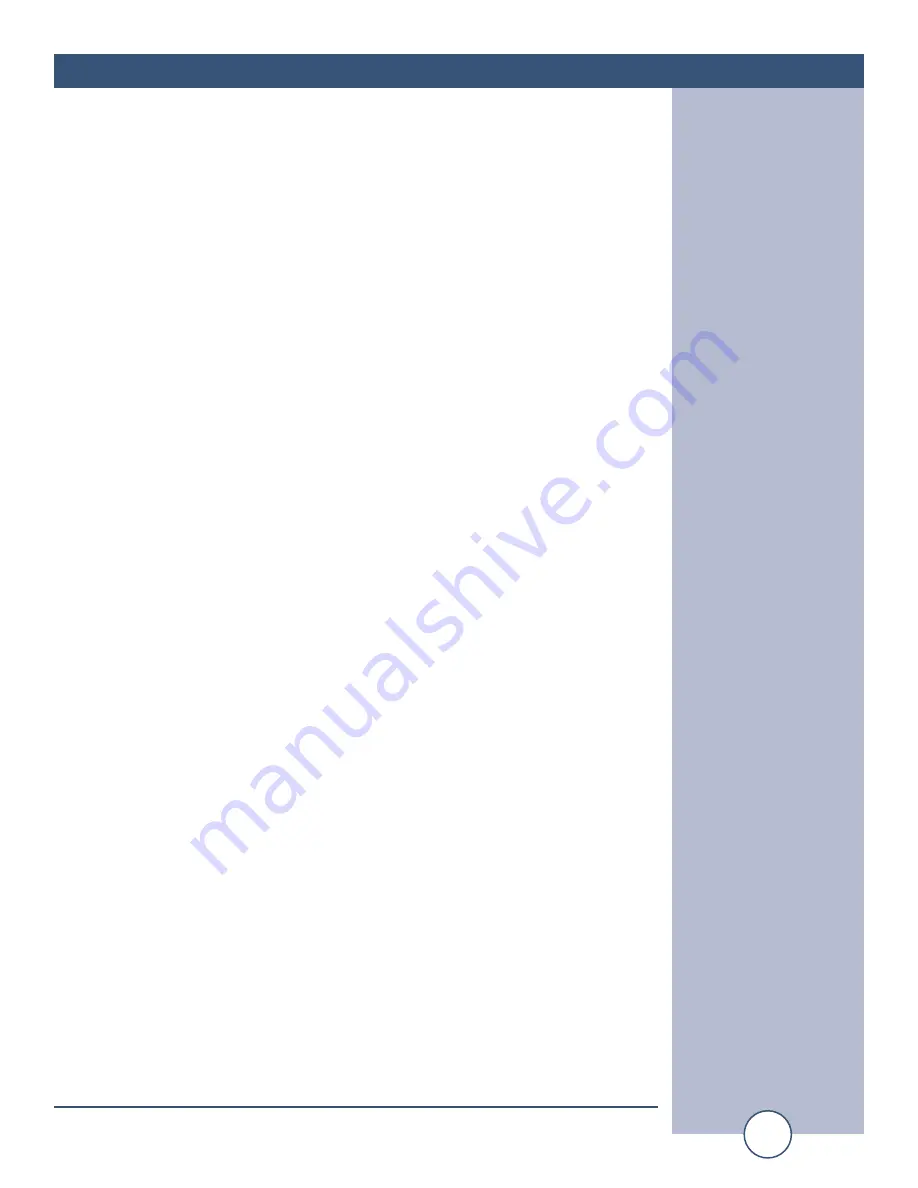
e-mail:
voice:
360.854.9559
fax:
866.783.1742
21
I/O Sentinel
®
4 Installation and Operation Manual
SETUP
“Email/Network Setup” Web Page – Controls
Save Settings:
After pressing the “Save Settings” button, the device will
reboot (If you changed the IP address, you must navigate your
web browser to the new IP address (if the HTTP port was
changed from port 80, be sure to add the new port number
after the IP: xxx.xxx.xxx.xxx:port #). If you didn’t change the
IP address, then the web page will return to the login screen
after the device reboots.
Reboot Device:
When you press the “Reboot Device” button, the device
resets, you must navigate your web browser to the new IP
address.
Send Test Email:
Press this button to send a test email. When the email has
completed, an alert box will pop-up indicating the status of
the email and an error condition if the email was not sent cor-
rectly. If an email was not sent correctly, please review your
SMTP settings and correct as necessary.
Reload Defaults:
When you press the “Reload Defaults” button, the device
resets, you must navigate your web browser to the new IP
address (if the HTTP port was changed from port 80, be sure to
add the new port number after the IP: xxx.xxx.xxx.xxx:port #).
Clear Daily Logs:
When you press the “Clear Daily Logs” button, the daily logs
stored in memory will be cleared. Keep in mind that if the
Alarms Cleared Event is enabled, this event will post after the
logs are cleared.
Send Daily Logs:
When you press the “Send Daily Logs” button, the system
will send the daily logs email and then clear those logs as
ifthe correct time has expired.
NOTE: After you are done making changes to the Email/Network Setup page,
you MUST press the “Save Settings” button to save your changes.


























