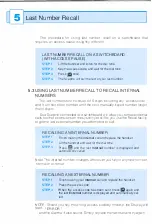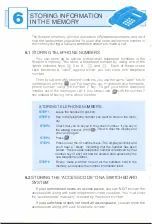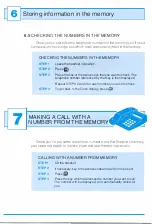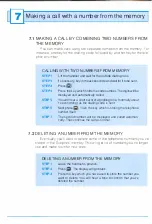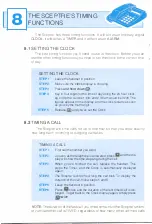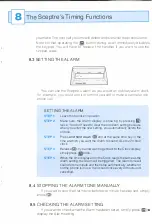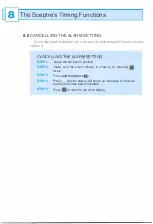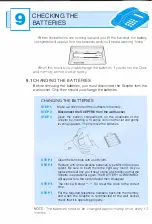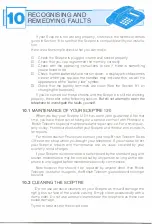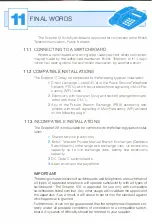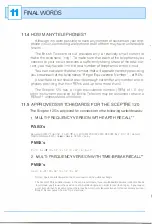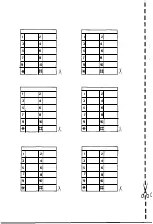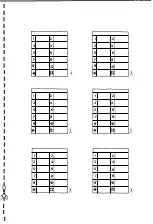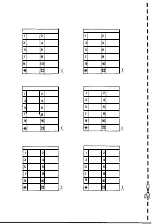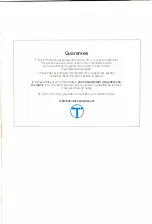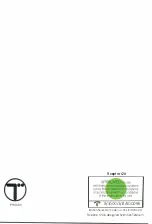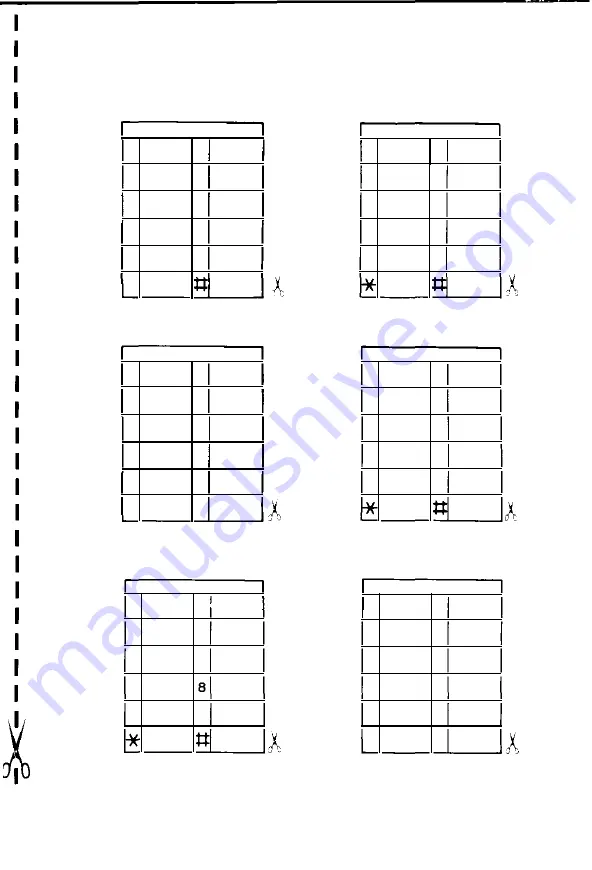Reviews:
No comments
Related manuals for INPHONE Sceptre 120

3001
Brand: Waters Pages: 21

T21
Brand: Yealink Pages: 2

SL1
Brand: Safeline Pages: 20

e-diatonis L
Brand: france telecom Pages: 31

Meridian M5208
Brand: Aastra Pages: 9

00044448
Brand: Hama Pages: 14

SS-T98
Brand: SS Telecoms Pages: 14

T300
Brand: LG Pages: 74

LSP-430
Brand: LG Pages: 36

LSP710
Brand: LG Pages: 50

LSP-345
Brand: LG Pages: 58

LGRD3600.ARLCWA
Brand: LG Pages: 49

LSI-110
Brand: LG Pages: 41

LSP-350
Brand: LG Pages: 46

LSP-3510
Brand: LG Pages: 30

LSP-400
Brand: LG Pages: 43

Touchpoint TP5200
Brand: LG Pages: 59

M700
Brand: LG Pages: 82