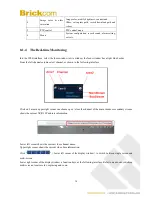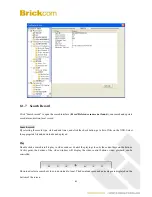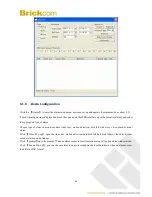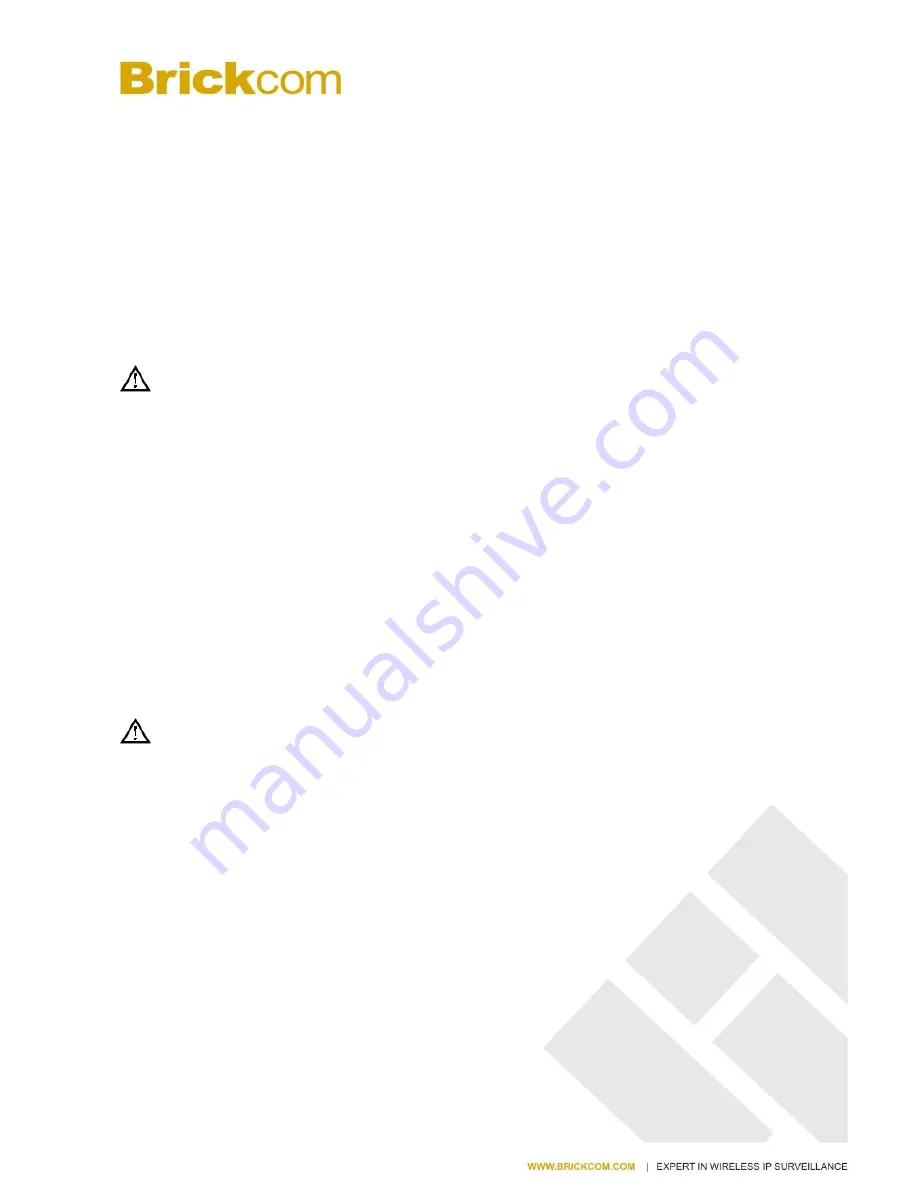
www.brickcom.com.tw
85
ports inside web. The port mapping can also have other special agent functions, like POP, SMTP, Telnet and so on.
Theoretically, it can provide more than sixty thousand ports. For example, if we want to map a web server which
has an IP address of 192.168.111.10, we just need to input the IP address and TCP port 80 into the port mapping
chart of the router. There are two ways to map the port: UPnP function automatically map and modify the router’s
port mapping chart by manual.
10.1.1
UPNP Function
In order to get connection to the Embedded NVR through Public network, we need to set the Router to cross the
NAT of Embedded NVR. UPnP can make the NAT cross automatically by the UPnP agreement of Embedded NVR,
and don’t have to set the Router.
Note: to realize the UPnP Function, there must be Router support and enable the UPnP Function.
The first step
Connect the Router to the network, get to the Menu of the Router, set the Router, and enable the UPnP Function.
Routers made by different manufacturers may have some difference, please refer to the specification carefully before
setting the Router.
The second step
Connect the Embedded NVR to the Router; the configuration will automatically gain the IP address or static IP.
After setting up the IP, click the Advanced. And get to the XXX, ports and multicast etc. choose to open the Enable
at the
【
UPnP port mapping
】
The third step
Enter into the Router management interface; detect the port if there is already a Port mapping. If there is, it shows
UPnP setting’s finished.
The forth step
Input the IP address in IE, and add port number of the Embedded NVR, for example: 155.157.12.227:81. If you
want to enter by the Client Software, use the TCP port offered by the outer net.
Note: if there are a few embedded NVRs need to set the UPnP function, in order to avoid IP conflict, set the
ports of embedded NVR into different ports numbers. Otherwise, it will choose the embedded NVR port set preceded
as the first choice.
10.1.2
Port mapping manually
The first step
Connect the Embedded NVR to the Router, set the static IP.
The second step
Log in Router, enter into the configuration menu of Router, and set the menu. Then get to port, set the IP distributed
by the Embedded NVR, and set the rule of port mapping, add HTTP and TCP port into mapping list.
Default access ports of Embedded NVR include HTTP port 80 and TCP port 8000, if the ports are occupied by the
other devices, please modify the default port of the Embedded NVR into other vacant ports.
The third step
Input the public net IP address in the IE, and add the port number of the Embedded NVR you want to access after
Summary of Contents for NR-2008
Page 37: ...www brickcom com tw 36...
Page 94: ...www brickcom com tw 93...
Page 105: ...www brickcom com tw 104 Diagram 13 6 Diagram 13 7 is the Video Channel interface...
Page 176: ...www brickcom com tw 175 18 2 2 Device Manager...
Page 178: ...www brickcom com tw 177 Remote Control The device can be set up for remote operation...
Page 182: ...www brickcom com tw 181 18 3 2 Playback Setting...