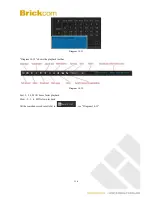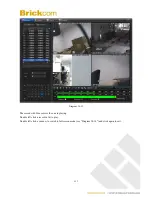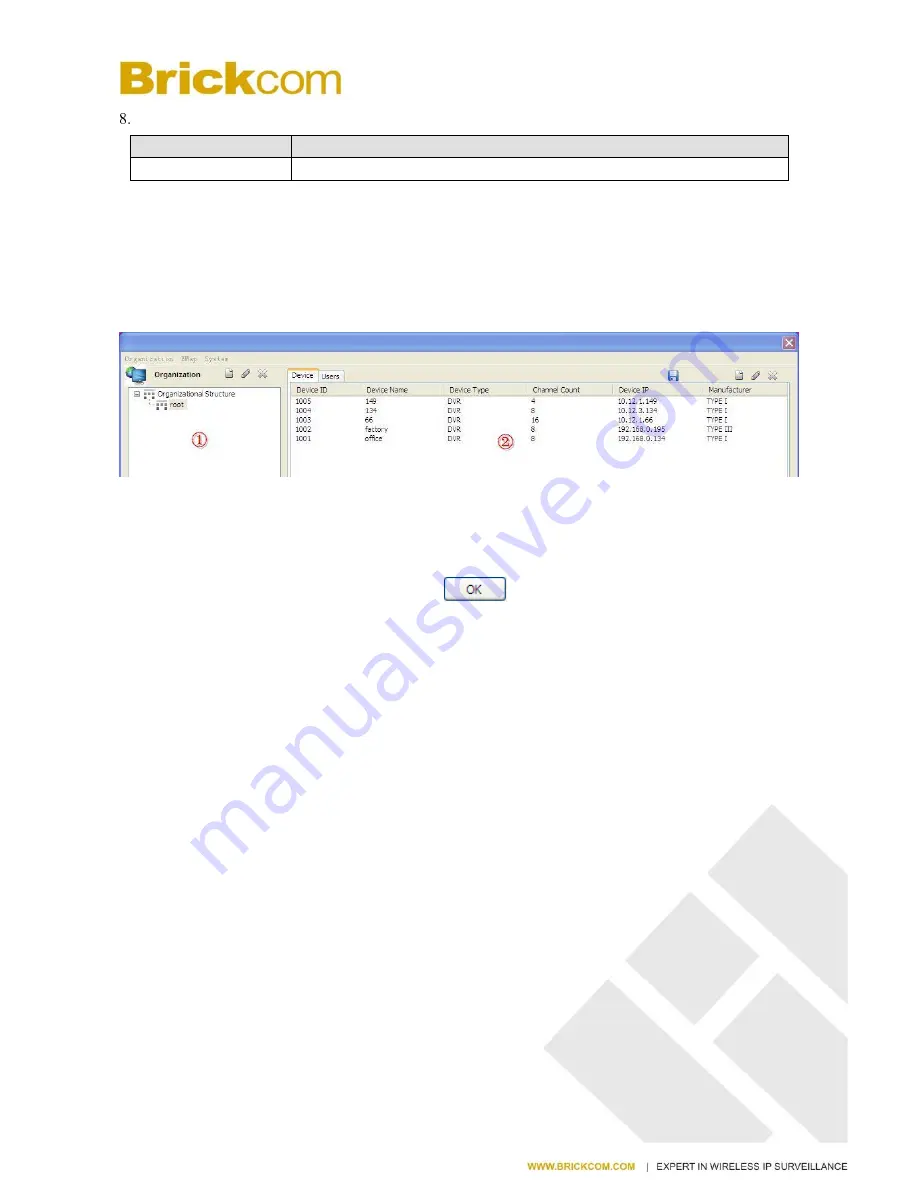
www.brickcom.com.tw
102
Status
Name
Description
Status
CPU and network running status
Form 13-7
13.3
QUICK GUIDE
Login by the “super” account and add devices. Click
【
Admin Config
】
to enter the interface as follow
Diagram 13-4
⑴
Add: select an organization node in
①
zone and add devices under this node in
②
zone. Input the device data
like type, manufacturer, name, IP and password in popup window; then click
【
Access Channel
】
to get the device
channels and alarm channels automatically. At last click
to finish the process.
(
the “Device Channel Count”
and “Alarm Channel Count” are automatically generate according to the device IP. The default port: 8000. ) See
“Diagram 13-5”
Summary of Contents for NR-2008
Page 37: ...www brickcom com tw 36...
Page 94: ...www brickcom com tw 93...
Page 105: ...www brickcom com tw 104 Diagram 13 6 Diagram 13 7 is the Video Channel interface...
Page 176: ...www brickcom com tw 175 18 2 2 Device Manager...
Page 178: ...www brickcom com tw 177 Remote Control The device can be set up for remote operation...
Page 182: ...www brickcom com tw 181 18 3 2 Playback Setting...