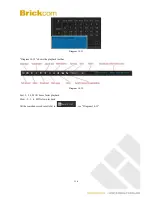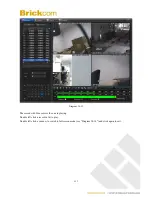www.brickcom.com.tw
127
Diagram 14-29
Alarm configuration steps:
Task
There are FOUR methods to set task. The task icon will be in green as you set the task.
①
manually right click on the camera/device/node to enable or stop the tasks.
②
Select the alarm type in device list, e.g. Set the task for all the devices and alarm type of “134” group.
③
right click on the alarm icons --
,
,
,
to enable or stop the tasks.
④
set a task first and tick the items. This is the most convenient way to set the task.
Plan the time periods for different tasks. Please refer 14.3.1 TASK CONFIG, 14.3.2 PLAN CONFIG
Introduction: stop task is the same method as enable it.
Global config , please refer chapter 14.3.4 GLOBAL CONFIG
Relate config, please refer chapter 14.3.3 RELATE CONFIG
After you set the task, global config and relate config, the alarm icons on screens will be in red as alarm occur. The
alarm relates are:
Summary of Contents for NR-2008
Page 37: ...www brickcom com tw 36...
Page 94: ...www brickcom com tw 93...
Page 105: ...www brickcom com tw 104 Diagram 13 6 Diagram 13 7 is the Video Channel interface...
Page 176: ...www brickcom com tw 175 18 2 2 Device Manager...
Page 178: ...www brickcom com tw 177 Remote Control The device can be set up for remote operation...
Page 182: ...www brickcom com tw 181 18 3 2 Playback Setting...