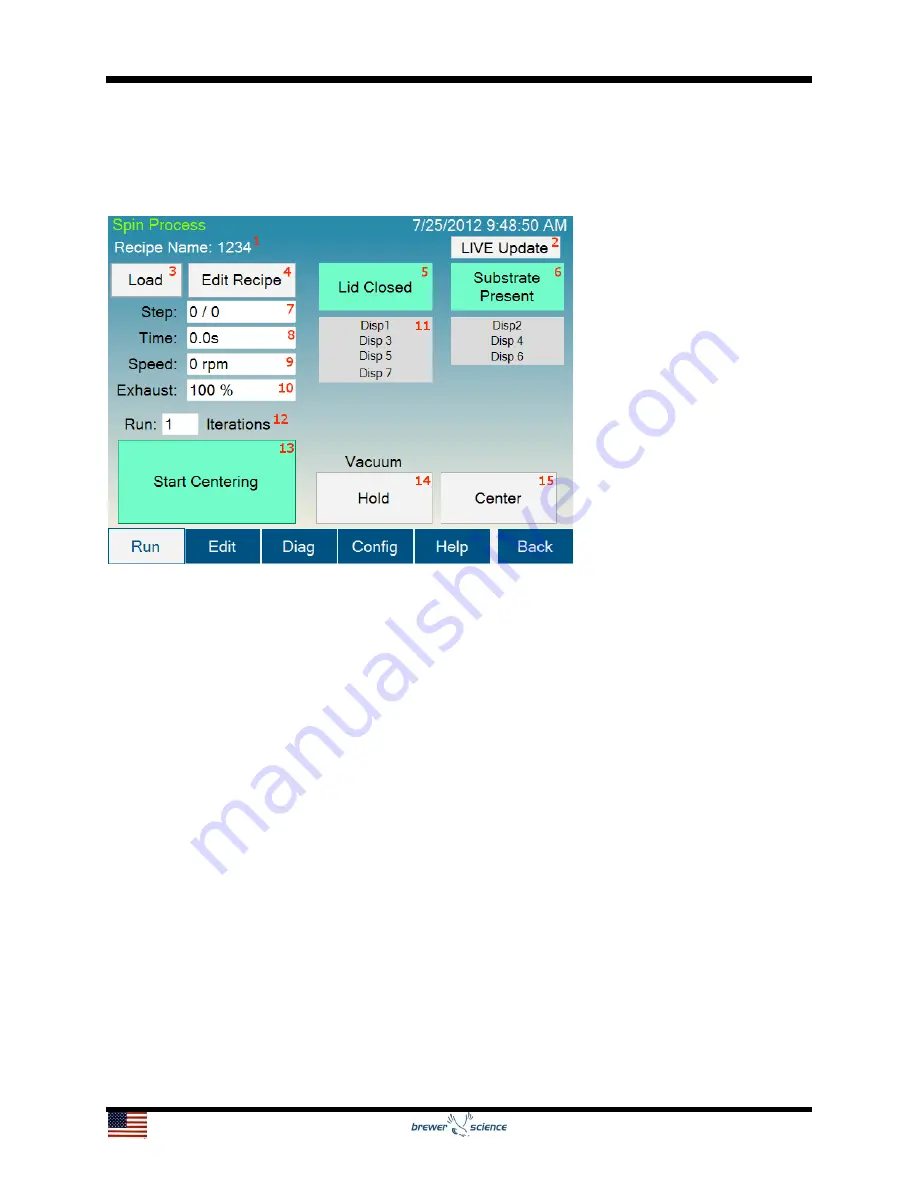
14
5.2 Spin Process Screen
The Spin Process screen is used to run and monitor spin-coating processes using the
Cee
®
200X tool’s software.
The controls and indicators found on the Spin Process screen are listed below:
1.
Recipe Name:
The name of the currently loaded recipe.
2.
LIVE Update button:
Allows the user to update the process that is currently
running. This button is activated only during a running process. More information on
LIVE Update is available in the LIVE Update section, section 5.7. LIVE Update is not
available on all models.
3.
Load button:
Navigates to the recipe selection screen (section 5.2.1) to select the
process settings.
4.
Edit Recipe button:
Navigates to the Spin Process editor if a recipe is loaded. If a
recipe is not loaded, it will navigate to the recipe selection screen (section 5.2.1).
5.
Lid Closed indicator:
Shows the current state of the Lid Closed sensor.
6.
Substrate Present indicator:
Shows the state of the Spin Chuck Vacuum sensor.
7.
Step indicator:
Shows the current step of the process.
8.
Time indicator:
Shows the time remaining on the current process step.
9.
Speed indicator:
Shows the current speed of the spindle.





























