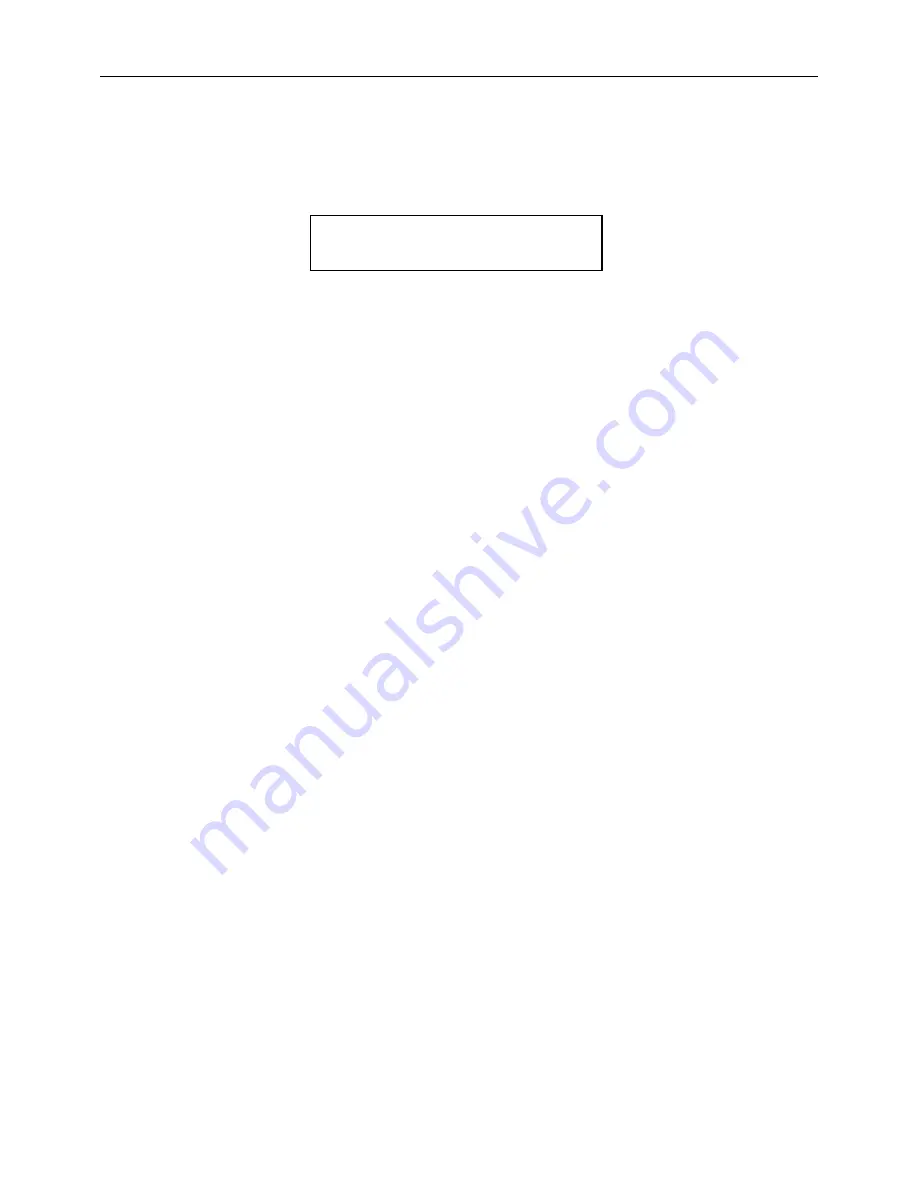
4 Advanced Operations
Page 11
c) Press
OK
to choose
Enter
to enter into submenu.
d) Press
LEFT
or
RIGHT
to select
Yes
.
Yes
will be highlighted.
e) Press
OK
to start formatting the SD-card. During formatting, the display screen will show
a message “Please Wait” as below.
Press
MENU
to cancel setting and return to info display.
4.1.4
Set Photo Size
This parameter has two values: 5 mega pixels (5M Pixel or 5MP) and 8 mega pixels (8M
Pixel or 8MP). The default value is 5 mega pixels. The following shows how to set pixel size as
8M Pixel
provided that the previous option is
5M Pixel
:
a) Press
MENU
to display the setting menu.
b) Press
UP
or
DOWN
to select
Photo Size
.
c)
Press
LEFT
or
RIGHT
to select
3M
Pixel
.
d) Press
OK
to save the current setting and the option will be un-highlighted.
Press
MENU
to cancel setting and return to info display.
4.1.5
Set Video Size
This parameter also has two values: VGA (640×480
)
and QVGA (320×240
)
. The default
value is “640x480” (VGA). The following shows how to set video size as
320×240
provided that
the previous option is at
640×480
:
a) Press
MENU
to display the setting menu.
b) Press
UP
or
DOWN
to select
Video Size
.
c) Press
LEFT
or
RIGHT
to select
320×240
.
d) Press
OK
to save the current setting and the option will be un-highlighted.
Press
MENU
to cancel setting and return to info display.
4.1.6
Set Date and Time
You can change the date and time of the device by setting this parameter when necessary,
e.g., after every battery change. The date format is
month
/
day
/
year
, the time format is
hour
:
minute
:
second
. The valid value for year is between 2009 and 2050.
Provided that the date and time are needed to be set to November 15th, 2010 and 10:30,
the steps are as following:
a) Press
MENU
to display the setting menu.
b) Press
UP
or
DOWN
to select
Set Clock
.
c) Press
OK
to
enter
into submenu.
d) Press
LEFT
or
RIGHT
to select item, press
UP
or
DOWN
to change the value.
e) Press
OK
to save all current setting and return to info display.
Press
MENU
to cancel setting and return to info display.
4.1.7
Set Photo Burst
This parameter affects the number of pictures taken for each triggering in the camera mode.
It has three values: “1 Photo” “2 Photos” and “3 Photos”. Its default value is “1 Photo”. The
following shows how to set photo burst to
3
Photos, provided that the previous option is
1
Please Wait!
























