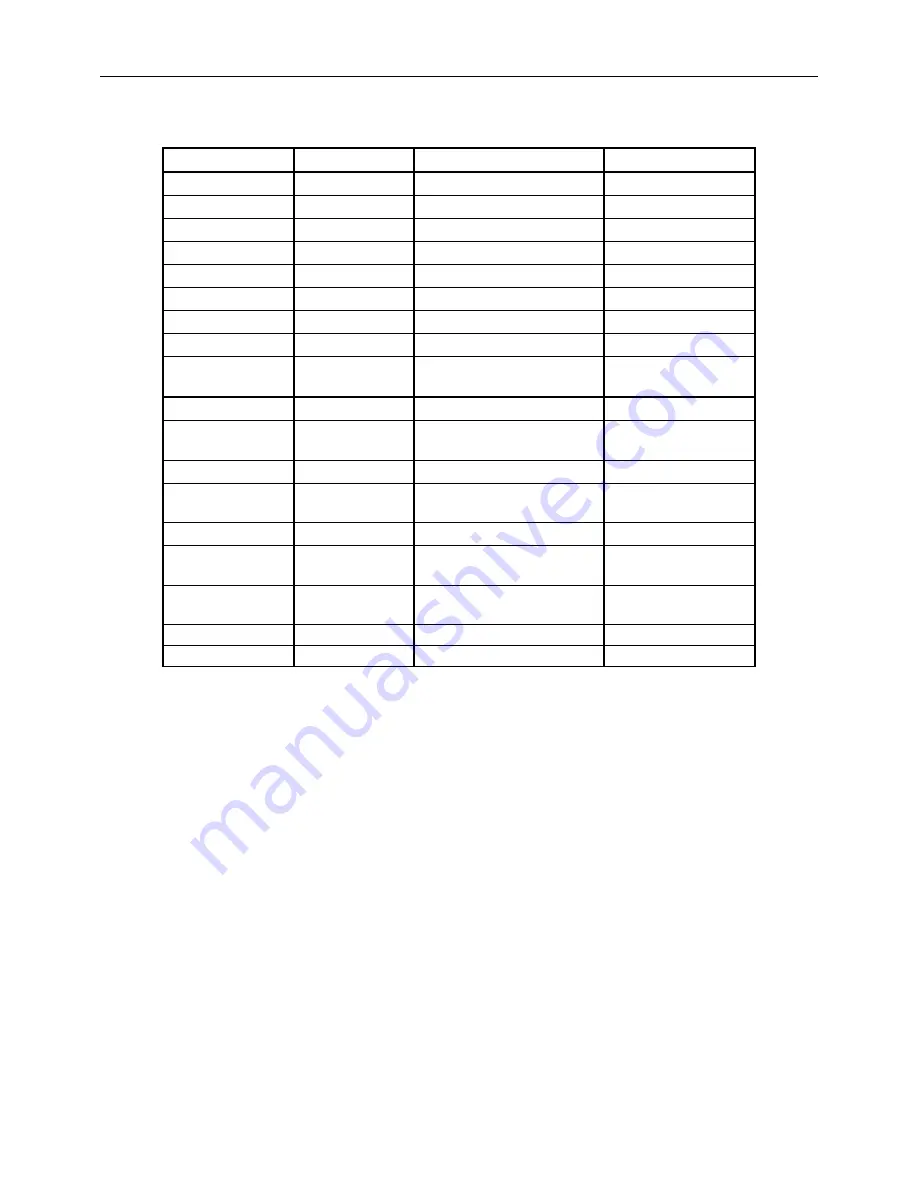
4 Advanced Operations
Page 10
4.1.1
Default Setting
Defaults settings are listed below:
Setting Items
Default
Options
Submenu
Camera Mode
Photo
Video
Format
Enter
Yes, No
Photo Size
8M Pixel
5M Pixel
Video Size
640
×
480
320
×
240
Set Clock
Enter
Adjust Clock
Photo Burst
1 Photo
2 Photo, 3 Photo
Video Length
Avi 10 sec
Avi 5
–60 sec
Video Sound
On
Off
Interval
1 Min
5
–60 seconds, 1-60
min
Sense Level
Normal
High, Low
Timer
Off
On
Start, Stop (00:00
– 23:59)
Flash Range
40ft./12m
20ft./6m
MMS Set
Enter
URL, APN, IP,
Port
GPRS Set
Enter
Server,APN,Port
Send Mode
Manual
Manual, Daily Report,
Instant
Send To
Phone[MMS]
Email[MMS],
Email[GPRS]
Password
OFF
ON
Default Set
4.1.2
Set Camera Mode
There are two modes: Camera or Video. There are two ways to set the camera mode: 1. Via
shortcut key; 2. Via setting menu.
1. Shortcut key: Press
UP
to set the camera mode as
Video
or press
DOWN
to set camera
mode as
Photo
in info display of
TEST
mode.
2. Setting menu: The following shows how to set camera mode to
Video
, provided that the
previous option is
Photo
:
a) Press
MENU
to display the setting menu.
b)
Press
UP
or
DOWN
to select
Camera Mode
.
c)
Press
LEFT
or
RIGHT
to select
Video
.
d)
Press
OK
to save the current setting and the option will be un-highlighted.
Press
MENU
to cancel setting and return to info display.
4.1.3
Format SD-Card
The system will delete all images or videos stored in the SD-card after formatting, so make
sure that you have made a backup of important data.
a) Press
MENU
to display the setting menu.
b) Press
UP
or
DOWN
to select
Format
.
























