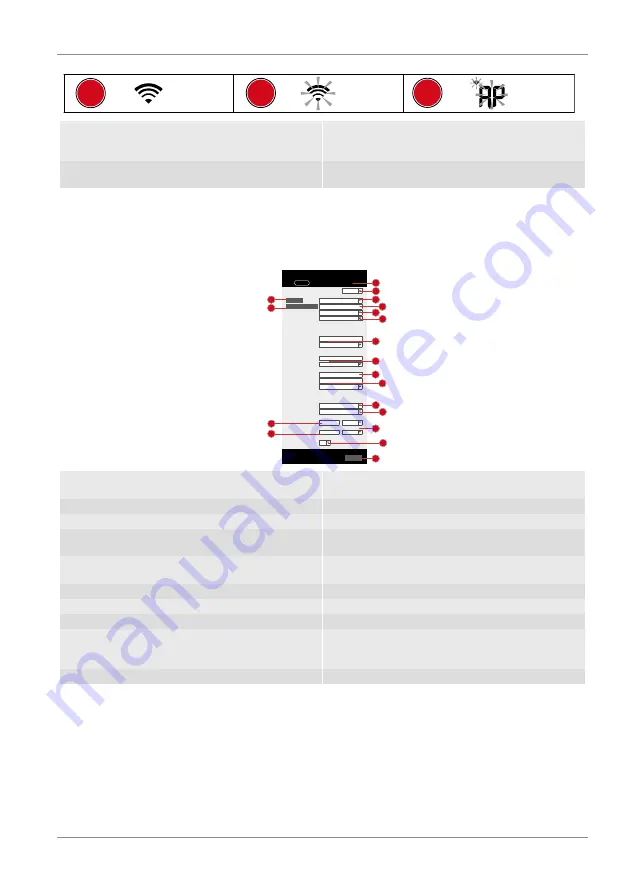
13 / 32
1
2
3
1 Stable: Stable: The base station is connected
to the WIFI router
2 (6-7) will flash. Blinking: The base station is
trying to establish a connection to the WIFI
router
3 (6-7) will flash. Console currently in Access
Point (AP) mode
3. Once you are successfully connected, open your Internet browser and enter the address
192.168.1.1
in the URL field.
4. Now enter your router data (SSID of your home WIFI router) and weather service data (station ID /
station key) and select the service for automatic time transmission.
nist.time.gov
Server URL:
0.0000
North
*Latitude:
0.0000
Enter 0 to 90, no negative number
s
Enter 0 to 180, no negative number
s
East
*Longitude:
Time server setup
Location for sunrise / sunset
WiFi Router setup
ADVANCED
Wunderground
Station ID:
WDw124
******
******
******
IPACIR23Wc
Weather server setup
Station key:
Router:
Add Router
Search
Security type:
Router Password:
WAP2
ROUTER_A
Language: English
Weatherclou d
Station ID:
Station key:
******
IDCR21w1
http://WAC.com
Station ID:
URL:
Station key:
Mac address
00:0E:C6:00:07:10
Hemisphere
* Depends on the mode l
SETUP
Apply
Firmware version: 1.00
0:00
Time Zone:
N
SETTINGS
3
4
15
16
5
2
6
7
8
9
10
11
12
13
14
17
18
1
19
1 Select 'ADVANCED' to enter the advanced
settings menu
2 Select language
3 Select 'Search' to search for routers
4 Select 'Add Router' to add routers manually**
5 Select WIFI router (SSID)
6 If the router is not listed, enter SSID manually
7 Select the security type of the router (usually
WAP2) WAP2)
8 Enter the password of the router (leave the
field empty if no password has been assigned)
9 Enter 'Station ID' and 'Station key' registered
with Wunderground*
10 Enter 'Station ID' and 'Station key' registered
with Weathercloud*
11 Add another weather service (e.g. AWEKAS).
12 Enter 'Station ID' and 'Station key'
13 Select time server
14 Select the time zone of your location
15 Enter latitude
16 Enter longitude
17 Select the direction (e.g. for EU countries the
longitude is "East" and for the USA it is
"West")
18 Select the hemisphere in which the sensor is
located (for USA and EU countries "N", for
Australia "S".
19 Press to complete the setting
Leave field blank if registration is not yet available and entries are to be made later.
**Manual setup requires additional router information (including e.g. IP address, SSID, etc)
WIFI requirements:
5. Supported devices: Supported devices: Smart devices with built-in WIFI AP (Access Point) mode
function, notebooks or PCs.
6. Wi-Fi standard 802.11 b / g / n, supports AP mode
Summary of Contents for 7002586
Page 3: ...English 4 Deutsch 18 ...














































