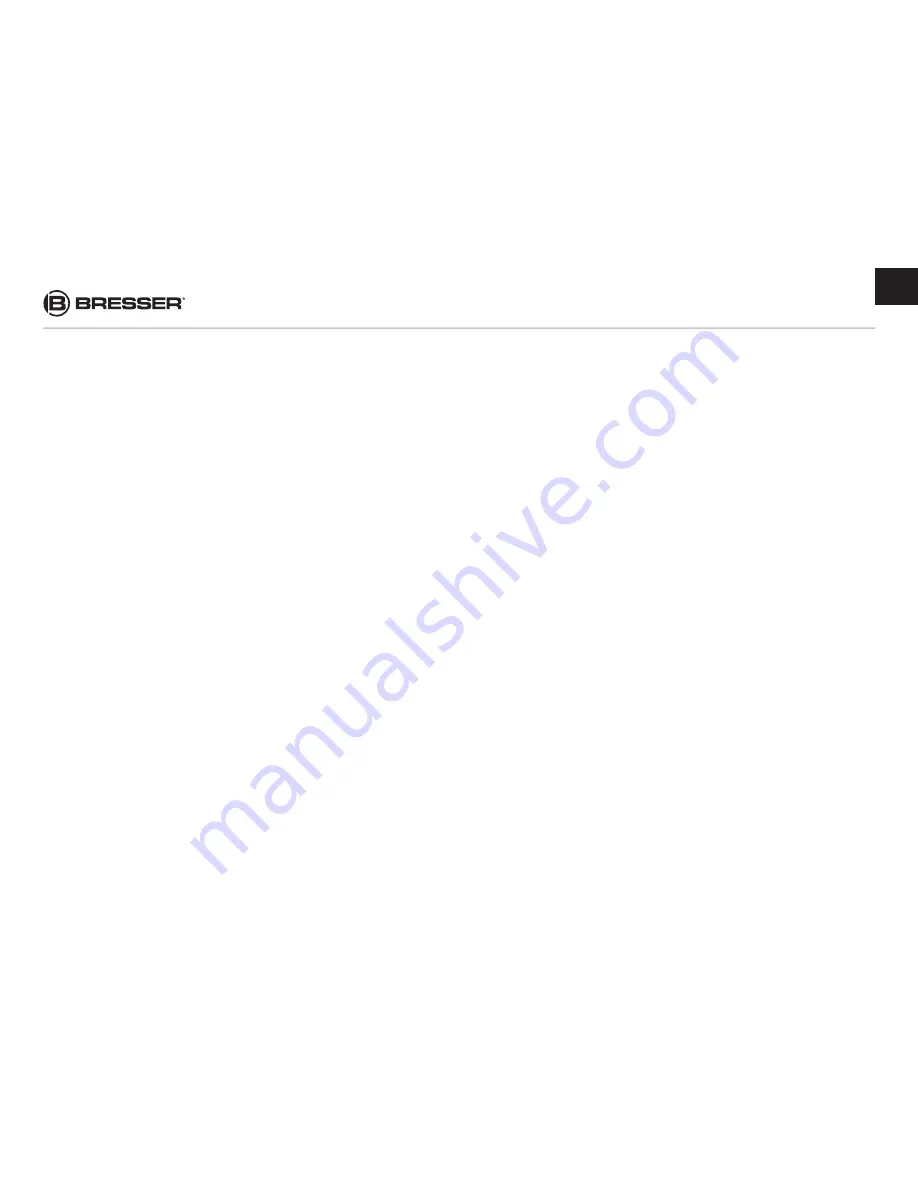
27
Delete the so-called ‘Ghost Devices’ (devices that are
not currently connected to the computer). Background
information: Windows generates an entry in its system
preferences for each new USB device (e.g. USB stick)
it is plugged into. Every time you start your computer
Windows searches for these devices. This delays
detection of USB devices as well as the launch of
Windows itself and is responsible for the failure to
recognize the USB port!
Therefore, you should ‘clear up’ your system environment
and remove unused devices. To do this, right-click on
‘My Computer’ or ‘Computer’ and open the ‘Properties’
item in the context menu. Then click in the window on
the tab ‘ADVANCED /ADVANCED SYSTEM SETTINGS’
and click on ‘ENVIRONMENT VARIABLES’. Now select
the lower part (NEW ENVIRONMENT VARIABLE). At
‘NAME OF VARIABLES’ enter the following text:
devmgr_show_nonpresent_devices
Enter the value ‘1’ in ‘Value of Variables’
Confirm the entry with ‘OK’ and restart the computer.
After rebooting open the Device Manager. Select the
menu item VIEW and activate the option ‘Show Hidden
Devices’. The ‘Ghost Devices’ previously hidden are
now displayed in grey. Check for entries in the different
categories such as USB, storage volumes, etc. Only
delete the entries of devices you no longer use from the
‘Device Manager'
1
1
Source: Microsoft Knowledge Base
http://support.microsoft.com/kb/315539/en
GB




















