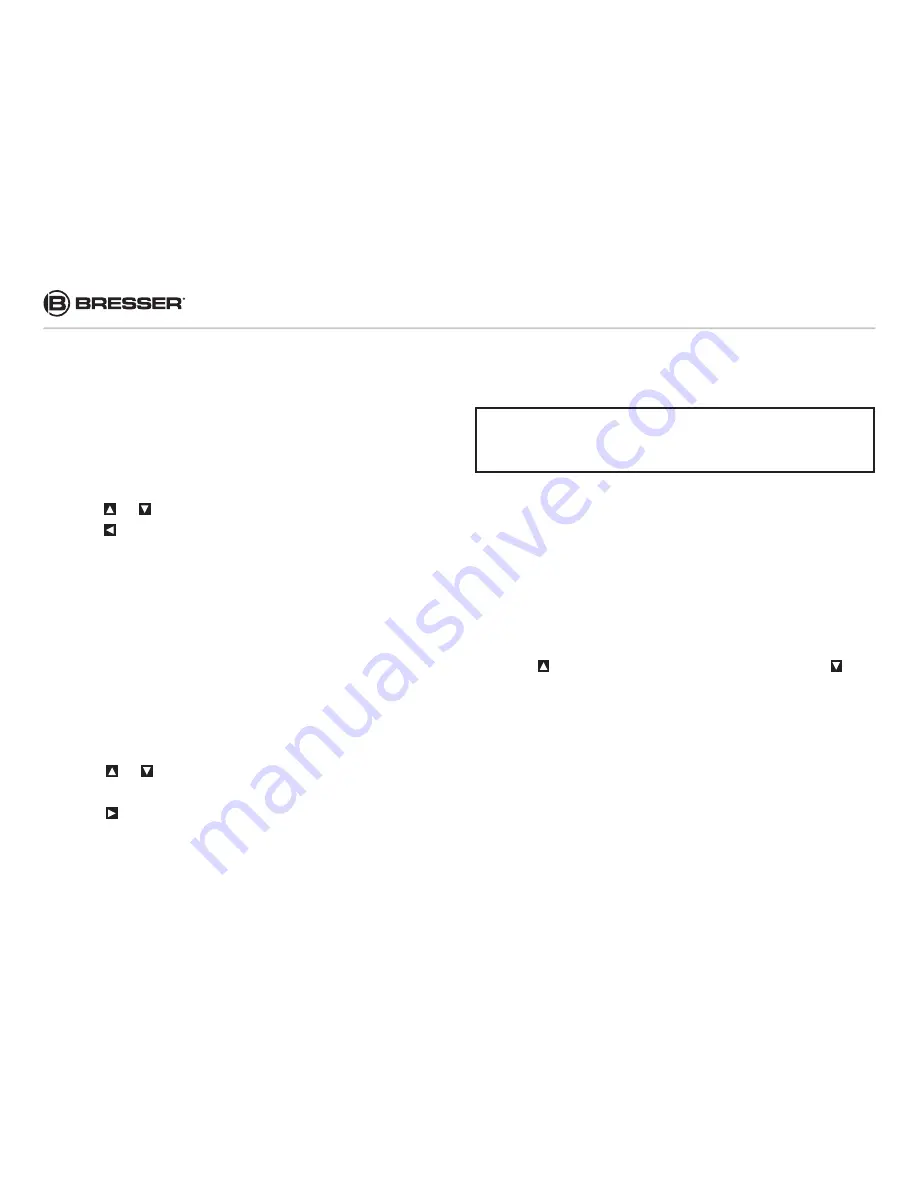
24
e) Press MENU to cancel setting and return to info
display.
4.1.17 Set photo size
The following steps show how to set photo size to 5MP
provided that the option is set to 8MP:
a) Press MENU to display the set-up menu.
b) Press or to select PHOTO SIZE.
c) Press to select 5MP.
d) Press OK to save the current setting.
e) Press MENU to cancel setting and return to info
display.
4.1.18 Format SD-Card
ATTENTION:
Formatting deletes all images or videos
stored on the SD-card. Please ensure that you have a
back-up of all important data.
a) Press MENU to display the set-up menu.
b) Press or to select FORMAT.
c) Press OK to enter into the submenu.
d) Press to select YES.
e) Press OK to start formatting the SD-card. During
formatting, the display screen will show a message
“Formatting…” as below.
f) Press MENU to cancel setting and return to info display.
Please Wait!
4.1.19 View image or video
a) Switch to TEST mode and enter into info display.
b) Press OK to view previous image or video.
Please note:
It is not possible to play the recorded
videos on the camera´s display. Only a preview is
possible.
c) Press , to view the next picture (or video) and for
the previous.
d) Press OK to return to info display.
The total number of all images on the SD-card, as well
as the index number of the displayed image, are shown
respectively when viewing the images.
4.1.20 Delete image or video
a) Switch to TEST mode to view the image (or video)
that is to be deleted.























