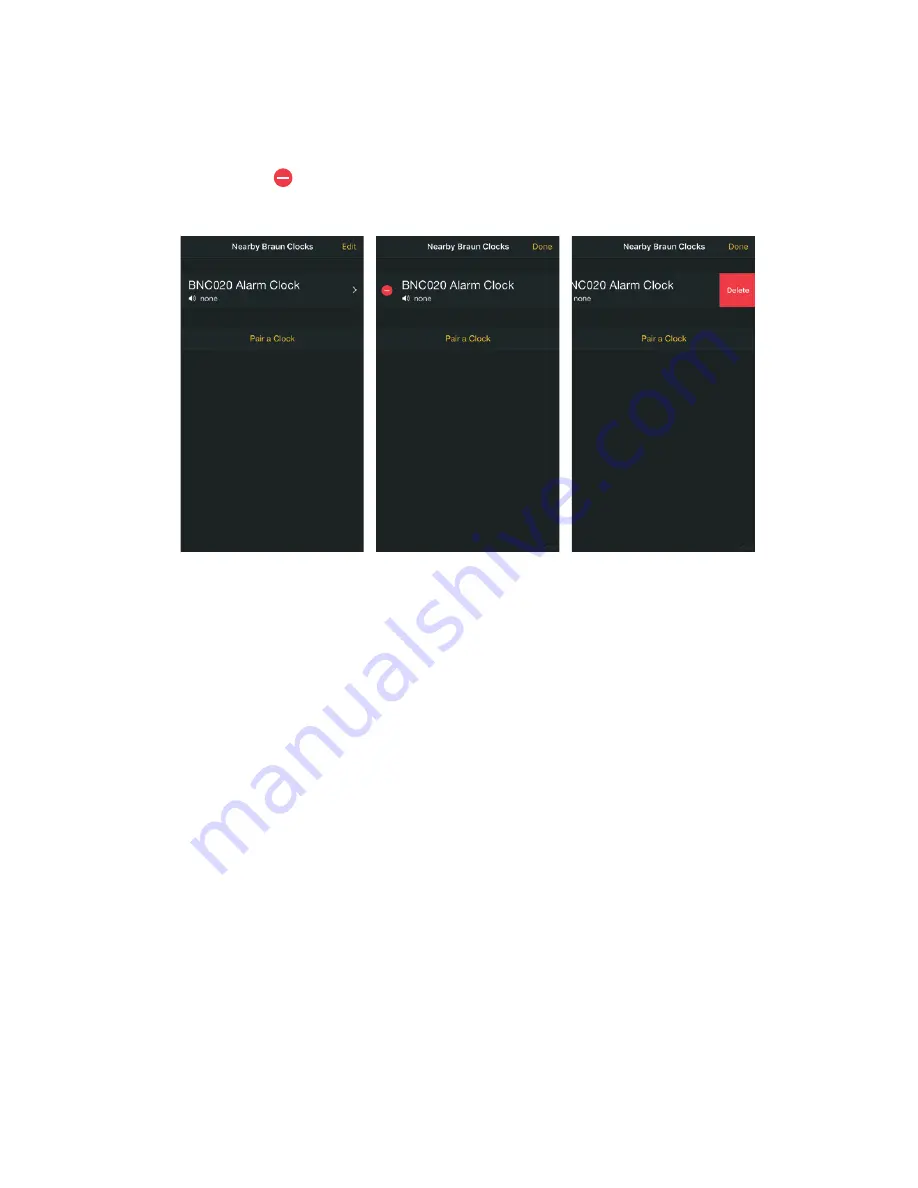
7. Get Instructional Manual: Tap to show the online manual.
8.
Device Version: This shows the current paired alarm clock hardware fi rmware version.
Deleting the BNC020 Alarm Clock
1. To delete / disconnect the BNC020 Alarm Clock record, tap ‘Edit’ in the ‘Nearby Braun
Clocks’ section to edit the paired clock list. (Image 13)
2. Press the button to delete the BNC020 Alarm Clock records on the device.
(Image 14)
(Image 15)
Resetting the BNC020 Alarm Clock
1. If the BNC020 Alarm Clock is not working properly, press the ‘reset’ button on the
back of the clock to resume default setting.
2. If the ‘Braun Time’ application is not working properly, please restart your
mobile device.
3. After resetting the BNC020 Alarm Clock and restarting your mobile device, all the data
will be deleted. Press and hold the [pair] button to re-pair the BNC020 Alarm Clock.
Scroll for alarm list display
1. You can press the ‘scroll’ button on the side of the BNC020 Alarm Clock to check the
alarm list when the slider is set to ‘brightness’ position.
2. The display will automatically revert back to show the soonest upcoming alarm once
the ‘scroll’ button is not pressed for 5 seconds.
Stop or snooze the alarm
1. Stop the alarm via the App.
2. When the clock alarm is sounding, enter the App on the ‘Nearby Braun Clocks’ page
where two icons will be visible; ‘Turn Off ’ and ‘Snooze’. (Image 16)
3.
Tap ‘Turn Off ’ to turn off the alarm.
4. Tap ‘Snooze’ to stop the alarm and enter the snooze mode.
5. Stop the alarm during lockscreen.
6.
For the iOS versions, when the clock alarm is sounding, a notifi cation will pop up
on the lock-screen. Swipe left on the notifi cation and tap ‘View’. This will bring up the
‘Snooze’ and ‘Turn Off ’ options.
7.
For the iOS versions with 3D touch, when the clock is sounding a notifi cation will pop
up on the lock-screen. Press and hold down on the notifi cation to activate the 3D
touch feature. (Image 17) This will bring up the ‘Snooze’ and ‘Turn Off ’ options.
Image 13
Image 14
Image 15
Summary of Contents for BNC020
Page 1: ...BNC020 Functional Smartphone compatible alarm clock...
Page 2: ...A B C D E 1 2 3 5 6 7 4 8 9...
Page 3: ...10 11 12 14 13 CR2032...
Page 12: ......






























