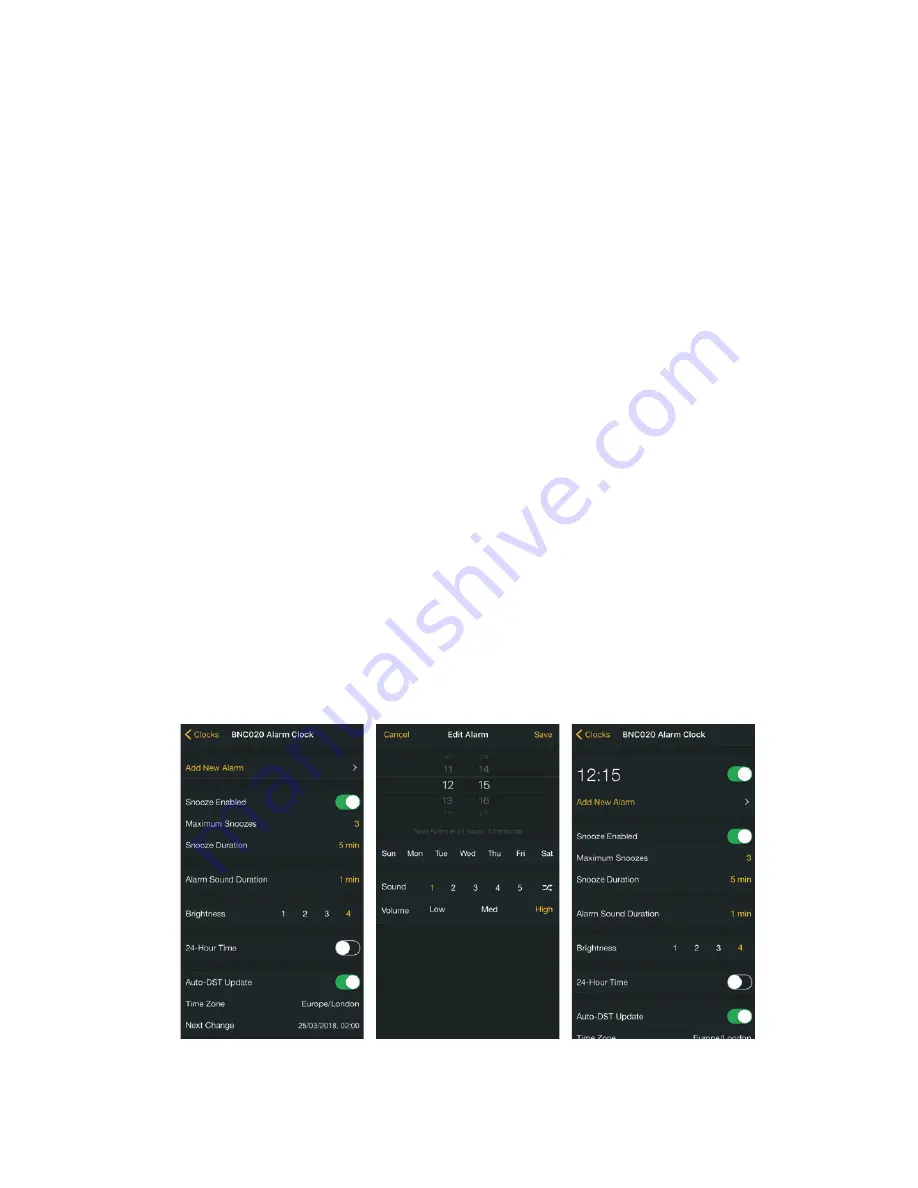
9. After the connection is made, the following information will be synchronized:
a. Current time and date
b. Alarms setting
c.
Backlight confi guration
10. One ‘BNC020 Alarm Clock’ can pair to one device.
11.
One device can pair with up to fi ve ‘BNC020 Alarm Clocks’.
Renaming the BNC020 Alarm Clock
1. Tap ‘BNC020 Alarm Clock’ at the ‘Name’ section to edit the alarm clock name.
2.
Input the new name and tap ‘Save’ to confi rm.
Setting an alarm time
1. Tap ‘Add New Alarm’ to create a new alarm, or tap an existing alarm to modify it.
(Image 4)
2. The alarm setting screen will appear. Various elements can be edited and adjust on
this screen, which include
(Image 5)
:
a. Time: Tap or scroll to adjust the time for this alarm.
b. Day of the week: Tap to select which day/days of the week to enable the alarm.
• If no days are selected, the alarm will activate as soon as the time matches
the alarm time.
•
If multiple days are selected, the alarm will activate on specifi c days when the
time matches the alarm time.
c. Sound pattern: Tap to select which tone pattern is applied to this alarm. Five
tone patterns plus one ‘shuffl e’ pattern are available.
d. Alarm volume level: Tap to select the alarm sound volume level (three options:
Low, Med and High).
3. Complete the alarm setting.
(Image 6)
a. Tap ‘Cancel’ to cancel the current alarm setting and go back to main screen.
b. Tap ‘Save’ to save the alarm settings and set the alarm.
c. To delete an alarm, tap ‘Delete Alarm’ within the alarm settings.
d.
An alarm can be turned on / off by sliding the switch on the main screen
right or left.
4. The number of snoozes can be altered via ‘Maximum Snoozes’ on the main screen.
The ‘Snooze Duration’ can also be altered here also for App alarms.
(Image 7)
5. The duration of snoozes can be altered via ‘Snooze Duration’ on the main screen.
(Image 7)
Image 4
Image 5
Image 6
Summary of Contents for BNC020
Page 1: ...BNC020 Functional Smartphone compatible alarm clock...
Page 2: ...A B C D E 1 2 3 5 6 7 4 8 9...
Page 3: ...10 11 12 14 13 CR2032...
Page 12: ......












