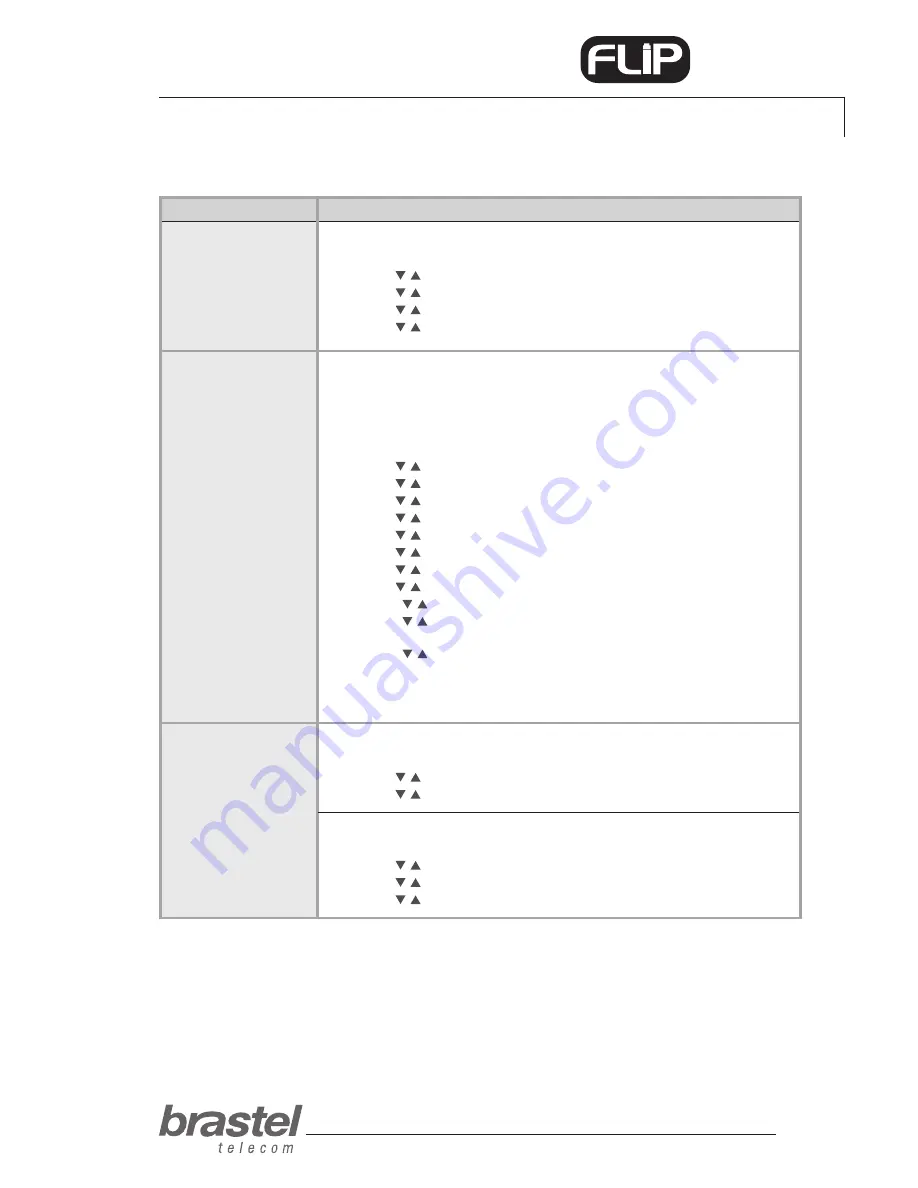
user guide
11
PHONE
TERMiNaL fUNcTioNs
NETwoRK
aDMisTRaToR
RiNg TYpE
1. Press the
Menu
button.
2. Use the
buttons to select
Phone setting
and press
Enter
.
3. Use the
buttons to select
Ringer
and press
Enter
.
4. Use the
buttons to select
Ringer type
and press
Enter
.
5. Use the
buttons to select the desired type and press
Enter
.
pHoNE sETTiNG
pRocEDURE
fUNcTioNs
REvERT THE TERmiNAl To dEfAulT SETTiNg (RESET)
1. Press the
Menu
button.
2. Use the
buttons to select
Administrator
and press
Enter
.
3. Use the
buttons to select
Default setting
and press
Enter
.
3. Use the
buttons to select
Load default
and press
Enter
.
RESTART THE flip pHoNE TERmiNAl
1. Press the
Menu
button.
2. Use the
buttons to select
Administrator
and press
Enter
.
3. Use the
buttons to select
Restart
and press
Enter
.
pppoE SETup
IMPorTANT: To setup the PPPoe in the
FLIP Phone
terminal, the maximum
number of characters for entering the user name and password is 32. If that
quantity is exceeded, the setup must be performed through the internet browser
(see ADDeNDUM I, page 13).
1. Press the
Menu
button.
2. Use the
buttons to select
Network
and press
Enter
.
3. Use the
buttons to select
PC setup
and press
Enter
.
4. Use the
buttons to select
NAT
and press
Enter
.
5. Use the
buttons to select
LAN Setup
and press
Enter
.
6. Use the
buttons to select
IP type
and press
Enter
.
7. Use the
buttons to select
PPPoE client
and press
Enter
.
8. Use the
buttons to select
Network
and press
Enter
.
9. Use the
buttons to select
LAN Setup
and press
Enter
.
10. Use the
buttons to select
PPPoE setting
and press
Enter
.
11. Use the
buttons to select
User name
, enter the user name and press
Enter
.
12. Use the
buttons to select
Password
, enter the password and press
Enter
.
After completing the PPPoe setup, restart the terminal (see the procedure
bellow).



































