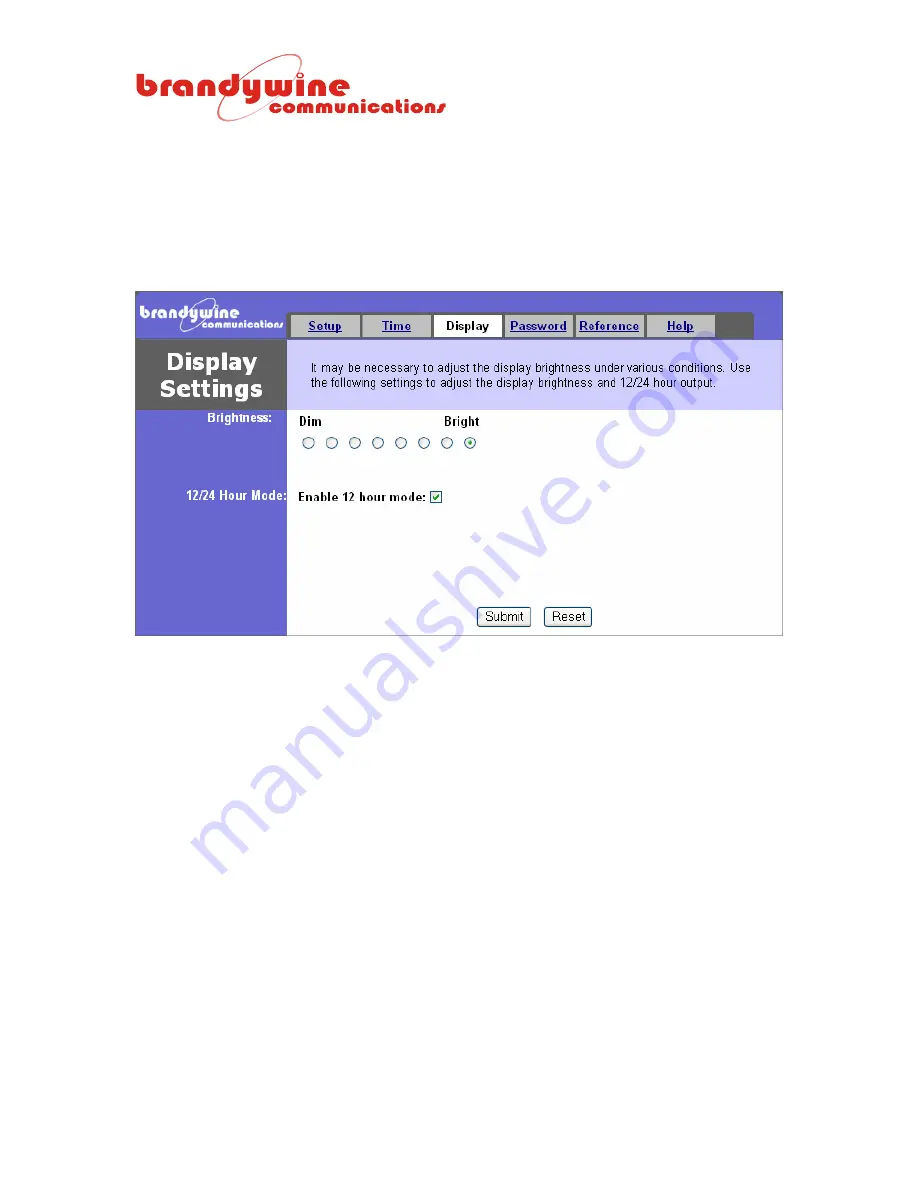
MANUAL P/N 900000015 REV 1.2
22
4.3 Display
The Display tab consists of two sections, the Brightness and 12/24 Hour Mode. This tab allows
you to modify display settings for the Network Time Device. To save all modifications made to the
display settings, click the Submit button. To undo all modifications made to the display settings,
click the Reset button.
4.3.1 Brightness
The Brightness consists of eight radio buttons from Dim to Bright. The user may modify the level of
brightness for the Network Time Device by selecting one of the eight radio buttons.
4.3.2
12/24 Hour Mode
The 12/24 Hour Mode consists of a check box, the enable 12 hour mode. If the user clicks the
check box the time for the Network Time Device will be displayed in 12 hour mode. If the user
does not click the check box the time for the Network Time Device will be displayed in 24 hour
mode.





























