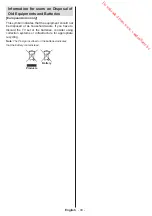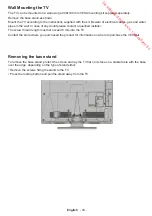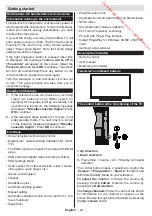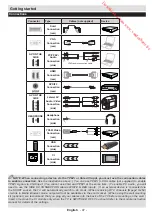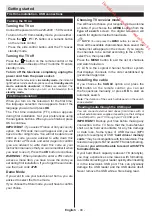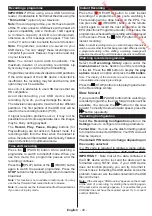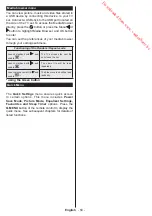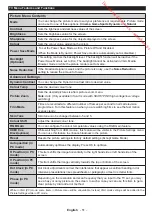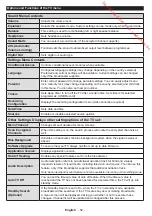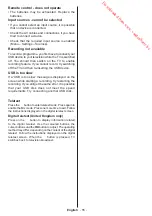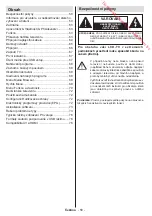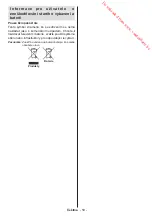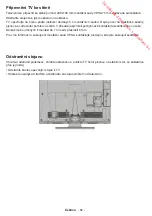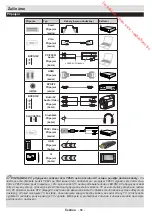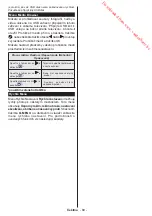English
- 54 -
Numeric buttons (Jump)
: Jumps to the preferred
channel directly via numeric buttons.
OK :
Displays programme options.
Text (Search):
Displays the EPG search
menu
.
(Search guide).
(Search)
: Displays
“Guide Search”
menu.
(Now) : Shows the current programme.
(
RECORD
):
The TV will start to record the
selected programme. You can press again to stop
recording.
P+P-:
More event info
IMPORTANT
: Connect a USB disk to your TV while the TV
is switched off. You should then switch on the TV to enable
the recording feature.
Note
: Switching to a different broadcast or source is not
available during a recording.
Programme Options
In
EPG
menu,press the OK button to enter the
Event
Options
menu.
Select Channel
In
EPG
menu, using this option, you can switch to the
selected channel.
Record / Delete Record Timer
After you have selected a programme in the
EPG
menu, press
the
OK
button. Select the
Record
option and press the
OK
button. After this operation, a recording will be scheduled for
the selected programme.
To cancel an already set recording, highlight that programme
and press the
OK
button and select the option
Delete Rec.
Timer
. The recording will be cancelled.
Set Timer / Delete Timer
After you have selected a programme in the
EPG
menu,
press the
OK
button. Select the
Set Timer On Event
option
and press the
OK
button. You can set a timer for future
programmes. To cancel an already set timer, highlight that
programme and press the
OK
button. Then select
“Delete
Timer”
option. The timer will be cancelled.
Note: It is not possible to record two channels at the same
time.
Software update
Your TV is capable of automatically finding and updating
new software upgrades via the Aerial / Cable signal.
Software update search via the user
interface
Simply navigate on your main menu. Choose Settings
and select
Other settings
menu.
In Other Settings
menu navigate on to the
Software Upgrade
item and
press
OK
button to check for a new software upgrade
.
3 AM Search and upgrade mode
While the TV is connected to an aerial signal, if
Automatic scanning in the Upgrade Options menu
is enabled, the TV wakes up at 03:00 and searches
broadcast channels for new software upgrades. If
new software is found and downloaded successfully,
the next time the TV powers up, it will have the new
software version.
Note:
If the TV fails to turn on after the upgrade unplug the
TV for 2 minutes and plug in again.
Troubleshooting &tips
Tv will not turn on
Make sure the power cord is plugged in securely to
wall outlet. The batteries in the remote control may
be exhausted. Press the Power button on the TV.
Poor picture
• Have you selected the correct TV system?
• Low signal level can cause picture distortion. Please
check antenna access.
• Check if you have entered the correct channel
frequency if you have done manual tuning.
• The picture quality may degrade when two devices
are connected to the TV at the same time. In such
a case, disconnect one of the devices.
No Picture
• No Picture means that your TV is not receiving a
transmission. Have you pressed to correct button
on the remote control? Try once more. Also make
sure the correct input source has been selected.
• Is the antenna connected properly?
• Is the antenna cable damaged?
• Are suitable plugs used to connect the antenna?
• If you are in doubt , consult your dealer.
No sound
• Has the
TV
been set to mute? To cancel mute,
press the " " button, or increase the volume level
• Sound is coming from only one speaker. Is the
balance set to one extreme? See Sound Menu
section.
Downloaded from www.vandenborre.be