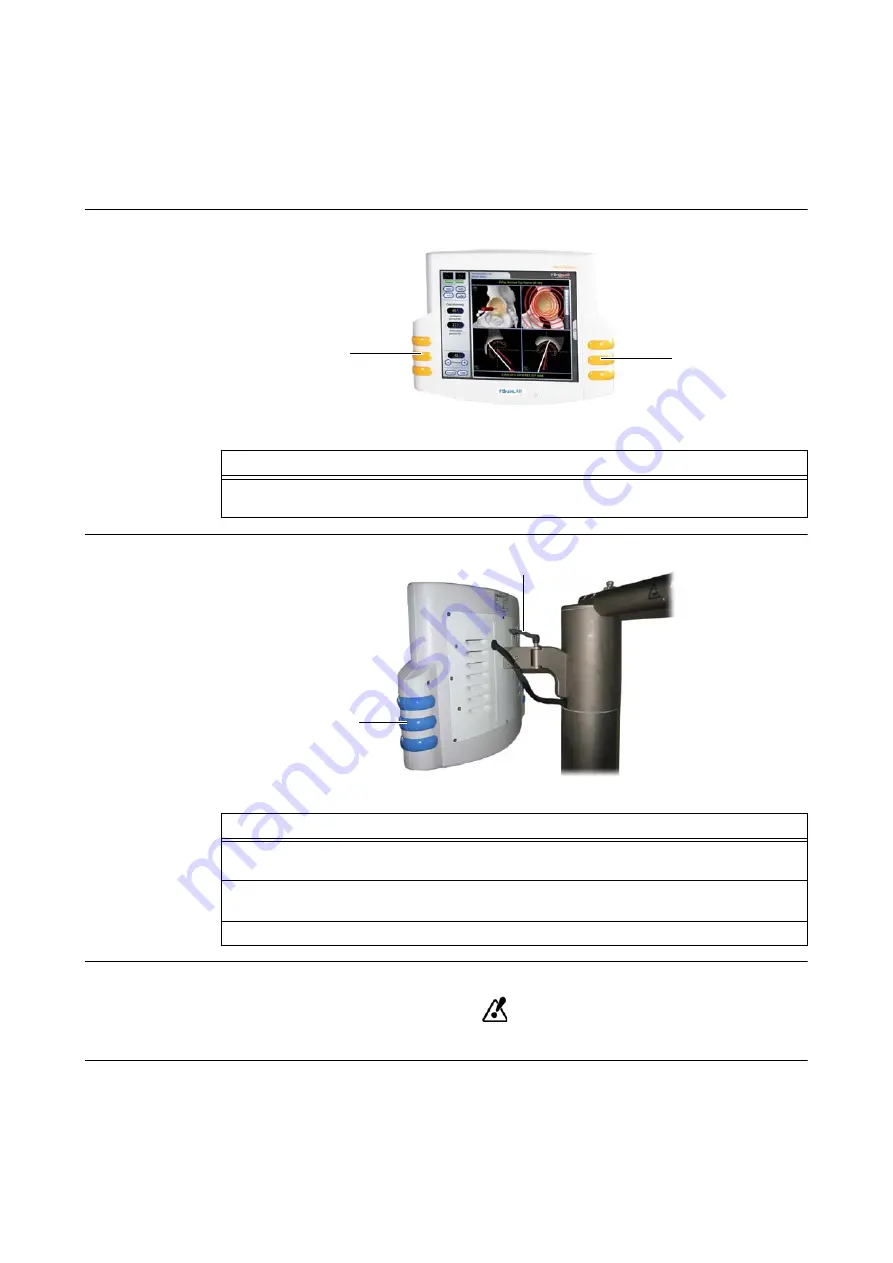
78
System User Guide Rev. 1.6 VectorVision
Operating the Touchscreen
6.2
Operating the Touchscreen
6.2.1
Positioning
How to Position
VectorVision² and
VectorVision sky
Touchscreen
Figure 35
How to Position
VectorVision
compact
Touchscreen
Figure 36
Maintaining
Position
Do not hang any equipment on the monitor arm.
Step
Grip the yellow monitor handles
a
on both sides and bring the touchscreen into desired posi-
tion.
a
a
Steps
1.
Unlock the monitor by rotating the monitor fixation handle
s
counterclockwise until it
moves without any resistance.
2.
Grip the blue monitor handles
a
on both sides and bring the touchscreen into desired
position.
3.
Lock the monitor by rotating fixation handle
s
clockwise until you feel a slight resistance.
a
s
Summary of Contents for VectorVision
Page 2: ......
Page 14: ...14 System User Guide Rev 1 6 VectorVision Training Documentation...
Page 20: ...20 System User Guide Rev 1 6 VectorVision Malfunctions Return Instructions...
Page 56: ...56 System User Guide Rev 1 6 VectorVision Turning the System On and Off...
Page 84: ...84 System User Guide Rev 1 6 VectorVision Operating the Camera...
Page 94: ...94 System User Guide Rev 1 6 VectorVision Camera Handle Sleeve...
Page 104: ...104 System User Guide Rev 1 6 VectorVision VectorVision Components...
Page 108: ...108 System User Guide Rev 1 6 VectorVision INDEX VectorVision 27...
Page 109: ......






























