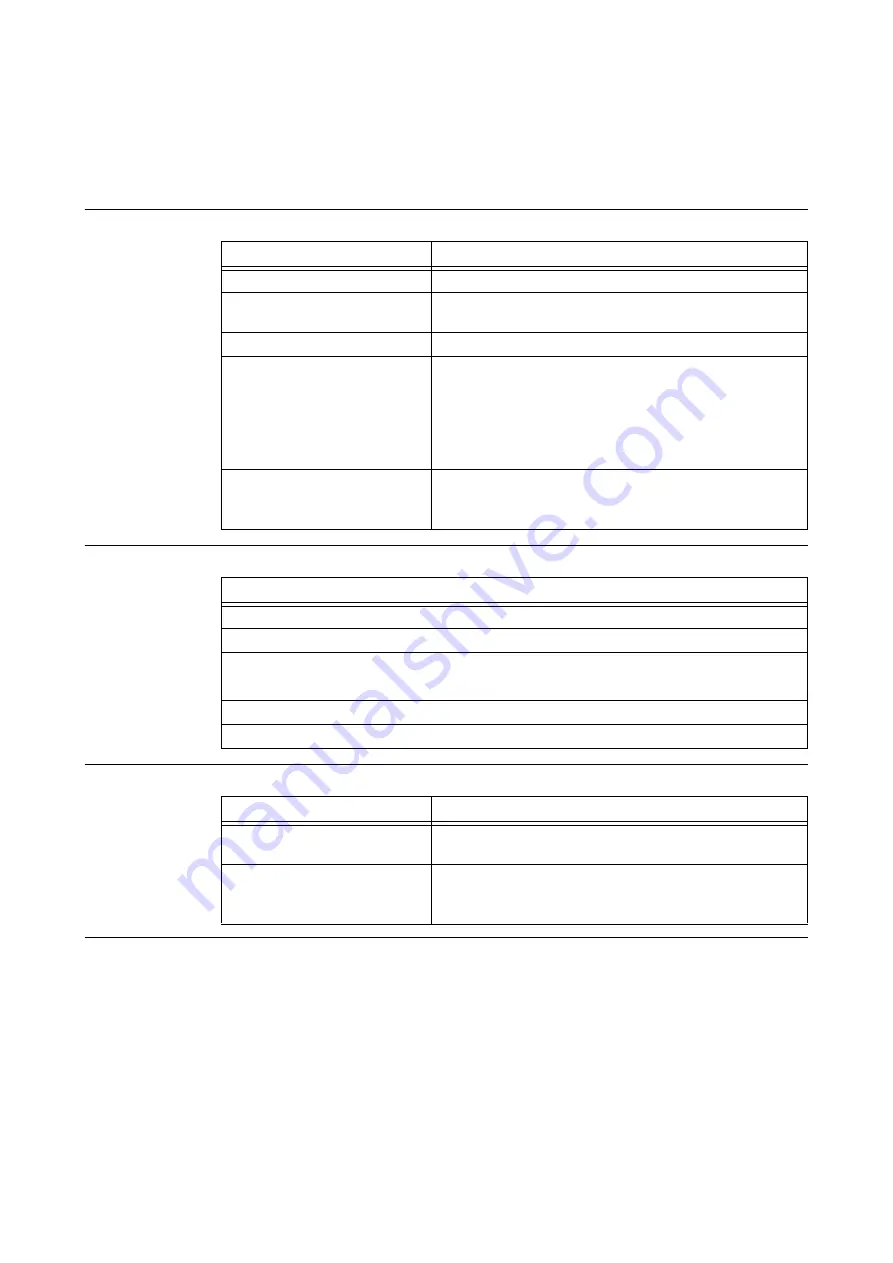
38
System User Guide Rev. 1.6, Planning & Transfer Systems
Troubleshooting
3.7
Troubleshooting
3.7.1
Screen, Mouse Pointer, Date & Time
Screen Stays Blank
No Mouse Pointer
Displayed on
Screen
Time & Date Are
Incorrect
Reason Solution
Monitor is switched off
Switch monitor on
Power saving is activated
Press any key on keyboard, or deactivate screen saver and
enter appropriate password, if needed
Brightness control is set to dark
Adjust brightness control on monitor
Power cable is not connected
• Check that monitor power cable is properly connected to
monitor and to a grounded mains outlet or to monitor
socket of system
• Check that system power cable is plugged properly into
system and a grounded mains outlet
• Switch on monitor and the workstation
Monitor cable is not connected
• Check that monitor cable is properly connected to system
and monitor
• Switch on monitor and workstation
Steps
1.
Shut down operating system.
2.
Switch off system.
3.
Ensure that mouse cable is properly connected to system.
If you use an adapter or extension lead with the mouse cable, check connections.
4.
Ensure that only one mouse is connected.
5.
Switch on system.
Reason Solution
Time and/or date are incorrectly
set
Set correct time and/or date within the operating system
On-board backup battery is flat
• If time and/or date are repeatedly wrong when switching
on the system, the battery needs to be replaced
• Contact Brainlab support
Summary of Contents for IPLAN NET SERVER
Page 2: ......
Page 6: ...6 System User Guide Rev 1 6 Planning Transfer Systems...
Page 20: ...20 System User Guide Rev 1 6 Planning Transfer Systems Correct Handling...
Page 68: ...68 System User Guide Rev 1 6 Planning Transfer Systems Turning System On Off...
Page 82: ...82 System User Guide Rev 1 6 Planning Transfer Systems Compliances iPlan Net Server...
Page 88: ...88 System User Guide Rev 1 6 Planning Transfer Systems iPlan Workstations iPlan Net Server...
Page 91: ......






























