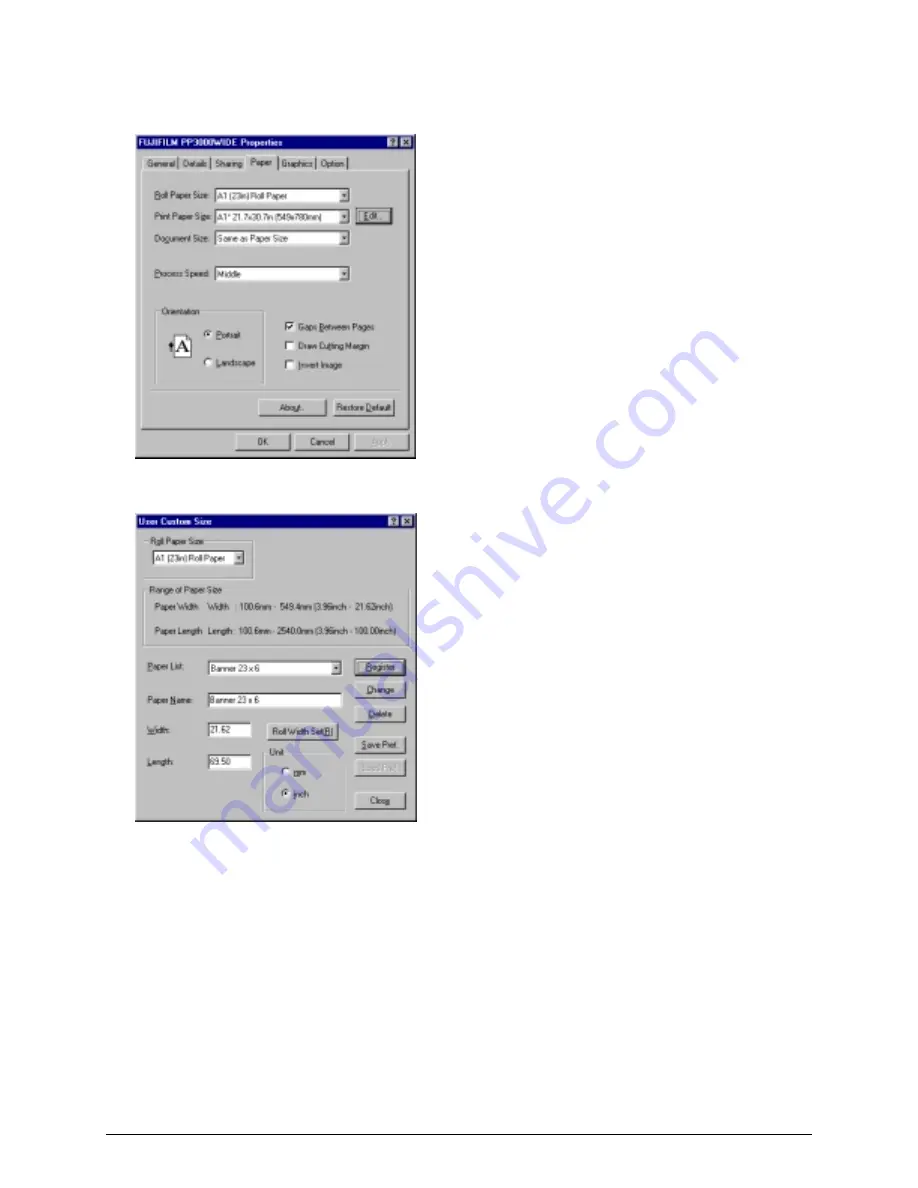
ProImage
Plus3000/XL3000 PosterPrinter
Helpful Tips
Page 3
3. On the FujiFilm PP3000/PP3000WIDE properties sheet, select the
Paper
tab.
4. Click
the
Edit
button next to the Print Paper Size field. In the Edit Print Paper Size List dialog box that
appears, click the
User Custom Size
button to display the dialog box shown below.
5. Select options as follows:
•
Choose the paper width from the
Roll Paper Size
list.
•
Type a name for the banner size in the
Paper Name
field. You can enter any name you’d like. This is the
name that will appear in the print driver dialog box to represent this banner size.
•
Enter the banner’s dimensions in the
Width
and
Length
fields. Note that the length must be entered in
inches, rather than in feet (as in the table shown on the previous page).
6. Click
the
Register
button to save the setting.
7. Repeat steps 5 and 6 for each banner size you want to set up. Then click the
Close
button to close the User
Custom Size dialog box.

















