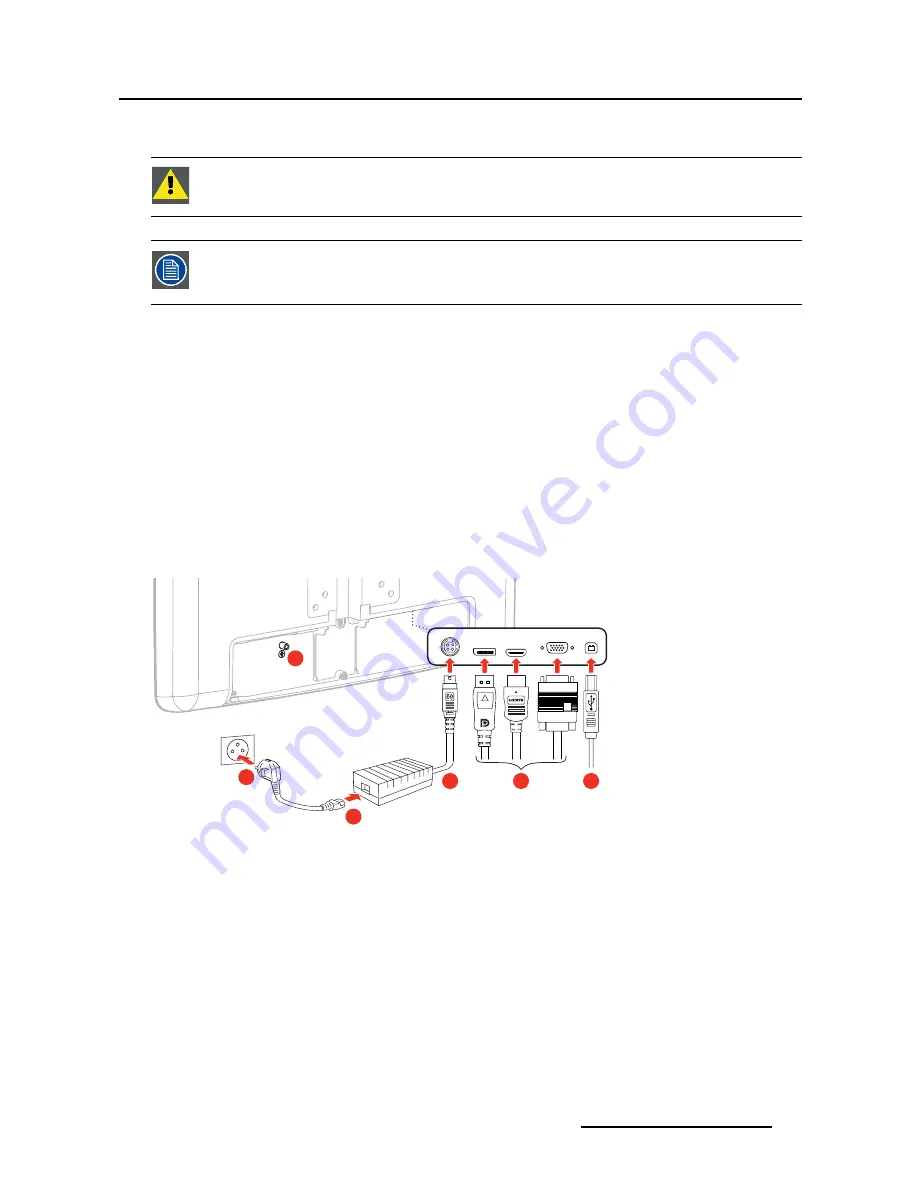
3. Installation
3.2.4
Step 4: Cable connection
C
AUTION
:
Make sure that all equipment is switched off before connecting it to the
MSMD-1119 or MSMD-1119-TS.
Whenever you are mounting the display on the stand/handle or when you are using the
rubber cap option, please make sure that all cables are routed through the stand/handle
and/or rubber cap before connecting them to the MSMD-1119 or MSMD-1119-TS.
To connect the cables
1. To avoid the risk of electrical shock, earth the MSMD-1119 or MSMD-1119-TS by connecting the pro-
tective earth pin to a grounded outlet (by a screw with lock washer, M4 x 12 max).
2. Connect one or more video sources to the available video inputs of your display. Do this by using the
appropriate video cable(s).
3. Connect the display’s USB upstream connector to a USB downstream source if you want to use your
display’s USB downstream connectors or if you would like to make use of the sound option of your
display. Do this by using the supplied USB cable.
4. Connect the DC power cord of the DC power supply to the
+12 VDC
power input of your MSMD-1119
or MSMD-1119-TS display.
5. Plug one end of the AC power cord into the DC power supply.
6. Plug the other end of the AC power cord into a grounded power outlet.
3
2
4
5
6
1
Image 3-8
Power supply requirements
Depending on the ordered con
fi
guration, an external 12V DC power supply will be included in the box. If
this is not the case, the display can still be powered with a compatible power supply but then the appro-
priate pinout and certi
fi
cation requirements must be respected. The system integrator is responsible for
the overall system certi
fi
cation.
The DC power cord connector of the power supply must be a 4 pin Hosiden plug or equivalent with the
following pinout:
(451920611082)K5902070 MSMD-1119 & MSMD-1119-TS 05/12/2013
11




























