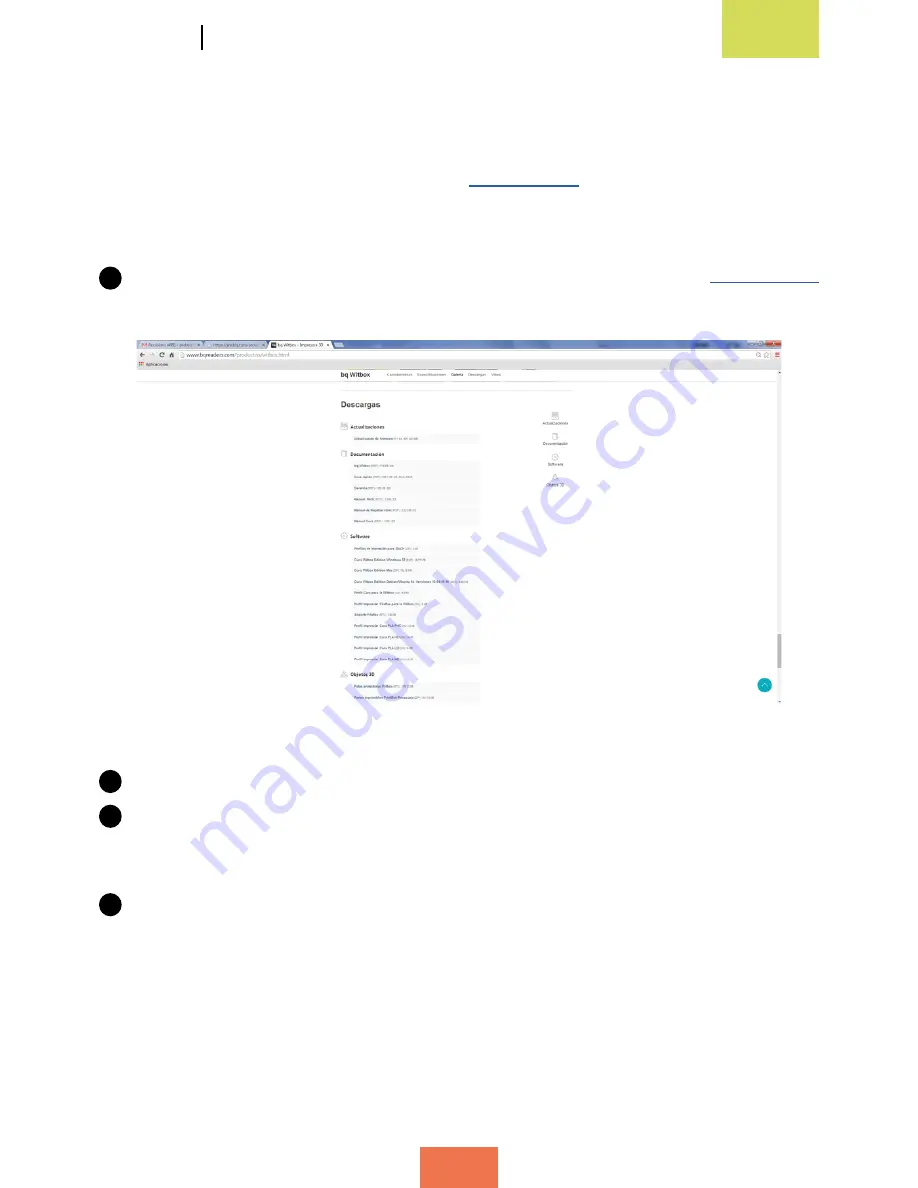
English
42
Witbox
User Manual
Updating the printer’s firmware with Cura
Our team of experts is constantly striving to improve the printer’s firmware and
achieve optimum functionality. For this reason, we recommend that you download
the latest updates from bq’s official website (
www.bq.com
) in order to keep your device
up to date.
To update your printer’s firmware, follow the steps below:
1
Download the latest version of the firmware from bq’s official website
www.bq.com
(fig. 4.13). The downloaded file will be in
.hex format.
2
Connect the printer to your computer using the USB cable.
3
Access the main menu and go to
Machine > Machine Settings. In the Communication
Settings
section, select any of the COM ports shown (COM 1, COM 2, COM 3, etc.)
as the serial port. In the Speed
section, select 115200 (fig. 4.14).
4
From the main menu in Cura, go to
Machine > Install custom firmware (fig. 4.15).
Select the file you downloaded earlier from bq’s official website (fig. 4.16).
Figure 4.13
Download the firmware from bq’s official website






























