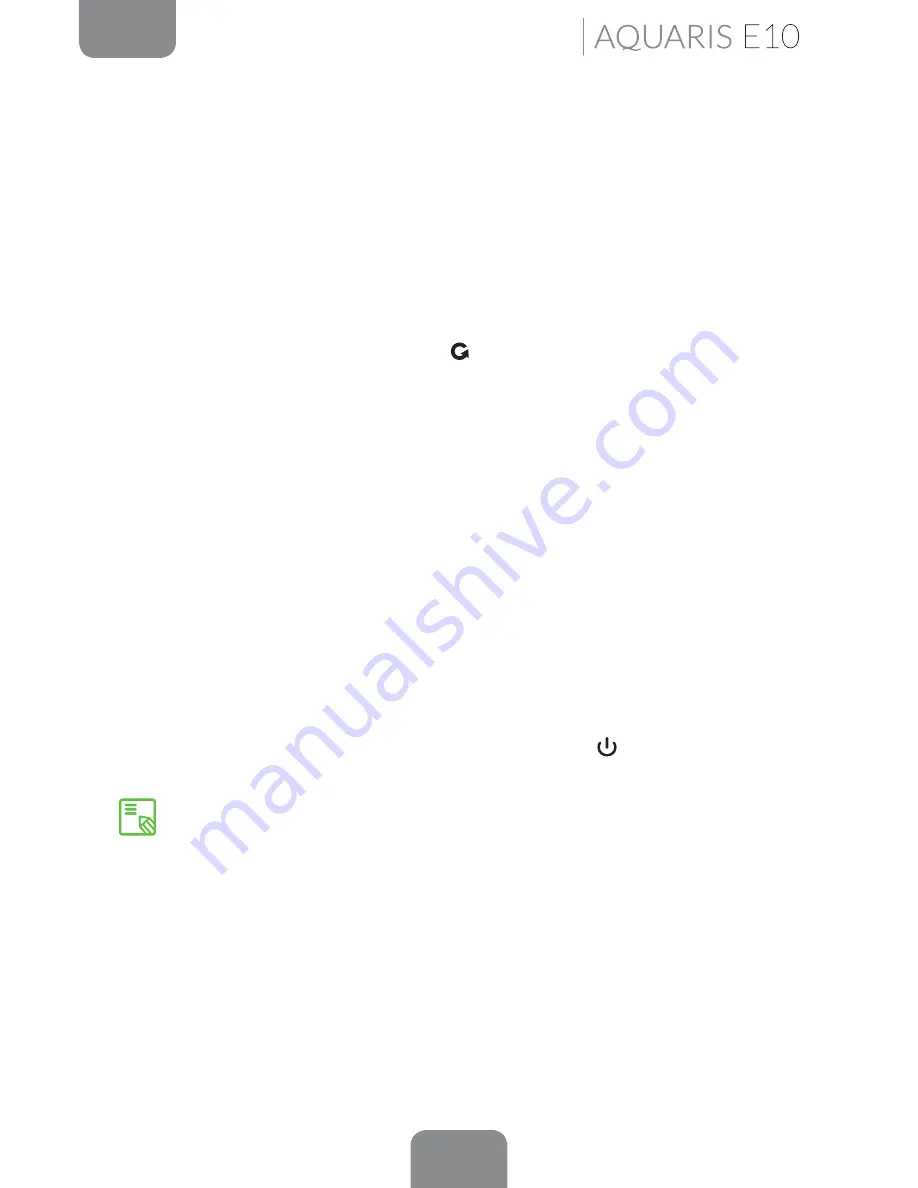
75
ENGLISH
Complete User Manual
Applications
Dolby
To access the
Dolby
app and improve your tablet’s audio, go to
Menu > Dolby.
You can choose any of the four preset modes from within the app, or select them directly
by going to
Settings > Audio profiles > Profile and choosing between Movie, Music, Game
and
Voice.
After selecting a mode you will be a shown a graphic equaliser, where you can directly
adjust the audio settings by moving the equaliser tabs with your finger. Alternatively,
you can choose one of the smart equalisers:
Open, Rich, Focused
and
Customise
. If you
adjust any of the modes manually, an icon
will appear next to the name of the
Smart
equaliser
you have selected (or next to the words
Graphic equaliser
: Custom if you have
not selected a smart equaliser). Custom if you have not selected a smart equaliser).
Pressing on this icon will restore the initial values and delete any manual settings you
have selected.
Enable the
Volume leveller
function to provide a constant level of volume for all content
and apps, in accordance with the volume setting defined by the tablet’s physical volume
controls.
Enable the
Dialogue Enhance
r function to make voices sound clearer when playing any
multimedia content.
Enable the
Surround Virtualiser
function to generate a realistic surround sound effect,
compatible with all stereo speakers or headphones (this function will only work with
headphones or external speakers, not with the phone’s own speaker).
When enabled the
Dolby
icon will be displayed on any video or music players you
have installed. You can deactivate the app by pressing the icon.
Using another application with its own equaliser will automatically disable Dolby
in order to avoid conflict between the two equalisers.






























