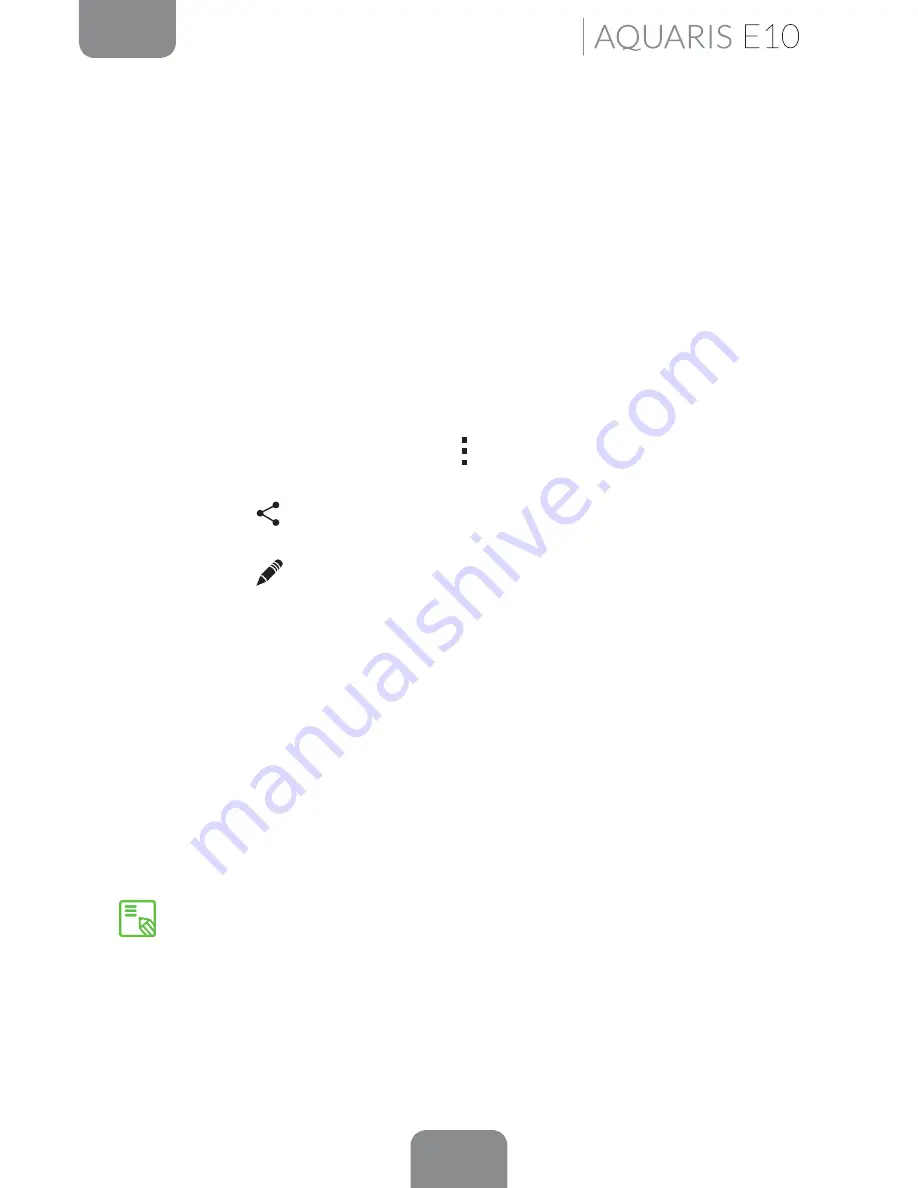
67
ENGLISH
Complete User Manual
Multimedia
Image Gallery
To view the images and videos stored on your device, press the
Gallery
icon located
on the
Home screen.
(It can also be accessed from within the App menu).
The main screen of the
Gallery
allows you to browse the images and videos stored
in the various different locations on your tablet.
Press a folder to access its content. Press on an image to view it. To view a video,
press on it and the
Video Player
will open.
You can also access the Gallery directly after taking a photo or recording a video, by
pressing the thumbnail of the photo or video that will subsequently appear in the
top right corner of the screen.
While you are viewing an image you can also access the following options:
· Press the Menu button or the icon
to display the following options:
Delete,
Slideshow, Edit, Rotate left/right, Crop, Set picture as, Details
and
Print.
· Press the
icon to display a list of various apps and social networks through
which you can share the photo or video.
· Press the
icon to open the image editor to add filters, frames and adjust
the brightness, etc.
To zoom in on an image, simply double-tap the screen to magnify it and double-tap
again to return to its original size. You can also pinch to zoom by spreading your
fingers apart to zoom in, and moving them together to zoom out.
By default, Android does not allow new folders to be created within the Gallery
or files to be moved from one folder to another. However, there are some free
third-party apps that allow this, as well as other features. An example is the file
explorer preinstalled on your tablet which can be accessed via the apps menu.






























