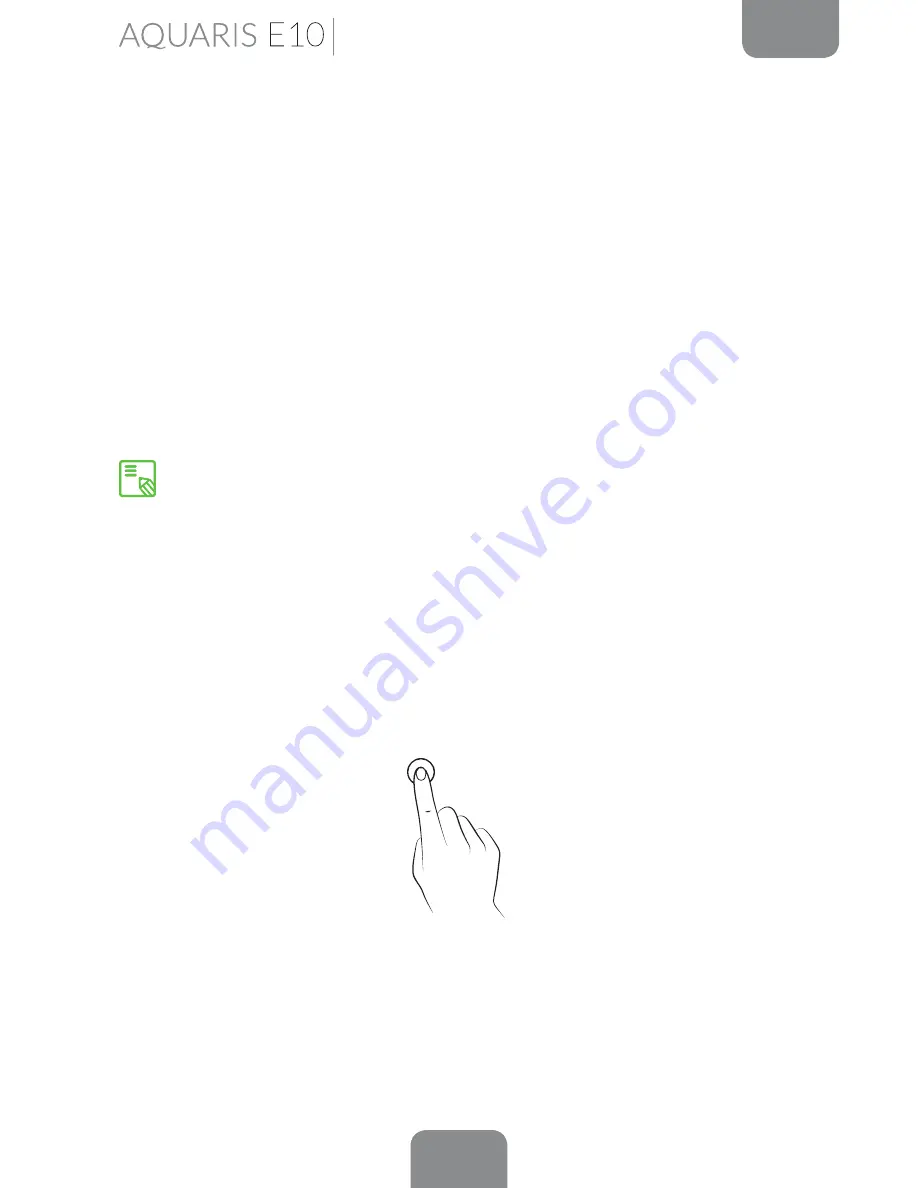
20
ENGLISH
Complete User Manual
Taking Screenshots
You can take a screenshot at any time by simply pressing and holding the lower
volume button and the power button down simultaneously. The screenshot will be
automatically saved in the Gallery, in the Screenshot folder. If you are accessing the
tablet via your computer, go to
Pictures > Screenshots.
Making Screen Recordings
Making a screen recording is very similar to taking a screenshot. Press the upper
volume button and the power button at the same time in order to start recording,
and press them again to stop. The video will be saved in the same folder as the
screenshots.
Learning to Use the Multi-Touch Screen
Your tablet has a capacitive multi-touch screen with five simultaneous detection
points. Different movements can be made over these points which are linked to
different functions:
Touch.
Touch the screen briefly to select an icon, open an app, activate a text-entry
box, etc.
You can also take screenshots and make screen recordings by pulling down the
Notifications bar with two fingers and selecting the corresponding option from
the pull-down menu.
Home Screen






























