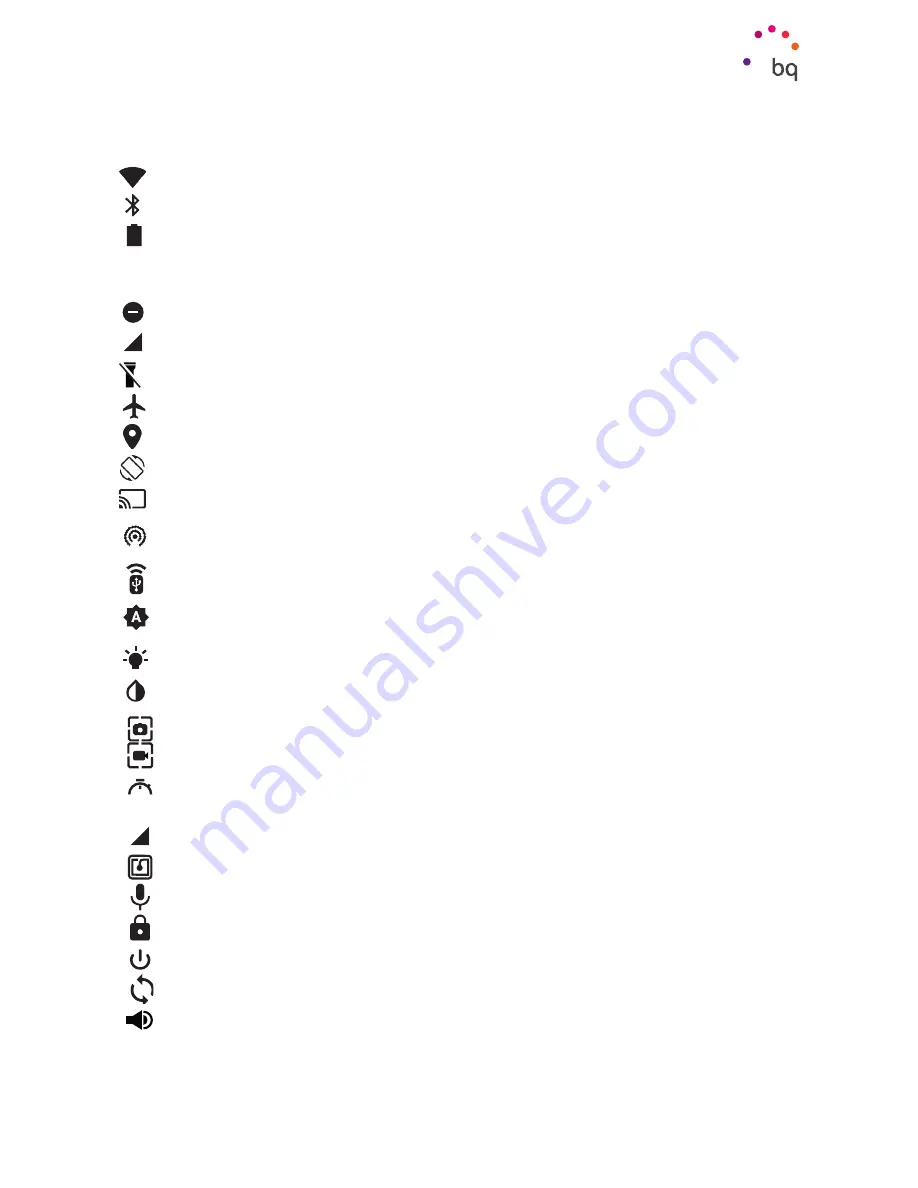
26
//
Aquaris X2 / Aquaris X2 Pro
Complete User Manual - English
The following options can be enabled/disabled via the pull-down menu:
Wi-Fi:
enables/disables the Wi-Fi connection.
Bluetooth:
enables/disables Bluetooth.
Battery saver:
displays battery usage information. Details, such as a usage graph,
the battery level percentage and the approximate time remaining are shown.
Battery saver mode can also be enabled/disabled here.
Do not disturb:
enables/disables Do Not Disturb mode.
SIM 1:
check the data usage of SIM 1.
Torch:
turns the torch on or off.
Aeroplane mode:
enables/disables signal reception and transmission.
Location:
enables/disables your smartphone’s GPS.
Auto-rotate:
enables/disables automatic screen rotation.
Cast screen:
detects remote screens to which images and sound can be sent.
Hotspot:
enables your BQ device to be used as a hotspot, sharing your internet
access with other devices.
Tethering:
provides access to the tethering and portable hotspot settings.
Adaptive
Brightness:
select from adaptive or manual brightness adjustment and
set the desired level.
Notification LED:
enables or disables the notification LED.
Invert colours:
inverts the colour values.
Screenshot:
takes a picture of the screen via the pull-down menu.
Screen record:
records real-time video of what is being shown on the screen.
1m
Suspend screen:
set the amount of time before 1m the screen turns off
automatically.
SIM 2:
check the data usage of SIM 2.
NFC:
enables/disables NFC.
Sound record:
opens the audio recording app.
Lock:
enables you to lock the phone.
Shutdown:
enables power-off via the pull-down menu.
Sync:
enables/disables automatic syncing of the device.
Volume:
access the volume settings.
Desktop Features
















































