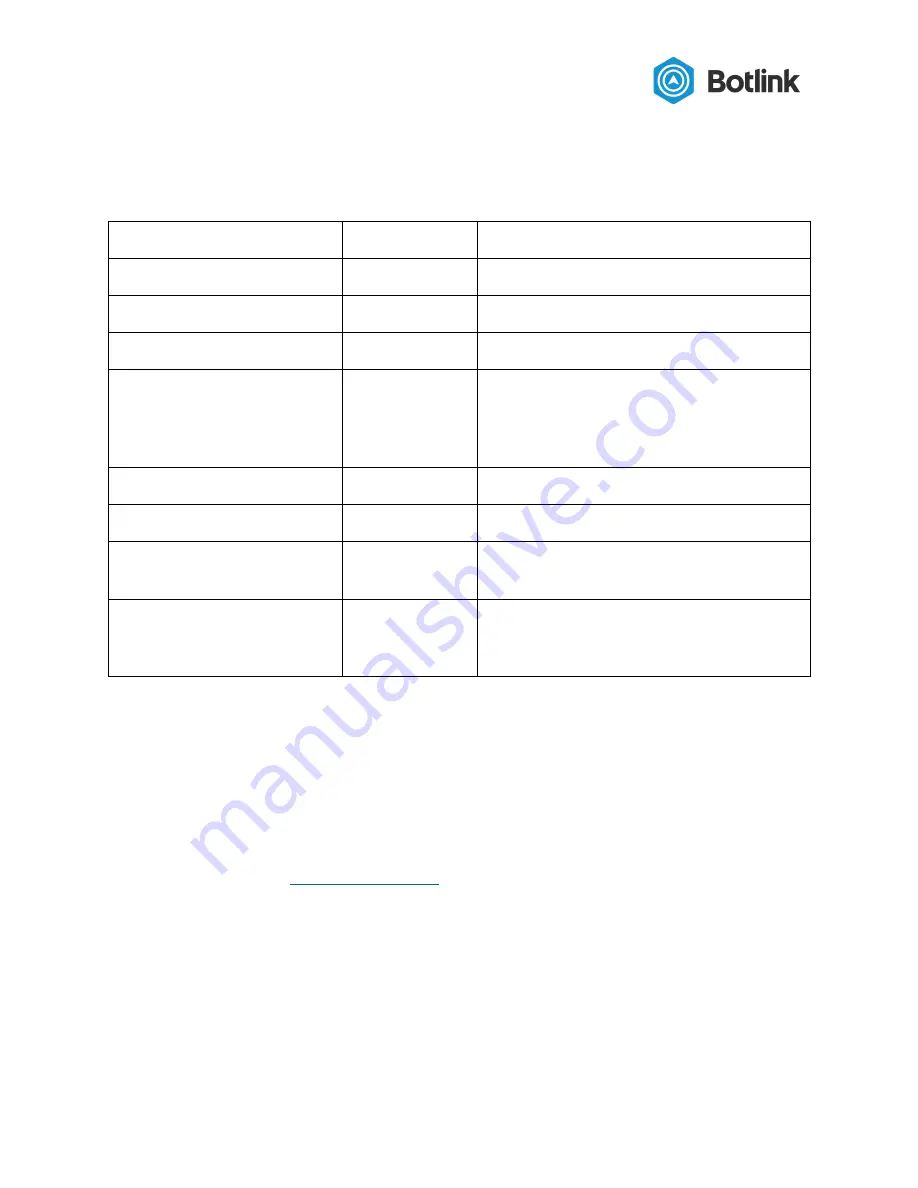
Revision History
Version
Date
Notes
2.0
29 Oct 2018
Version 2.0 release
2.1
20 Mar 2019
Instructions for finding XRD ID
2.2
13 Apr 2019
Expected autopilot configuration
2.3
30 Jun 2019
Added sections on Wifi & Autopilot
configuration using config.toml; updated
status light section; added language about
beta support for Micropilot autopilots
2.4
24 Jul 2019
Add UART voltage information
2.5
16 Aug 2019
Update Quickstart
2.6
30 Oct 2019
FCC Declaration of Conformity; various
reorganizations
2.7
13 Mar 2020
Updated status light documentation; added
cell data logging documentation and video
documentation
Customer Support
Customer support is available 9 am - 5 pm, excluding weekends and holidays.
For
phone support
, dial +1
(701) 412-2988 and ask to speak to customer support.
For
email support
3





































