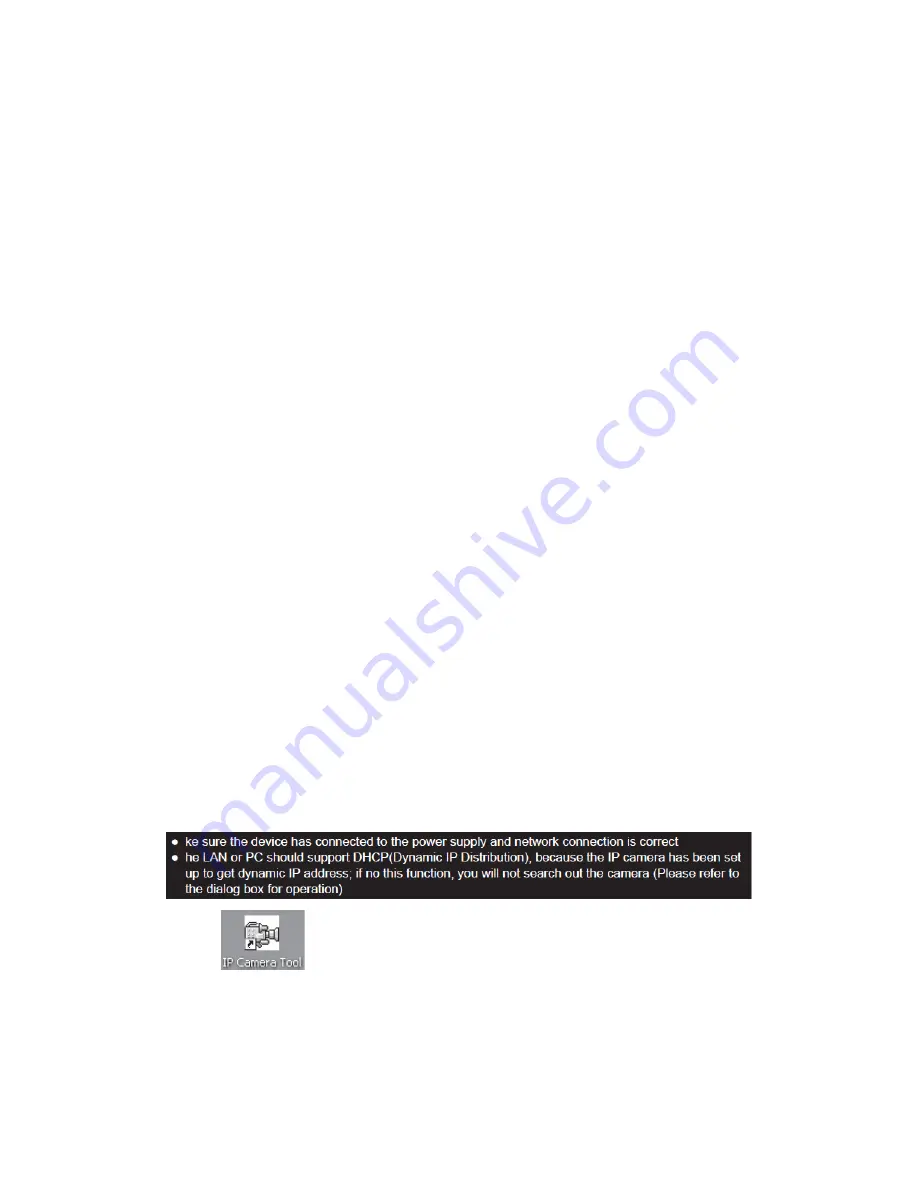
Picture 2.6 : finish installation
THE 3RD CHAPTER CONFIGURATION OF IP
CAMERA
After finish the 2nd chapter, IP CAMERA can work in LAN. We can find the IP
address of IP CAMERA by IP Camera Tool program and visit IP CAMERA by browser.
(input IP address and port number of IP CAMERA into the IE browser address field, such
as “http://192.168.1.112:100
/ http://192.168.1.1
:100
”
,
then press” enter”. If the port number is 80,
then you can input IP address http://192.168.1.112 directly, without port number),
Please note that our factory default setting of the port number is 80 .
Now we can configure IP CAMERA by operating web configuration page . If you want
to view the monitoring picture by browser, or to operate IP CAMERA web configuration
page, you should know the IP address and port number of IP CAMERA .
We supply IP Camera Tool Program, which is used for searching IP address and port
number of IP CAMERA in LAN only (both IP CAMERA and our PC are in the same
network space), but not for searching IP address and port number of IP CAMERA in
external network( IP CAMERA and our PC are not in the same network space).If we want
to visit IP CAMERA through external network, we must configure IP CAMERA in LAN at
first.
About how to make a external network visit or detail information of setup, please refer
to the following descriptions.
3.1 GET IP ADDRESS OF IP CAMERA IN INTERNAL
NETWORK
Please pay attention to the below instruction before getting IP address
1.
double press IP Camera Tool.
2
.
As the following dialog box on PC: You will see the IP address after more than 10
seconds, if camera connect to the power supply just for a minute.
Summary of Contents for BOSSC158
Page 1: ... 266 USER MANUAL V1 3 ...







































