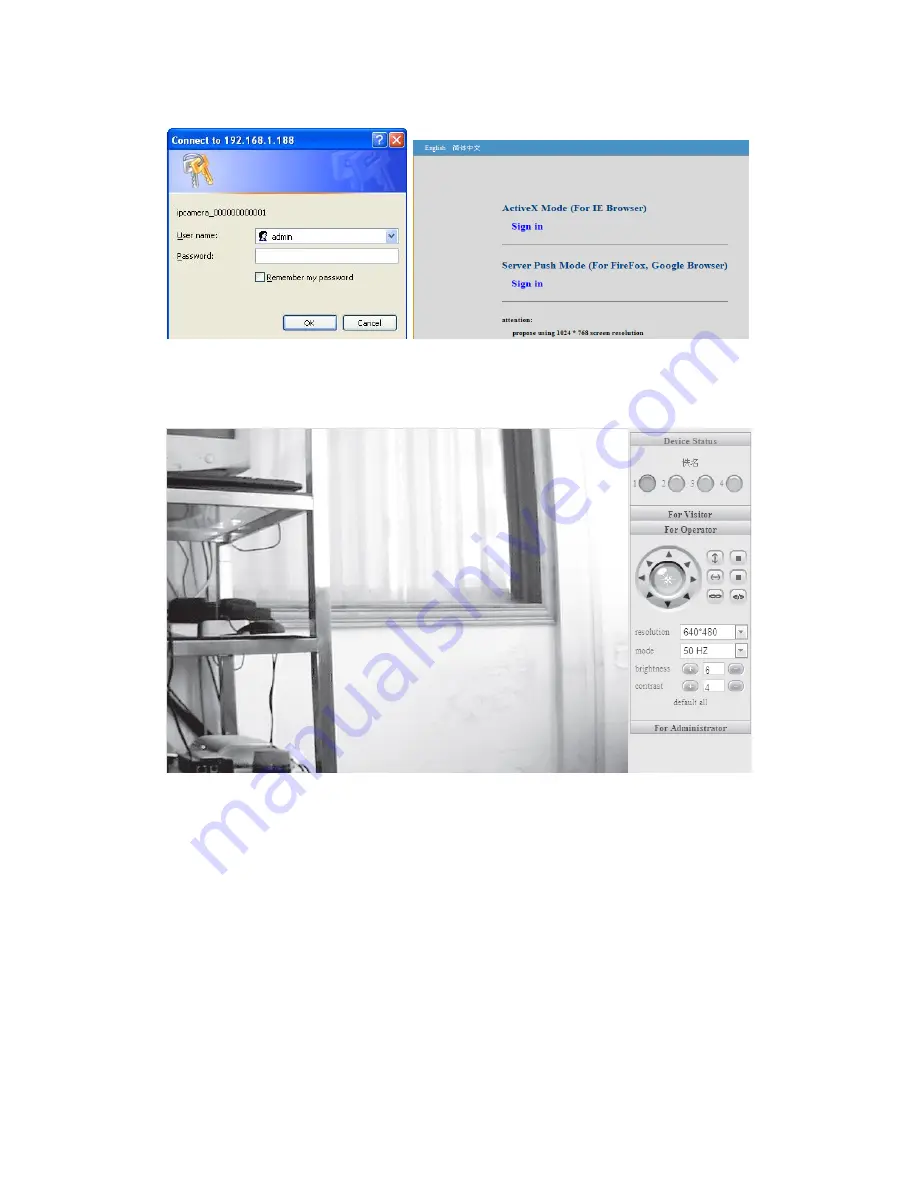
synchronous view of maximum 8 users )
。
3.4 REAL-TIME MONITORING
(Control Area)
Notice: If no picture shown for the first-time use, you can set the user-defined security
grade of option “Internet” of IE browser: namely, unsigned control can be set up as the
status of “ startup prompt”

















