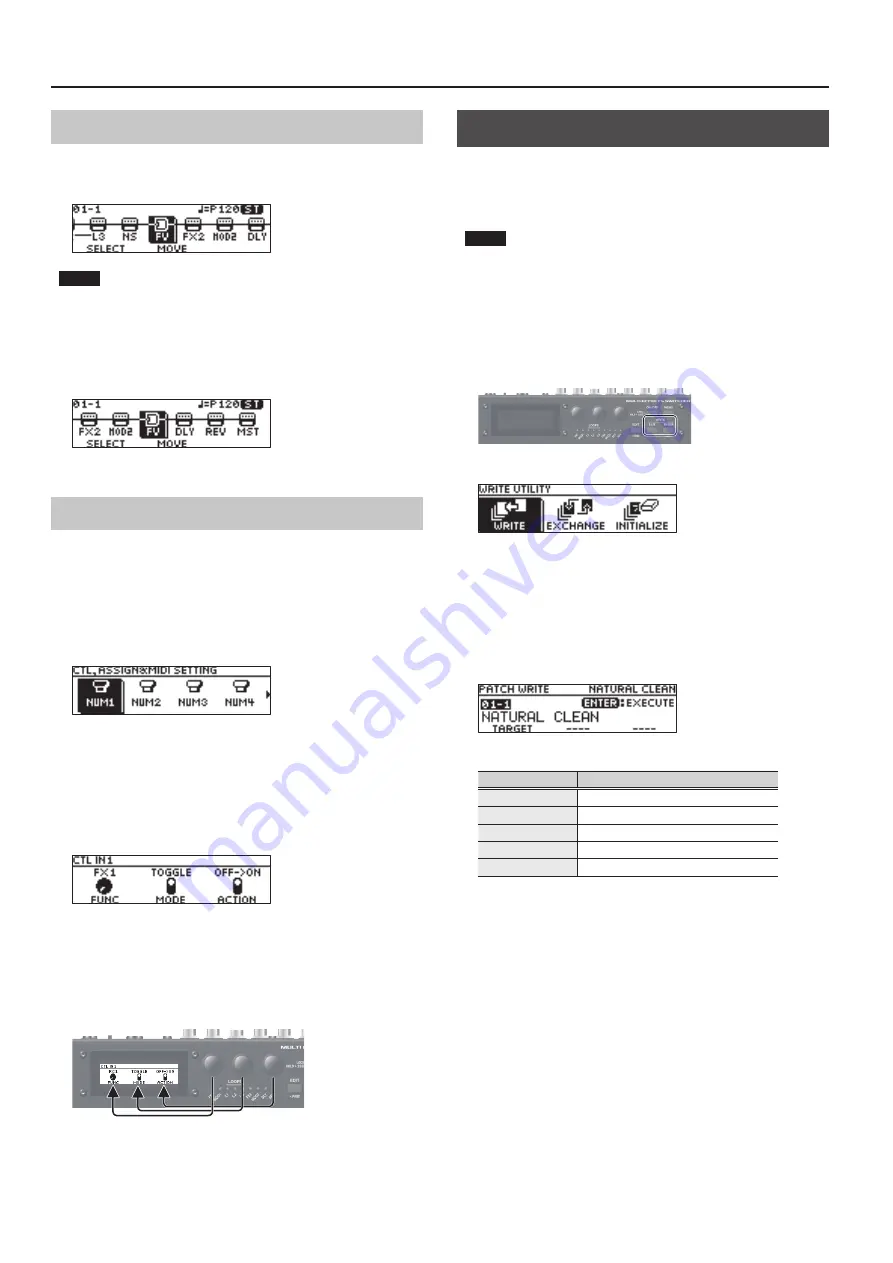
4
Basic Operation
Changing the Effect Connection Order
1
In the effect chain screen, use the [1] knob to select
the effect that you want to move.
NOTE
5
You can’t move L1–3. However, FX1, FX2, MOD1, MOD2, DLY,
REV, NS, and FV can be freely moved before or after L1–3.
5
MST, PATCH LVL, OUTPUT, and CTL cannot be moved.
2
Use the [2] knob to move the selected effect.
Changing the CTL/ASSIGN/MIDI Settings
For each patch, you can make CTL, ASSIGN, and MIDI settings to
operate a variety of parameters.
1
In the effect chain screen, choose “CTL” with the [1]
knob, and press the [ENTER] button.
The CTL, ASSIGN & MIDI SETTING screen appears.
2
Use the [1]–[3] knobs to choose the controller that
you want to edit.
Controllers that are turned on are indicated with icons. When
controllers are turned off, “OFF” is indicated.
3
Press the [ENTER] button to enter the edit screen.
When page tabs are displayed on the screen, you can switch
pages by pressing the [< PAGE] [PAGE >] buttons.
4
Use the [1]–[3] knobs to edit the value of the
parameters shown in the screen.
5
Press the [EXIT] button a number of times to return
to the play screen.
Saving a Patch (Write)
If you want to save the patch that you created, execute the Write
operation.
* You can use dedicated software to save, exchange, initialize, or back
up patches.
NOTE
5
If you do not save the patch, the edited settings will be lost
when you turn off the power or switch to another patch.
5
When you save, the patch that had been in the save-destination
is overwritten.
1
Press the [EXIT] button and [ENTER] button
simultaneously.
The WRITE UTILITY screen appears.
2
Choose “WRITE” with the [1]–[3] knobs, and press
the [ENTER] button.
3
Choose the patch write destination (01-1–50-4)
with the [1] knob, and press the [ENTER] button.
Here you can edit the name.
Controller
Operation
[1] knob
Changes the character
[2] knob
Moves the cursor
[3] knob
Selects the type of characters
[EDIT] button
Delete the character at the cursor location
[MENU] button
Insert a space at the cursor location
4
To save the patch, press the [ENTER] button.
* If you decide to cancel, press the [EXIT] button.
Once the patch has been saved, you are returned to the Play
screen.



















