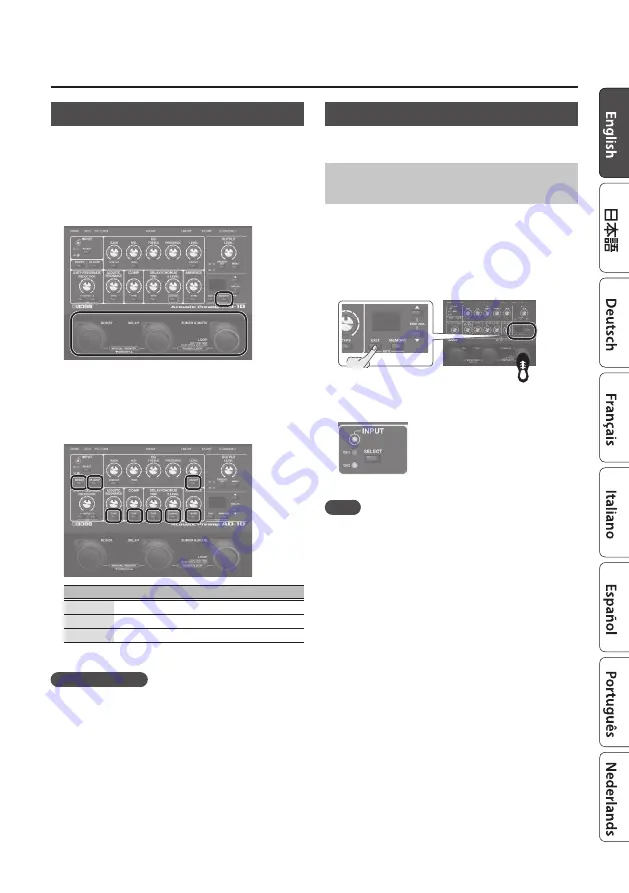
11
Advanced Settings
Stomp Pedal Setting
For each memory, you can specify which effect turns on/off
when you press a pedal in Manual mode or Stomp mode (p. 5).
1
Hold down the [MEMORY] button and press the
pedal that you want to use to turn effects on/off.
The [MEMORY] button and the corresponding pedals are lit red;
the AD-10 is in Stomp pedal setting mode.
At the same time, the button of each effect blinks.
* Stomp pedal settings can be made for the pedal to which FX
ON/OFF function is assigned in “Assigning the Functions of the
2
Press the button of each effect several times to
specify the effect’s on/off status when the pedal is
operated.
Status
Explanation
Lit
Effect is on when the pedal is on.
Blink
Effect is off when the pedal is on.
Blink slowly
Pedal operation does not switch the effect on/off.
3
Press the [EXIT] button to exit setting mode.
Memory/Stomp mode
4
Save the setting by following “Saving a Memory”
System Settings
Settings that are shared by the entire AD-10 are called "system
settings."
Making Independent EQ Settings for GUITAR IN
1 and 2
EQ settings can be made independently for GUITAR IN 1 and
2. This lets you set the EQ appropriately for the response of
different pickups or for different performance venues.
1
Hold down the [EXIT] button and press the [TUNER &
MUTE] pedal.
The [MEMORY] button is lit red, and the [TUNER & MUTE] pedal
is lit purple.
2
Use the [SELECT] button to select the channel whose
EQ you want to set.
3
Use the knobs to adjust the EQ.
MEMO
5
By long-pressing the [ON/OFF] button you can make noise
suppressor settings. The display shows the value. Use the [
?
]
[
=
] buttons to edit the value.
5
You can use the [FX LOOP] button to change the phase. Each
time you press the button, the phase is reversed.
4
Press the [EXIT] button to exit the settings.














