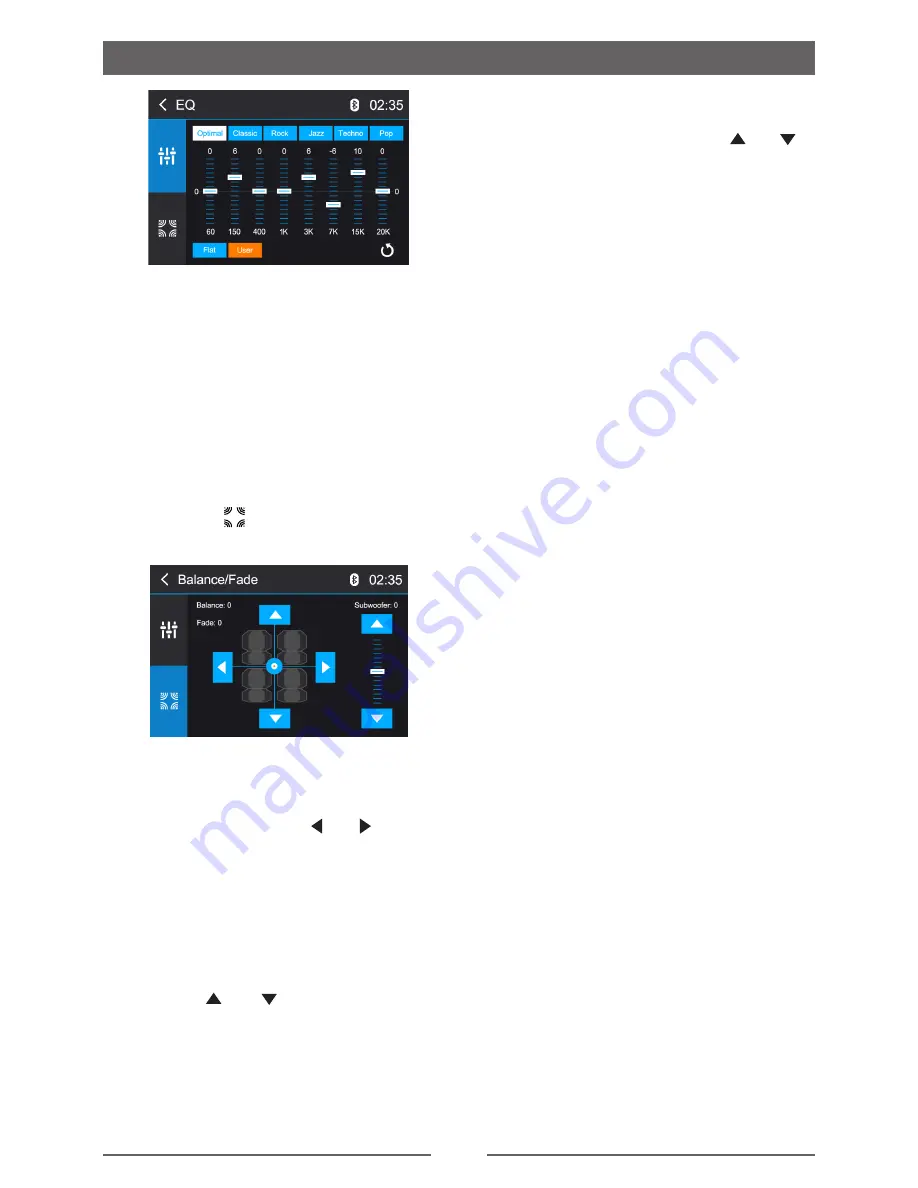
7
Basic Operations
NOTE:
The equalizer will automatically change to
“USER” when individual audio functions are
adjusted.
Adjusting the Fader and Balance
The user can adjust front/rear fader settings,
L/R balance settings, and subwoofer levels
here.
1. Enter the EQ setup mode.
2. Touch the [
] icon in the EQ interface
menu.
Balance
This feature is used to balance the audio
output levels between the left and right side
of the vehicle. Touch the [ ] / [ ] icons to
change the balance control settings -14 (Left)
to +14 (Right).The setting can also be changed
by touching screen within the grid to move the
blue sphere.
Fader
This feature is used to fade the audio output
levels between the front and rear of the vehicle.
Touch the [ ] / [ ] icons to change the
fade control settings -14 (Rear) to +14 (Front).
The setting can also be changed by touching
screen within the grid to move the blue sphere.
Subwoofer
This feature is used to reduce or increase the
subwoofer sound level. Touch the [ ] / [ ]
icons to adjust the subwoofer volume from -8
to +8. This setting will vary depending on the
input level setting of your subwoofer amplifier.
To exit the Balance/Fader touch the return icon
on the top left corner of the screen.
NOTE:
T h e E Q m o d e w i l l c h a n g e t o ‘ U s e r ’
automatically when you adjust the frequency
value in all modes besides ‘User’.









































