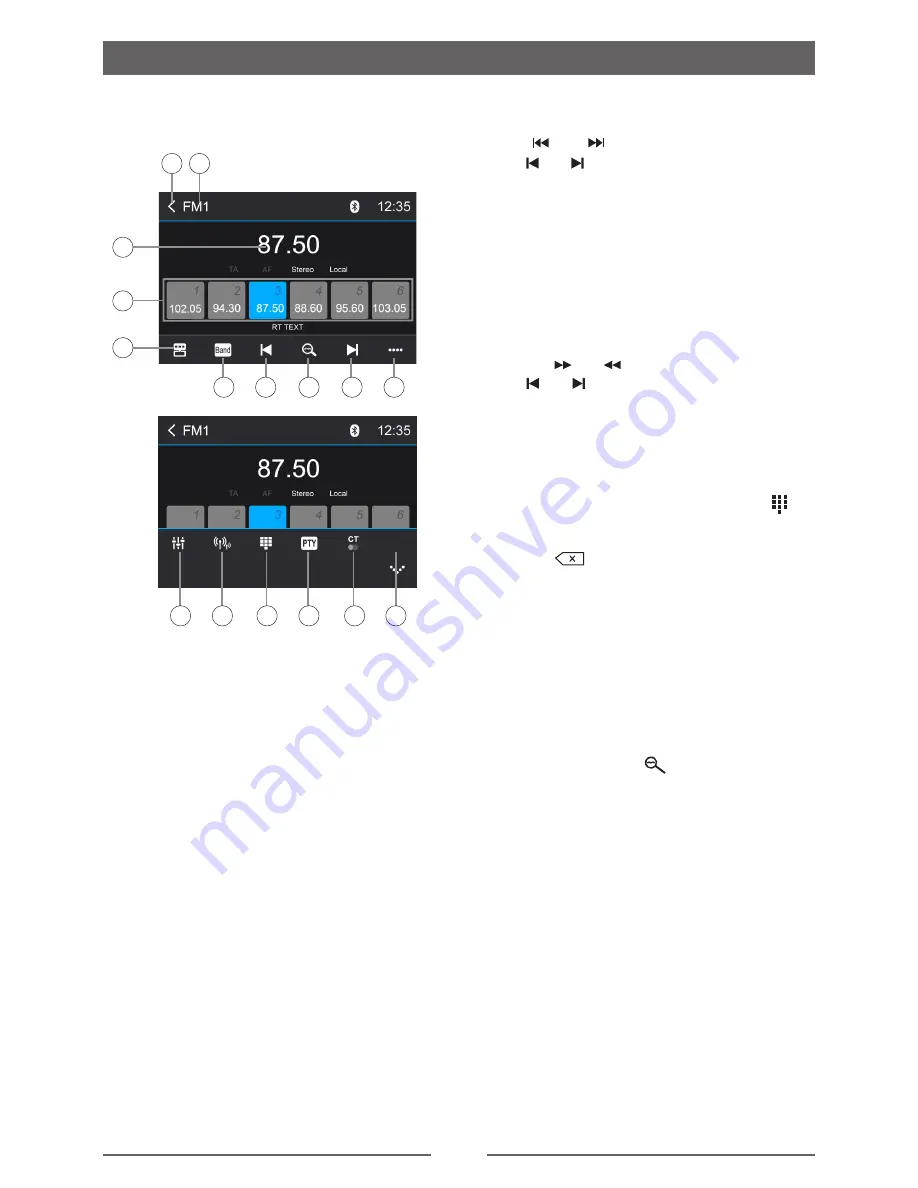
11
Radio Mode
Select Radio as Playing Source
Open the Source Menu and then touch [
Radio
].
1
4
3
2
5
6
7
8
10
9
14
13
12
11
15
10
1. Current radio band indicator.
2. Return to home menu.
3. Current station frequency.
4. Preset stations list.
5. Shortcut.
6. Band switch.
7. Tune backward.
8. Auto searching.
9. Tune forward.
10. Opening/closing the options menu.
11. Enter EQ menu.
12. Choose local or distant seeking mode.
13. Enter frequency directly.
14. To show PTY list.
15. To turn On or Off “Clock Time”
synchronization function.
Select One Radio Band
Touch the [
Band
] icon on the user interface
to select one radio band among FM1, FM2,
FM3, AM1 and AM2.
Tune
Auto Tuning
Press [ ] / [ ] on the remote control or
touch [ ] / [ ] icons on the user interface to
seek a higher / lower station.
To stop searching, repeat the operation above
or press other keys having radio functions.
NOTE:
When a station is received, searching stops
and the station is played.
Manual Tuning
Method 1:
Press the [ ] / [ ] on the remote control or
touch [ ] / [ ] icon on the user interface for
more than 1 second to enter Manual Tuning
mode.
During manual tuning, the frequency will be
changed in steps.
Method 2:
1. Touch the numeric keypad icon [ ].
Numeric keyboard is displayed, touch
numbers to input frequency.
2. Touch [
] to delete the input numbers
step by step.
3. Touch [ OK ] to enter.
Preset Station
The unit has 5 bands, such as FM1, FM2,
FM3, AM1, AM2, and each band can store 6
stations; hence the unit can store 30 stations in
total.
Search Stations Automatically
Touch the search icon [
] to search stations
and store the 6 strongest stations in the current
band automatically.
Manual Store
1. Tune to a desired station.
2. Touch and hold one of the presets (1 to 6)
to save the selected station.
Recalling a Station
1. Select a band.
2. Touch an on-screen preset button to select
the corresponding stored station.
Local radio station seeking
When the Local function is on, only radio
stations with a strong local radio signal are
played. To activate the Local function in the



























