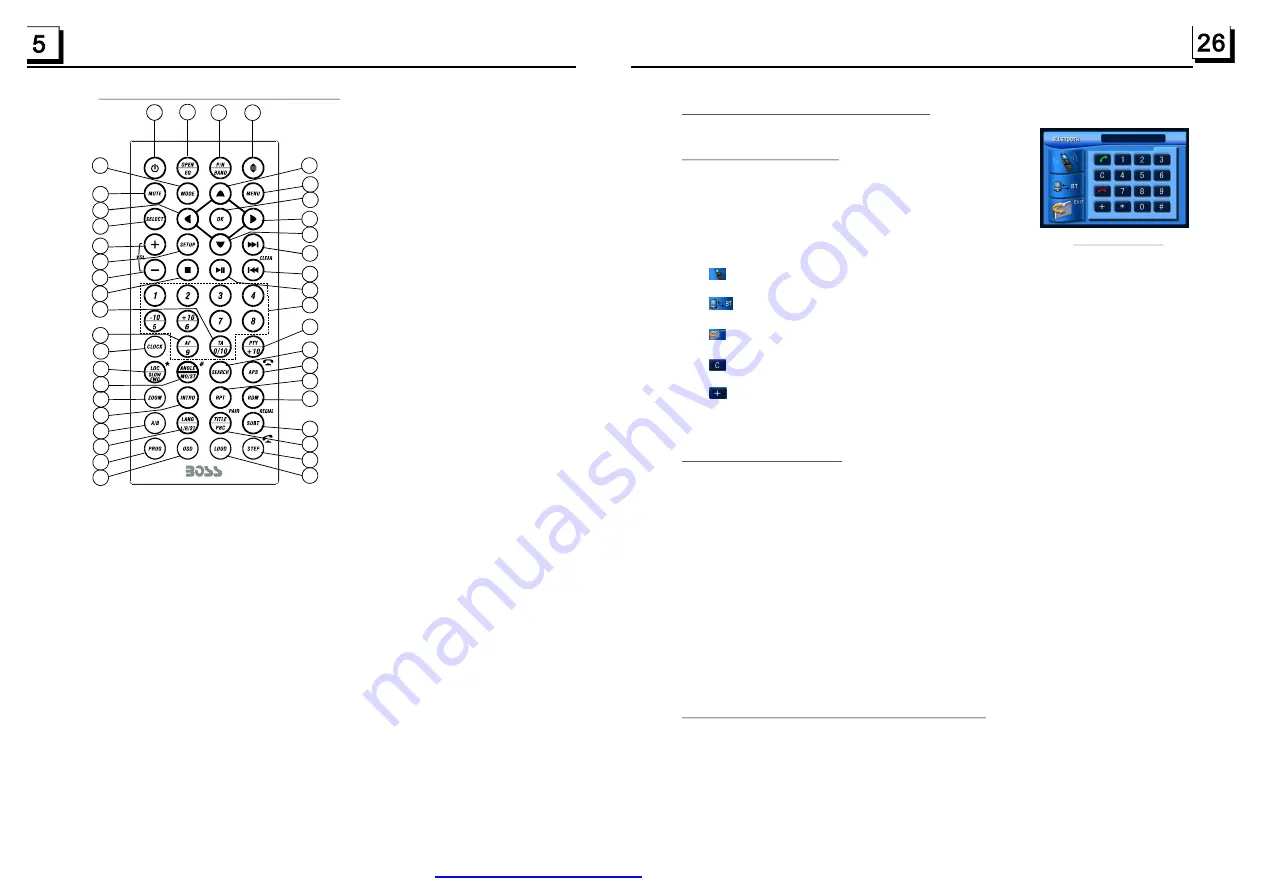
5. BLUE TOOTH HANDFREE SYSTEM
To enter the Bluetooth mode, select the MODE
button or press the Bluetooth icon.
In Bluetooth interface, the icons descriptions are as
follows:
: AUDIO & VIDEO SETUP interface as in page 10.
: Transfers audio between the Car Audio System and mobile phone.
: Tapping it can exit to Mode Menu.
: Clear the phone numbers entered.
: Same as + button in a mobile phone.
The other icons are same as ones in the front panel and Remote Control.
1) Turn on the Bluetooth mode of the mobile phone;
2) Select Finding Bluetooth Device . It will show the name of the Bluetooth Device if
found. Select it and it will ask you to input a password, input the password 0000
and then enter it. Then it will tell you pair OK.
3) Some mobile phones, automatically connect with the BT device of this car audio
system after pairing is successful; for some mobile phones, you need to select the
paired BT device and press the CONNECTION button . When connection is ok, the
LCD of the car audio system will show LINK OK.
* If pairing fails, long press the PAIR button on the remote control to enter to pairing
mode, the LCD will display PAIR START, then pair and connect with mobile phone
again, and repeat the process 1 to 3.
In the connection status, find the paired and connected Bluetooth Device, press
the disconnection button to disconnect.
In the disconnection status, find the paired and disconnected Bluetooth Device,
press the connection button to connect.
1.
Enter Bluetooth mode
2. Pairing and connection
3. Use the mobile phone to connect or disconnect
Bluetooth interface
1.5 The Remote Control Description
16. SEARCH BUTTON
17. RDM BUTTON
18. RPT BUTTON
19. SUBTITLE/REDIAL BUTTON
20. TITLE/PBC/PAIR BUTTON
21. VIEW-ANGLE/ST/# BUTTON
22. ZOOM BUTTON
23. AUDIO BUTTON
24. CLK BUTTON
25. A-B BUTTON
26. INT BUTTON
27. EQ/OPEN BUTTON
28. LO C/SLOW-FWD/* BUTTON
29. MUTE BU TTON
30. STOP BUTTO N
31. VOLUME- BU TTO N
32. < BUTTO N
33. O K BUTTON
34. BUTTON
35. BAND and P/ N BUTTON
36. PRO G BUTTON
37. O SD BUTTON
38. LOUD BUTTON
39. T EL BUTTON
40. TA BUTTON
41. AF BUTTON
1. ANG BUTTON
2. MENU BUTTO N
3. POWER BUTTON
4. ^ BUTTON
5. >>| BUTTON
6. > BUTTON
7. |<< BUTTON
8. v BUTTON
9. SEL BUTTON
12. 10+/PTY BUTTON
13. SETUP BUTTON
14. MODE BUTTON
15. APS/Hang Up BU TTO N
10. PLAY/PAUSE BUTTON
11. NUMBER(0~ 10,+ 10
-10) BUTTONS
1
2
3
4
5
6
7
9
8
10
11
12
13
14
15
16
17
18
19
20
21
22
23
24
25
26
27
28
29
30
31
32
33
34
35
40
41
39
36
37
38
PDF created with FinePrint pdfFactory trial version
Summary of Contents for BV9974B
Page 1: ......
















