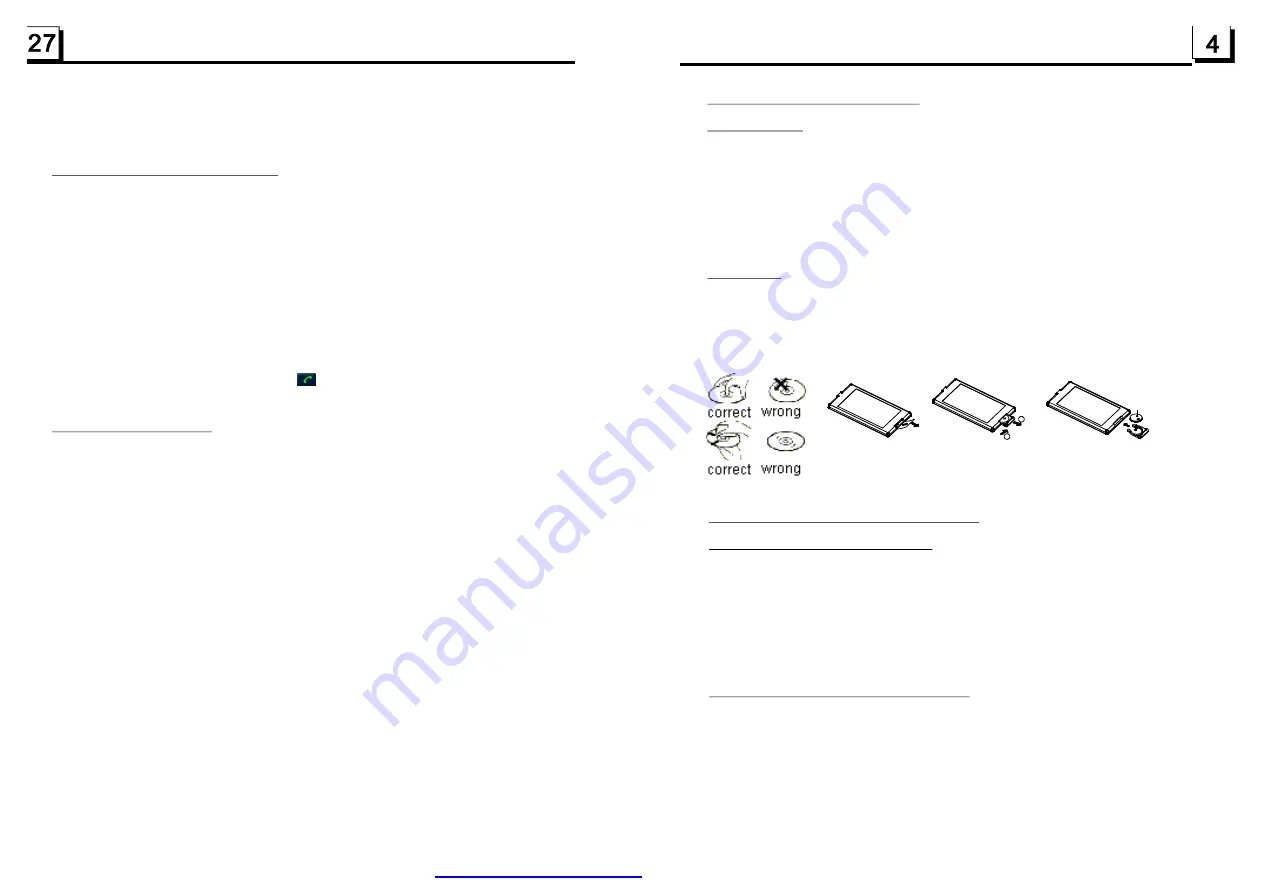
4. In the connection status: the audio of mobile phone transfers to the car audio system
whenever calling out or receiving a call.
5.1 Dial with the mobile phone directly.
5.2 Dial with remote control with the following procedures:
(1) Input telephone number with number buttons 0-9
* Short press CLEAR button to cancel the wrongly input number if necessary
(2) Short press TEL to execute the dialling.
5.3 To redial the last phone number dialled
Short press REDIAL button or tap the
icon, It will dial the last phone number.
6.1 During ringing, short press TEL button to accept the call
6.2 During ringing, short press HANG UP button to reject the call
6.3 During talking, short press HANG UP button to end the call
Note: During ringing, the phone number appears on the screen.
5. Dialling when in connection status
6. Accept/Reject/End Call
7. Bluetooth Audio Streaming
To transfer the audio of a file played by Mobile Phone to the Car Audio Player
In the connection status between the Bluetooth devices of the Car Audio Player
and a Mobile Phone, if the mobile phone can play audio or video files and support
A2DP, when the Mobile Phone plays an audio file(For some Mobile Phones, you
must select Play by BT firstly), the audio of the playing file will be transferred
to the Car Audio Player.
In A2DP mode, if the Bluetooth device of the Mobile Phone support AVRCP, the
functions of the >>|, |<< , PLAY/PAUSE , EJECT, MUTE, EQ, LOUD, VOL and SEL
buttons are the same as one in media mode(no fast forward/rewind functions for
the >>|/|<< buttons). The other buttons available in media mode are not available.
1.3 Maintenance and Cleaning of Discs
Disc Maintenance
1. To
h
1.
Do not use petrol, thinner. Commercial cleaner or anti-static spray to wipe
disc.
keep the disc clean, andle the disc by its edge, do not touch the disc
surface of the play side.
2. Do not stick paper or tape on the disc. If there is anything on the disc surface,
wipe it up with a soft cloth before using.
3. Do not expose the disc to direct sunlight, or nearby heat sources such as
caliduct, or leave it in a car parked in direct sunlight where there can be a
considerable rise in temperature.
4. Put the disc inside disc case to keep temperature after finishing playback.
Before playing, wipe the disc with a clean cloth. wipe the disc outwards from
the disc center.
2.
Disc Cleaning
1.4 Battery Information of the Remote Control
Replace Battery in the Remote Control
Note about the Battery of the Remote Control
:
:
1.
3.Do not short the battery.
4.Do not throw the battery into fire.
5.To avoid the risk of accident, keep the battery out of reach of children.
1.Before using the remote control for the first time, pull the insulating
sheet out of the remote control as the direction indicated by the
arrow.(see fig.1)
2.Press the movable block hold as the direction indicated by the A arrow
(See fig.2), then pull the battery holder out of the remote control as
the direction indicated by the B arrow(see fig.2).
3.Replace the old battery by a new battery with (+) polarity side upward.
(See fig.3).
4.Insert the battery holder to the original position in remote control.
(See fig.3).
Improper use of battery may cause overheating or explosion, and could
result in injury or fire .
2.Battery leakage may cause damage to the remote control(Battery
Life: 6 months with normal use in normal room temperature).
Fig.1
Fig.2
Fig.3
A
B
+ side up
PDF created with FinePrint pdfFactory trial version
Summary of Contents for BV9974B
Page 1: ......
















