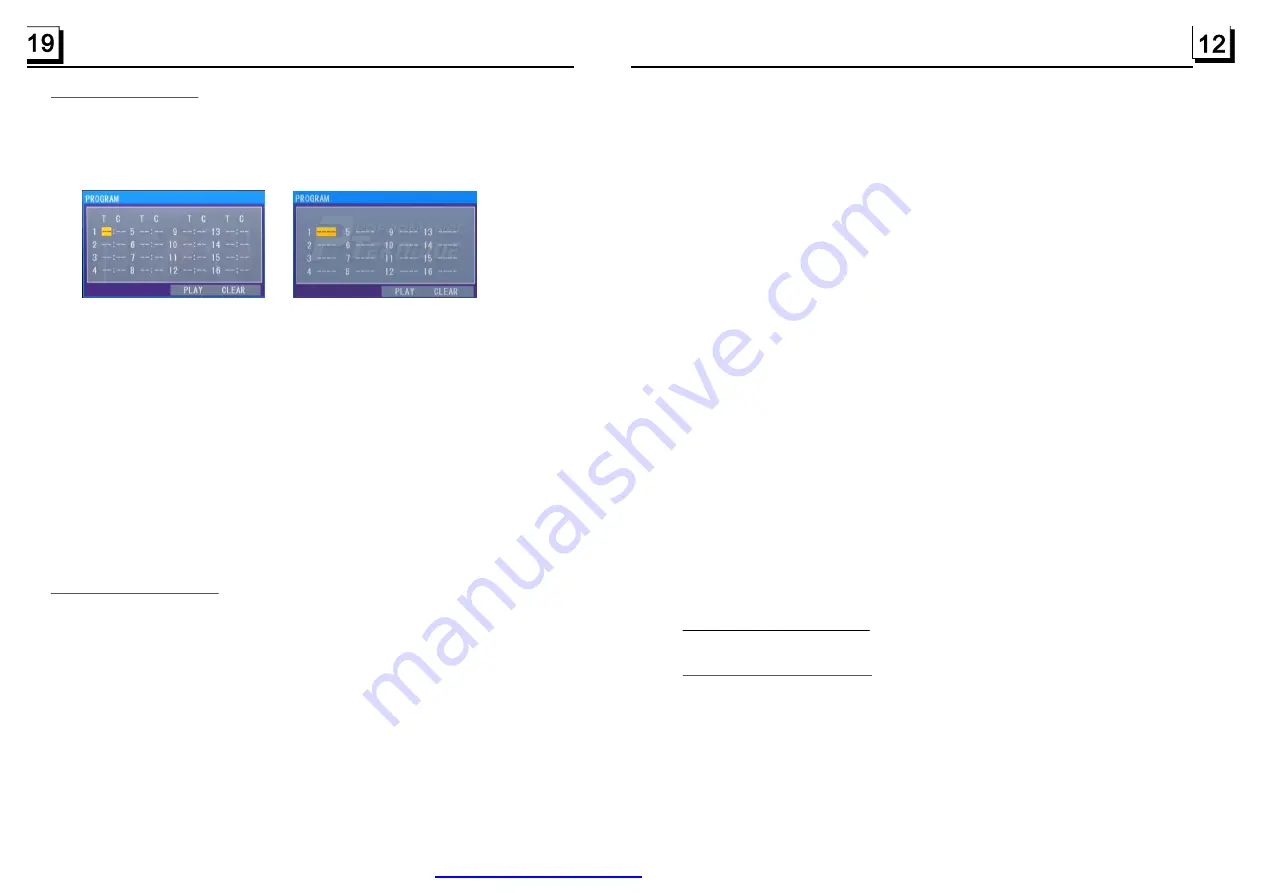
To play files in a disc or USB, insert the disc or USB into the disc slot, then
they will automatically play .
To eject the disc from the unit, press the EJECT button to eject disc in the
disc slot and then you can remove the disc, you can remove the USB to
stop playing.
When the AF switching mode is selected, the radio checks the signal strength
of the AF all the time. The interval of checking time of each AFs depends on
the signal strength of the current station, from a few minute for the strong
station to a few seconds for the weak station. Every time when a new AF is
stronger than the current station, it switches over to that frequency for very
short time, and the NEW FREQUENCY is displayed for 1-2 second. Because
the mute time of the AF switching or the checking time is very short, it is almost
inaudible in case of normal program. (When AF flashes on the monitor, it wi ll
search for the stronger RDS station. If AF and TP flash on the monitor, it can
only search for the traffic announcement station).
In FM mode, when AF is on, SEEK, (SCAN), AUTO-MEMORY functions can
only receive and save the RDS program.
10. TA [TRAFFIC ANNOUNCEMENT] BUTTON
Press the TA button briefly to turn on TA search mode.
When traffic announcement is transmitted:
1).If the unit is in Disc Play mode, it will switch to radio mode temporarily.
2).Temporarily switches over to an station with traffic announcement, and TA,
TP will be displayed on the monitor.
* TA interruption function:
The current traffic announcement is cancelled by pressing TA button briefly.
* When TA is on, SEEK, (SCAN), AUTO MEMORY functions can be received
or saved only when traffic program identification code has been received.
USB
.1 Load/unload disc or USB
To play files from USB or SD/MMC cards automatically, insert the USB or SD/
4. Disc and
Operation
4
It allows you to enter the order in which you want some chapters/tracks in
DVD/VCD/MP3/WMA/CD to play.
1 During playback, press the PROG button to enter a program interface as
follows:
for DVD
for VCD/MP3/WMA/CD
2 Use the direction buttons to move cursor onto the desired place for inputting
the sequence number.
3 Use the number button to input desired sequence number of title/chapter/
track with desired sequence.
4 Use the direction button to move cursor onto Play item, then press the OK
button to play the programmed titles/chapters/tracks in programmed order;
only pressing the PLAY button also can play the programmed titles/chapters
/tracks in programmed order.
*
To exit program playback, first press the STOP button, then press the PLAY
button to enter sequence playback; or press the PROG button twice again.
*
To remove all the programmed sequence numbers, move the cursor onto
empty item, then press the OK button.
*
To change the programmed sequence, move the cursor onto the item you
want to change, input the desired sequence number.
*
During VCD playback, if it is in PBC ON mode, at the same time of entering
the state of program playback, it turns off PBC mode.
1. The root menu is displayed on the monitor when beginning to switch on IMAGE
mode. .
In the root menu, the left file sort icon is for MP3/WMA file; the middle file sort
icon is for JPEG file; the right file sort icon is for VIDEO file. If one of these 3
file sort does not exist, you can not move cursor onto the file sort icon.
2. When displaying the root menu, press the direction buttons to select your
desired FOLDER, file or file sort icon, then press the OK or PLAY button to
open the FOLDER, or play the selected file, or play only this sort of file.
When displaying the root menu, you can also use the number buttons to
select the serial number of the file and play the file.
When you select the JPEG file sort icon, press the ^ or > button to select the
first JPEG file, then press the v button to select the desired JPEG file, finally
press the OK or PLAY/PAUSE button to display the JPEG picture in full screen
from the selected JPEG picture.
4.20 Program Playback
4.21 Playback IMAGE files
PDF created with FinePrint pdfFactory trial version
Summary of Contents for BV9974B
Page 1: ......


































