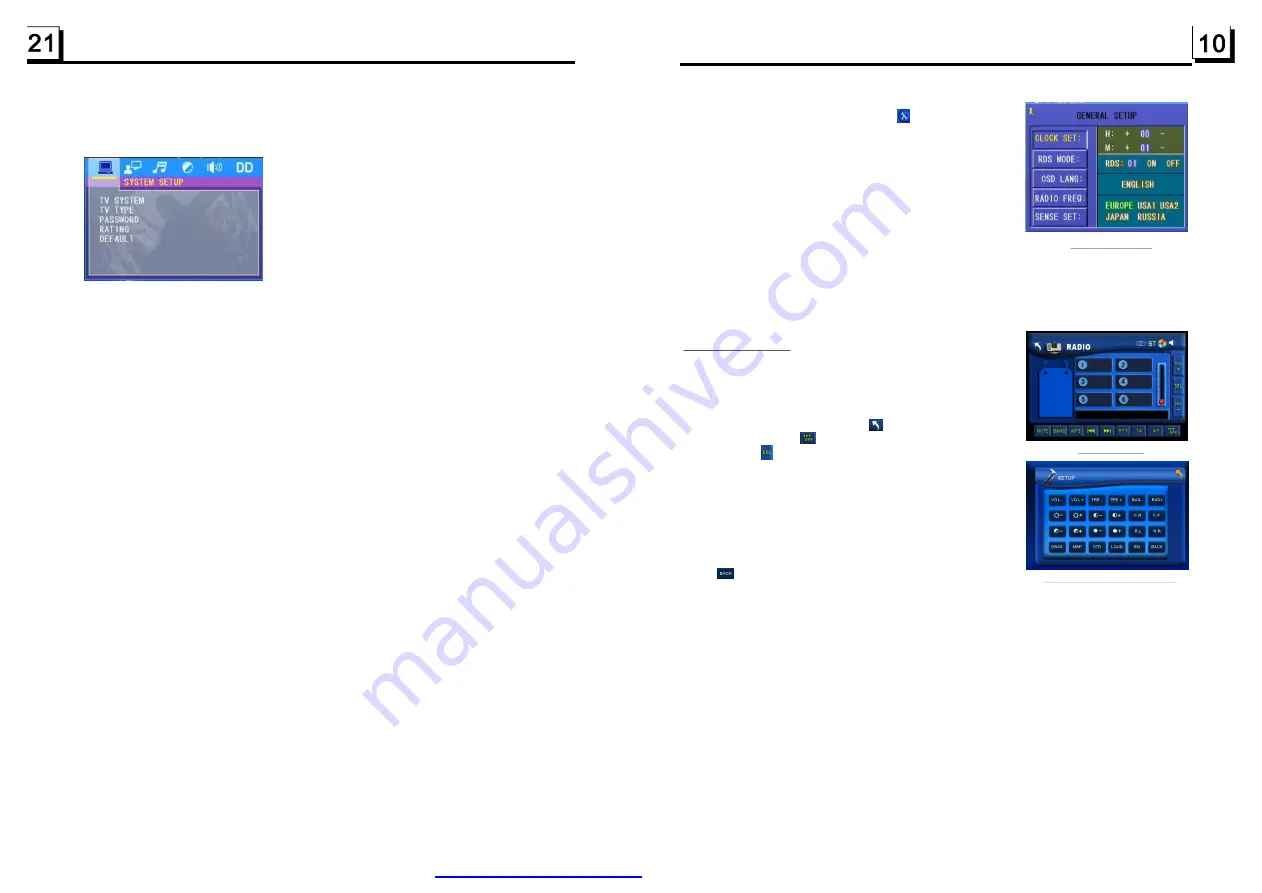
RADIO interface
AUDIO & VIDEO SETUP interface
GENERAL SETUP
10.General setup
Press the MOD E button, then tap the
icon set up to pop
up GENERAL SETUP interf ace as right image.
In the interface, select one of CLOC K SET, RDS MODE ,
OSD LANG, RADIO FREQ or SENSE SET on the left side
by tapping them, then change the setting by tapping icons
on the right side accordingly.
* SENSE SET is used to set the sensitivity of stopping auto
searching for an available radio station. When you tap it,
it will ask you to input a password. The password is 19,
after inputting it, you can set the sensitivity.
11.To calibrate the screen
To pop up Calibration interface during media playback, first
press t he STOP button , then press the ZOOM button, finally press the ^ and v buttons in turn.
In the interface, you can have calibration by accurately tapping the cross cursor.
1. Enter RADIO mode
Press the MOD E button at brief intervals until you get to
RADIO mode as the right.
In RADIO interface, tapping the
icon will return to Mode
Menu; tapping the
icon will turn on or off TFT display;
tapping the
icon will pop up AUDIO & VIDEO SETUP
interface as right; the other icons are same as ones in the
unit panel or in the Remote Control.
In the AUDIO & VIDEO SETUP interface, you can adjust
VOLUM E, TREBLE, BASS, BALANCE, FADER, BRI GHT-
NESS, CONTRAST, COLOR, HUE; you can also t urn on
or off DBAS, MBP, LOUD; you can still select your desired
transparency mode(by STD) and EQ mode(by EQ); tapping
the
icon can return back to the previous menu.
2. BAND BUTTON
In RADIO mode, press the BAND button on the remote controller or on the front panel to
select your desired radio band of
and AM2, and the selected band
will be displayed on the small monitor on the front panel.
3. TUNE/SEEK UP/DOWN BUTTONS
In RADIO mode:
1) Long press the >>| or |<< button to automatically search up or down for a available station
from the current frequency.
2) Briefly press the >>| or |<< button to manually search up or down with step by step for your
desired station from the current frequency.
4. APS BUTTON
In RADIO mode:
1) When long pressing the APS button, the radio searches from the lowest frequency and checks
the signal strength level until 1 cycle search is finished. And then the 6 strongest stations are
preset to the corresponding preset number memory bank. The AS operation is implemented
in each bank of the selected band. When the AS operation is finished, it will scan each preset
station for 5 seconds in FM or AM band from M1 when APS button is pressed briefly.
3. Radio Operation
FM1, FM2, FM3, AM1
For the DVD System Menu, there are 6 setup titles. They display as follows:
4.24.1 SYSTEM SETUP
TV SYSTEM
TV TYPE
PASSWORD
RATING
DEFAULT
This product supports output of various TV system.
If your TV set has only NTSC or PAL system, t he screen will blink and becom e
c olorless when a wrong TV system is selected. In this case, press the N/P button
to switch to the right TV system .
The setup item is for matching monitor screen size.
4:3 PS: Choose this item when connecting a monit or with 4:3 screen. When playing
the pictures with 16:9 size, the left and right parts of the image will be cut out ,
and display in full screen.
4:3 LB: Choose this item when connecting a monitor with 4:3 screen. When playing
the pictures with 16:9 size, the t op and bottom parts of the monitor will be
turned into a black strip.
16:9: Choose this item when connecting a monitor with 16:9 wide screen.
This setup item is for locking or unlocking the rating level of the Parent al Control.
The defaulted state is locked. The defaulted password is 0000.
You can set a new password that you like: Select the PASSWORD item and then
press the > button to enter it, then input the original password 0000, and then
press the OK button to unlock it. Press the > button to enter it again, then input
a new password that you like and then press the O K button to make it effective.
Before the other persons see the Manual, you should get the password in mind
and cut out the part of PASSWORD in the Manual.
This item is for setting a new rating level of the Parental Control.
1. Select the PASSWORD item and press the > button to enter it, input the
passwor d mentioned above, and press the OK button to unlock the setting of
the rating level of the Parental Control.
2. Select the RATING item and press the > button to enter it, use the direction
but tons to select your desired rat ing level, press the O K button to confirm.
3. Select the PASSWORD item again and press the > button to enter it , input the
password, and press the OK button to lock the new setting of the rating level
of the Parent al Control.
Selecting DEFAULT will change all the settings to original factory setup.
PDF created with FinePrint pdfFactory trial version
Summary of Contents for BV9974B
Page 1: ......
















