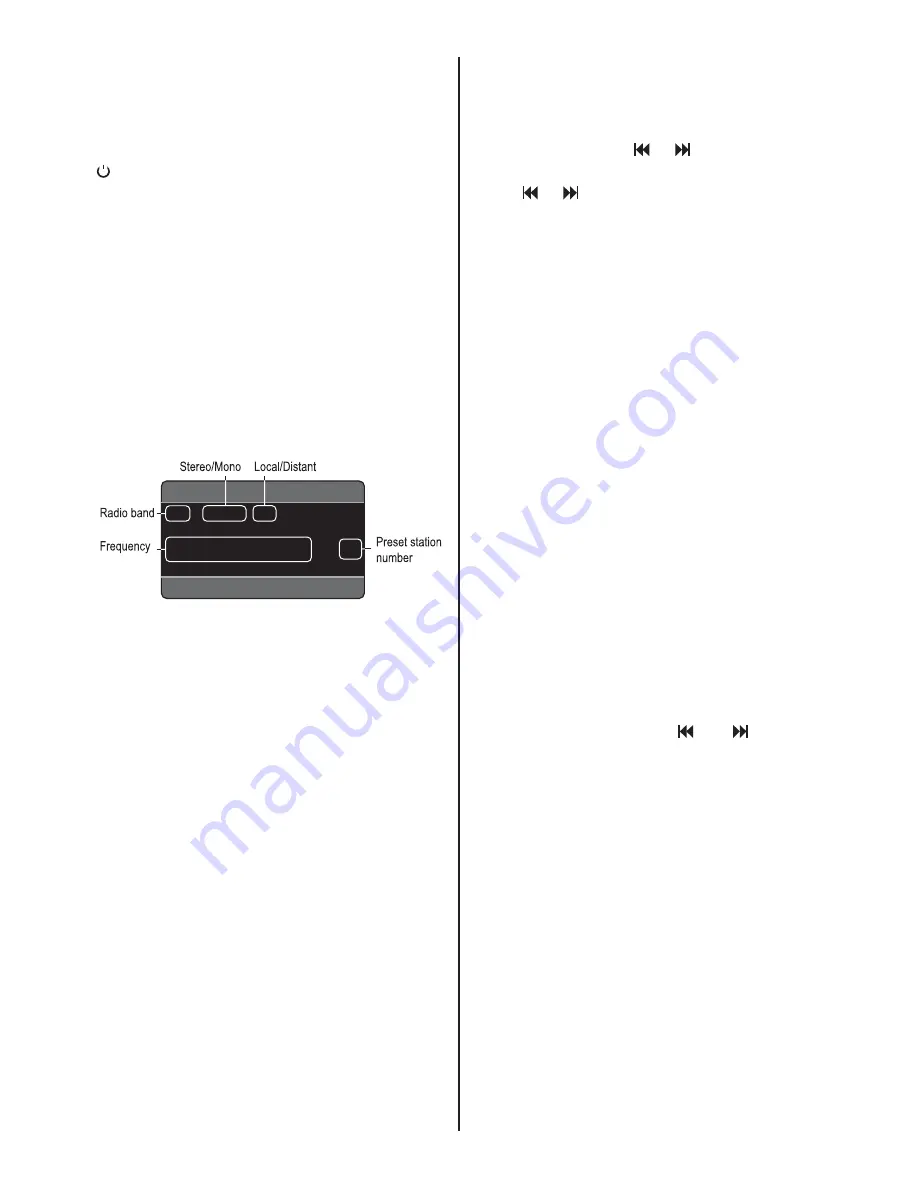
BV7350T User’s Manual - page
10
Adjusting the Volume Level
Press
VOL+/-
to adjust the volume level.
Last position memory
- During disc playback, press and hold the
to turn off the unit, when you next turn on
the unit, the DVD unit will resume playing
from the point that it was interrupted.
- During disc playback, if you press
MODE
to switch to a different mode, when you
next return to DVD mode, playback will
resume from the point at which it was inter-
rupted.
Radio Operation
VOLUME 25 AM 07:12
FM1
STEREO
LOC
RADIO
1 0 7 . 1 5 M H Z
2
Selecting the frequency band
Press
BAND
button repeatedly to select
the desired radio band.
Stereo/Mono
FM listening is generally done in Stereo
mode. However, if the signal is weak or
reception is not as good as you would like,
switching to Mono mode usually improves
the overall sound quality. To switch to Mono
mode, press
ST
(or
MO
•
ST
on the remote
control). Press it again to return to Stereo
mode.
Local/Distant
In urban settings, most stations are strong
enough to listening in LOCAL mode.
However, if a station seems too distant to
be received well, try switching to DISTANT
mode by pressing and holding
ST/LOC
(or pressing
LOC
on the remote control).
Press it again to return to LOCAL mode.
Selecting Stations
- Press preset station button
1-6
to select
a station which has been stored in the
memory.
- Press and hold the or buttons until
“MANUAL” appears on the screen, then
press or buttons to select a station.
If both buttons have not been pressed
for several seconds, the unit will return to
automatic seek mode.
Automatic Memory Storage & Program
Scanning
- Automatic Memory Storing
This feature is used to automatically set up
presets for the radio. Press and hold the
AS•PS to start the tuner searching the fre-
quency band and storing the six strongest
stations as presets.
- Program Scanning
After the presets have been recorded,
when you press this button, the radio will
scan the preset buttons in order. It will play
a station for a few seconds, and then move
to the next. When you hear a station that
you wish to listen to, press the
AS
•
PS
but-
ton again to stop the scanning.
Setting up Presets Manually
To set up the presets manually, tune to the
desired station using the and buttons.
When you fi nd a station you like, press and
hold the desired preset button for a few
seconds to store it.
Summary of Contents for BV7350T
Page 1: ......
Page 2: ......
Page 29: ...Notes ...
Page 30: ...Notes IB 005903 07 01 ...
Page 31: ......
Page 32: ......













































