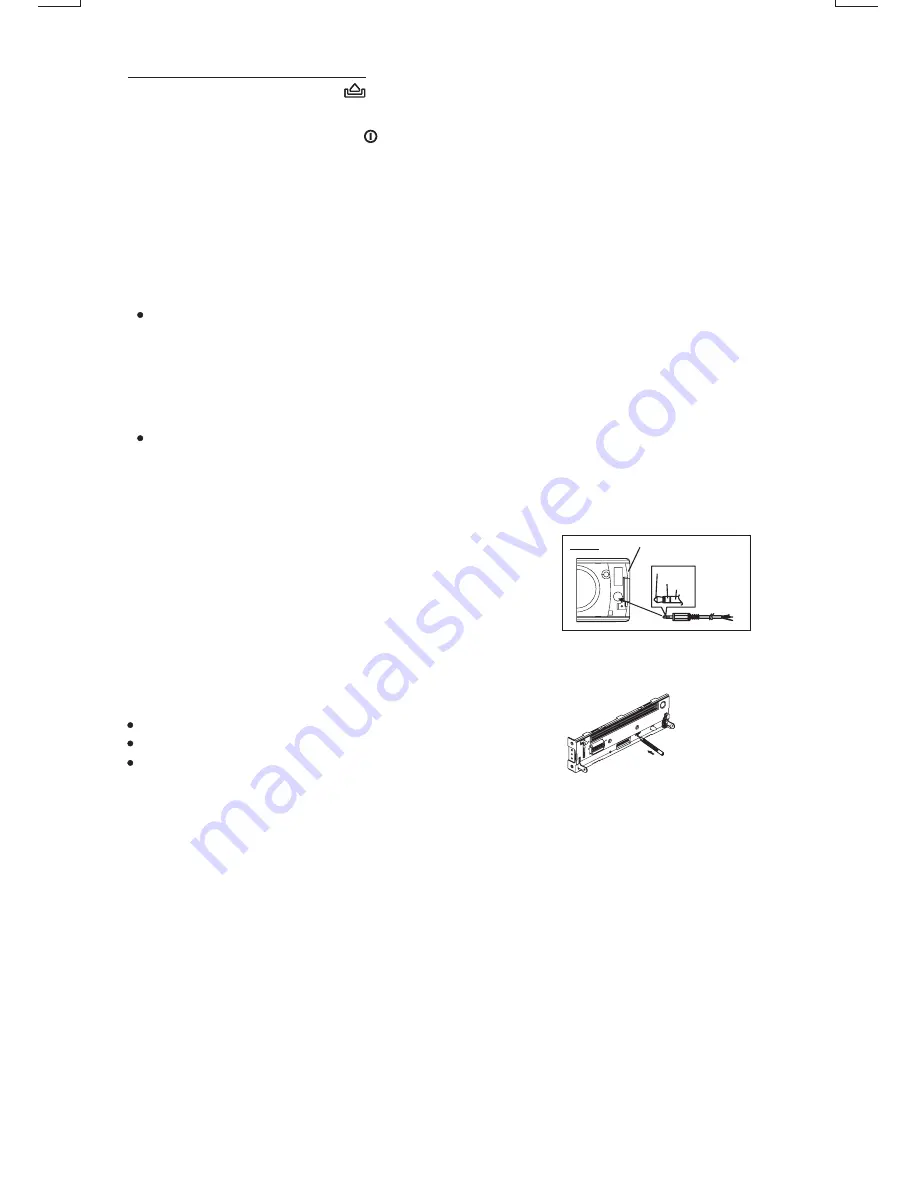
Press this button to turn on or off the power.
6. BASIC OPERATIONS
5) POWER ON/OFF BUTTON ( )
10) DISPLAY BUTTON( DIS )
E - 6
Press this button briefly, the LCD will display the clock for about 2 seconds, then return to
previous display mode.
Clock Adjustment
Under clock display mode, press DISP button until the LCD flashes, press Tuning Up Button to
adjust hour and Tuning Down Button to adjust minute.
7) SOURCE BUTTON (SOURCE)
Press this button to select different mode , sequence as follow:
SOURCE PRIORITY
A) Tuner mode (Radio)
B) CDP / MP3 (only if a CD or MP3 disc is inserted)
C) USB (only if a USB drive is inserted)
D) SD (Only if a SD card is inserted))
E) AUX IN (optional, only if this unit with this features)
Whenever a USB or SD is being inserted, unit will automatically switch to USB or SD mode,
does not matter the unit is currently in what mode.
When in USB or SD mode, if the USB or SD is being removed, unit will automatically switch
to radio mode.
Connect the external signal to AUX in jack located at the
front of the panel , then press Mode button to select Aux
mode. Press Mode Button again to cancel Aux Mode and
return to previous mode.
14) AUX-IN JACK ON FRONT PANEL
The RESET button is located on the main unit (as shown on the diagram). To press it vertically
with a ballpoint pen or metal object will activate it. The reset button is to be activated for the
following reasons:
Initial installation of the unit when all wiring is completed.
All the function buttons do not operate.
Error symbol on the display.
RESET BUTTON
Note:
If press RESET button, the unit still cannot function normally, please use a cotton swab
soaked in isopropyl alcohol to clean the socket on the back of the control panel.
Press the Panel
Button to fold down the front panel
open
.
1) PANEL OPEN BUTTON ( )
FRONT CABINET
RIGHT TRACK
GROUND
AUX IN
LEFT TRACK
AUX IN
Summary of Contents for 820UA
Page 1: ...24 10 R 03 0500...




































