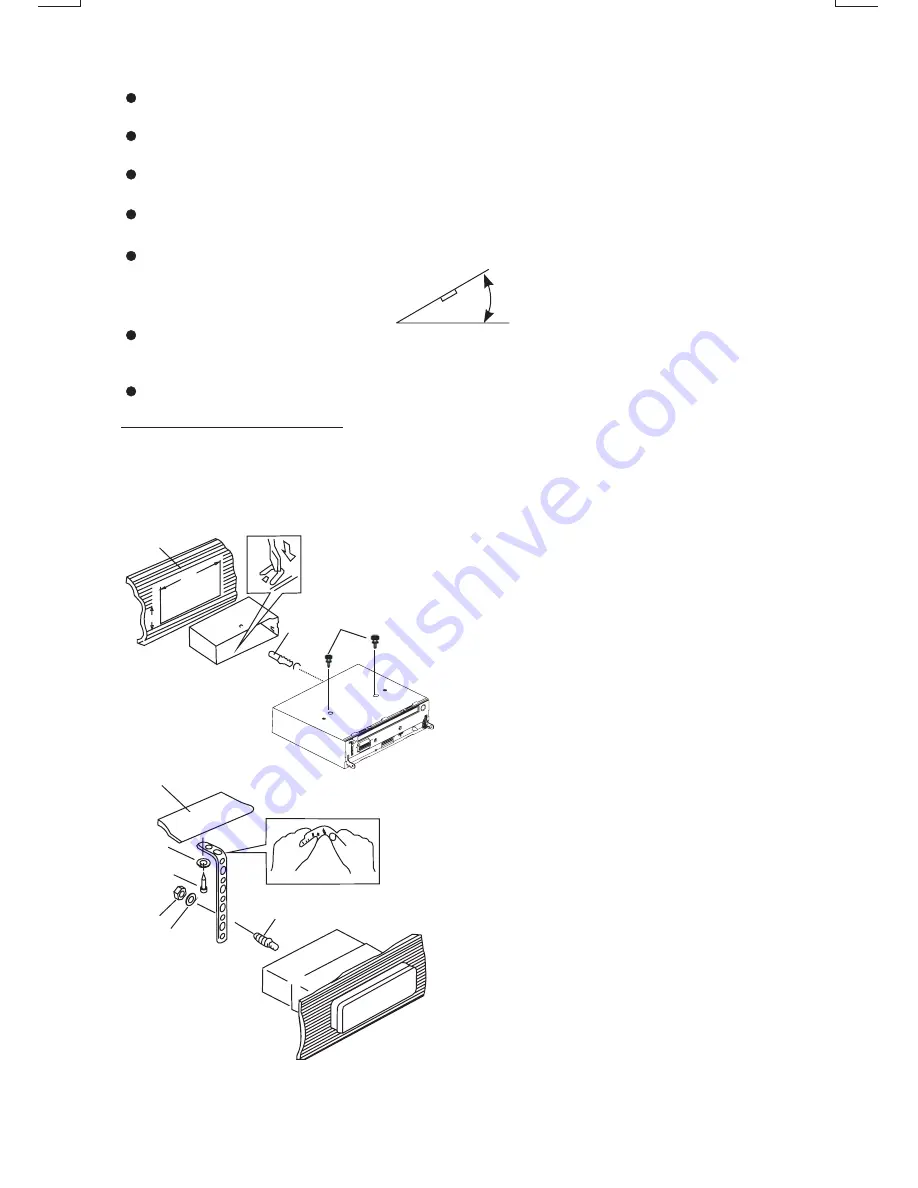
3. INSTALLATION
30°
DIN FRONT/REAR-MOUNT
- DIN FRONT-MOUNT (Method A)
Installation the unit
1. Dashboard
2. Half Sleeve
3. Screw
1
7
4
2
3
5
6
1. Dashboard
2. Nut (5mm)
3. Spring washer
4. Screw (4x12mm)
5. Screw
6. Support Strap
7. Plain washer
182
53
1
2
E - 2
Before finally installing the unit, connect the wiring temporarily and make sure it is all
connected up properly and the unit and system work properly.
Use only the parts included with the unit to ensure proper installation. The use of
unauthorized parts can cause malfunctions.
Consult with your nearest dealer if installation requires the drilling of holes or other
modifications of the vehicle.
Install the unit where it does not get in the driver's way and cannot injure the passenger if
there is a sudden stop, like an emergency stop.
If installation angle exceeds 30° from horizontal, the unit might not give its optimum
performance.
Avoid installing the unit where it would be subject to high temperature, such as from direct
sunlight, or from hot air, from heater, or where it would be subject to dust dirt or excessive
vibration.
Be sure to remove the front panel before installing the unit.
This unit can be property installed either from “Front” (conventional DIN Front-mount) or
“Rear”(DIN Rear-mount installation, utilizing threaded screw holes at the sides of the unit
chassis). For details, refer to the following illustrated installation methods A and B.
3
4
4. Remove the two screws that fix the CD
deck mechanism player before
mounting the unit.
After inserting the half sleeve into the
dashboard, select the appropriate tab
according to the thickness of the
dashboard material and bend them
inwards to secure the holder in place.
Be sure to use the support strap to
secure the back of the unit in place. The
strap can be bent by hand to the desired
angle.
Summary of Contents for 820UA
Page 1: ...24 10 R 03 0500...




































