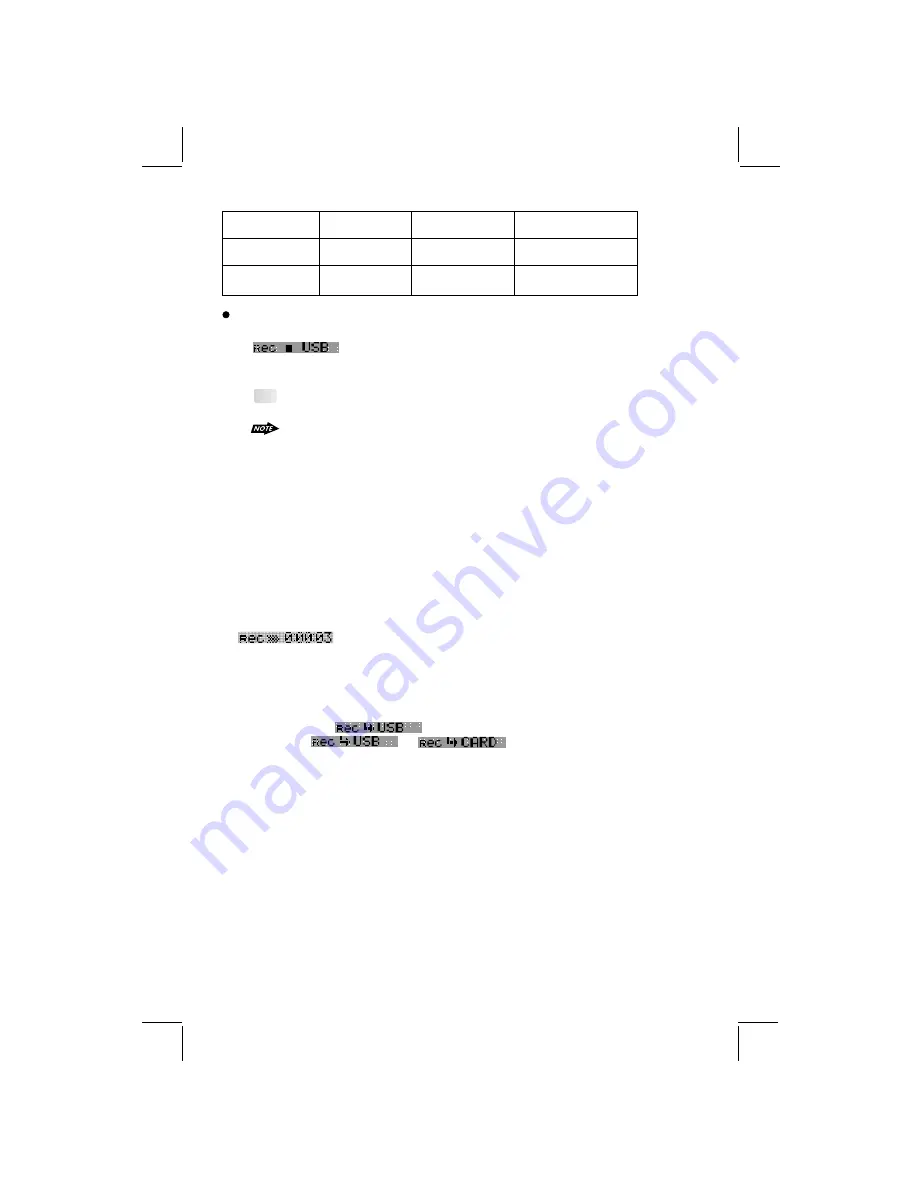
23
The below table indicates the difference of TWO Record quality mode
Record Mode
Bit Rate
Sample Rate
Capacity
Standard(Std)
High(High)
96KbPs
128KbPs
44.1KHZK
44.1KHZK
About 0.7MB/minute
About 0.35MB/minute
To STOP Recording
1. Long press COPY / RECORD button again to stop the recording. The LCD will display
and the recorded FM Program or Music is automatically saved as a
saved as a file into the Folder, “MY _TUNER” by the advance “File Management.” System
of this unit.
Tips For more details information of File Management system of this unit.
see
Please
“FILE MANAGER”.
The unit will terminate the recording automatically under the following operation, but
been recorded will be kept & saved as a file into the
the FM Program or Music have
folder,“MY_TUNER ”.
1) Switch the Power to off mode
2) Mode change
3) Inserting a CD Disc
4) Inserting a USB Stick
5) Detach the Front Panel from the main unit
To PAUSE Recording
This unit can allow the user to PAUSE the recording. This is a useful function for the user to
cut commercial or advertises program which he may not want to record into file.
1. During the recording, press “PAUSE” button to pause the record. The LCD will display
until the PAUSE button is pressed again to resume the recording.
RECORDING CD MUSIC
This operation only can be performed when the unit is in the CD PLAYING Mode.
1. Playback a track to be recorded, then long press button COPY / RECORD on the front panel
to activate the RECORD mode .
3. Once selected the storage media, Press AUDIO button as confirmation to start the record to
the selected media. If no further button is press within a 10 second time out, the unit will
automatically resume to the previous mode.
2. The LCD will display as default, Rotate the encoder volume knob to
navigate thru > for
selection of the storage media.
Summary of Contents for 640UI
Page 1: ......
Page 36: ...4 10 R 02 0915...













































