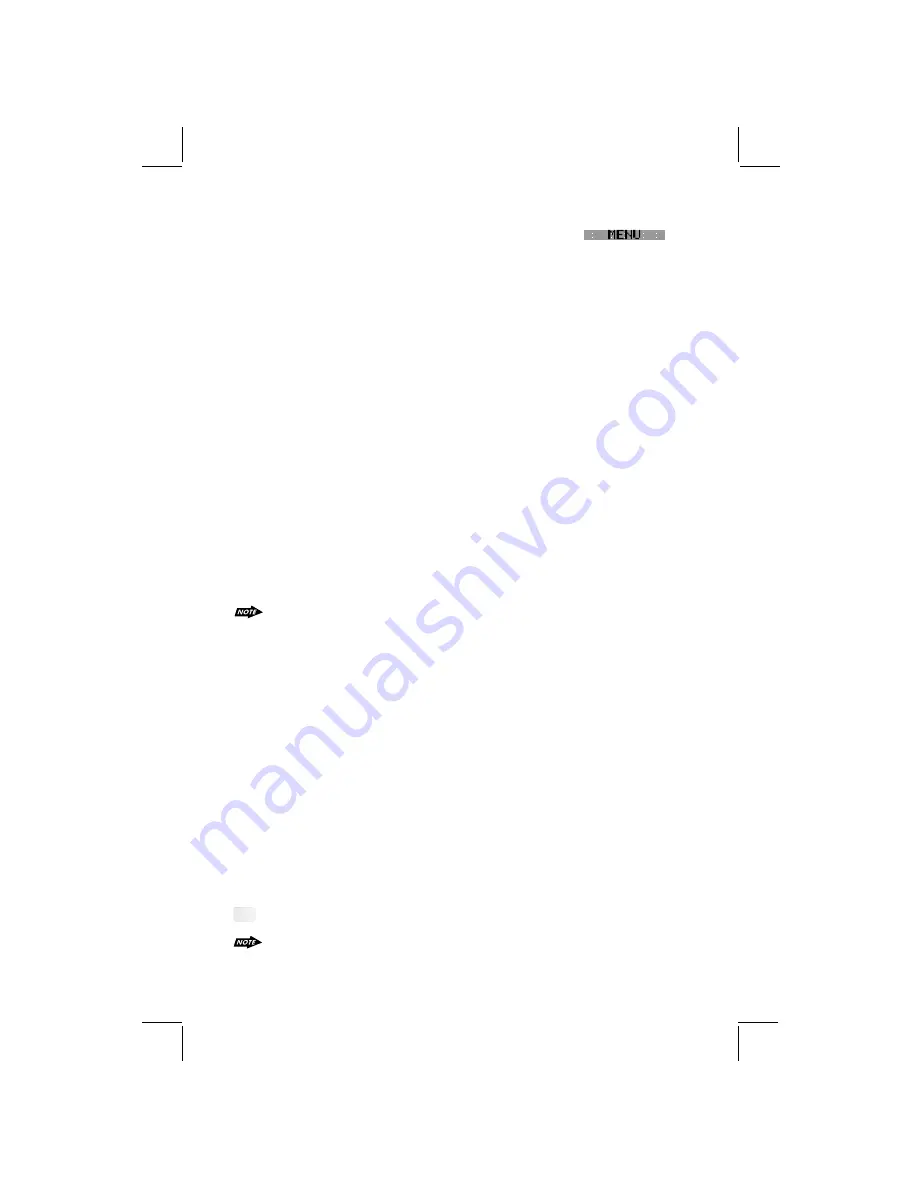
11
18) MENU FUNCTION LIST (MENU)
Press DISPLAY/ MENU for more than 3 seconds to access the menu.
will
appear in the display momentarily. Navigate the menu by pressing DISPLAY/ MENU
momentarily to move forward to the next option. The menu can also be navigated by using the
Tuning Up or Tuning Down Button to move to the next or previous option. Once the desired
option appears in the display, adjust that option by rotating the volume control within 5
seconds. The following options are adjusted through this menu feature.
9. MENU OPERATION
Contrast
The contrast level of the display is set at "CONTRAST 05" by default. Rotate the volume control
To adjust the contrast level from 00 to 10.
Clock Format
This option allows selection of a 12 hour or 24 hour clock format. "CLK FORMAT 12H" is the
Default setting. Rotate the volume control to change to the 24 hour clock format.
Time Set
The time on the clock will be set to 12:00 as the default. Program the current time by rotating
the volume control clockwise to adjust the minutes and counterclockwise to adjust the hours.
Local / Distance Select
This feature is used to designate the strength of the signals at which the radio will stop during
automatic tuning. "Distance" is the default, allowing the radio to stop at a broader range of
signals. To set the unit to select only strong local stations during automatic tuning, rotate the
volume control until "Local" appears in the display.
To program a specific volume level for the radio to turn on at, rotate the volume control to select
"VOLUME LEVEL . Within 5 seconds.
The beep tone feature allows the selection of an audible beep tone to be heard each time a
button is pressed on the face of the radio. "BEEP TONE On" is the default display. Rotate the
volume control to select the "BEEP TONE Off" option.
"
Beep Tone
Regional On/Off (Region)
REGIONAL “OFF” will be displayed by default. The user now has 5 seconds to adjust by using
volume up/down button from “off” to “On” . If “on” is selected when the AF search or PI seek,
it will implement to station which have all the PI codes which are the same as current station. If
“off” is selected, when AF search or PI seek the regional code in the format PI code will be
ignored. A regional station is possible to be received.
The Regional function On/Off Setting is valid when the “AF” function is “on”
Programmable Turn-on Volume (VOL PGM)
This option allows selection of the volume level the radio will automatically assume when first
turned on. "VOL PGM 12 " is the default setting, which will turn the radio on at the volume level
selected when the unit was last turned off.
Illumination Color (COLOR)
This option allows selection between two colors for the backlight illumination of the unit.
"COLOR 1" is the default display and will illuminate the unit in blue backlight. Rotate the volume
button to select "COLOR 2"
will illuminate the display in red backlight.
Record Quality (REC MODE)
This feature allows the selection of the Recording Quality for FM, AUX Line in. The default mode
is "Std" (Standard mode) Rotate the volume control to select the "High" (High Quality Mode)
option.
, which
Tips Pls refer to RECORD Operation regarding the details specification of the Std / High
Quality mode
Under Recording is progressing, the REC MODE will not appear in the Menu list.
"
"
Summary of Contents for 640UI
Page 1: ......
Page 36: ...4 10 R 02 0915...













































