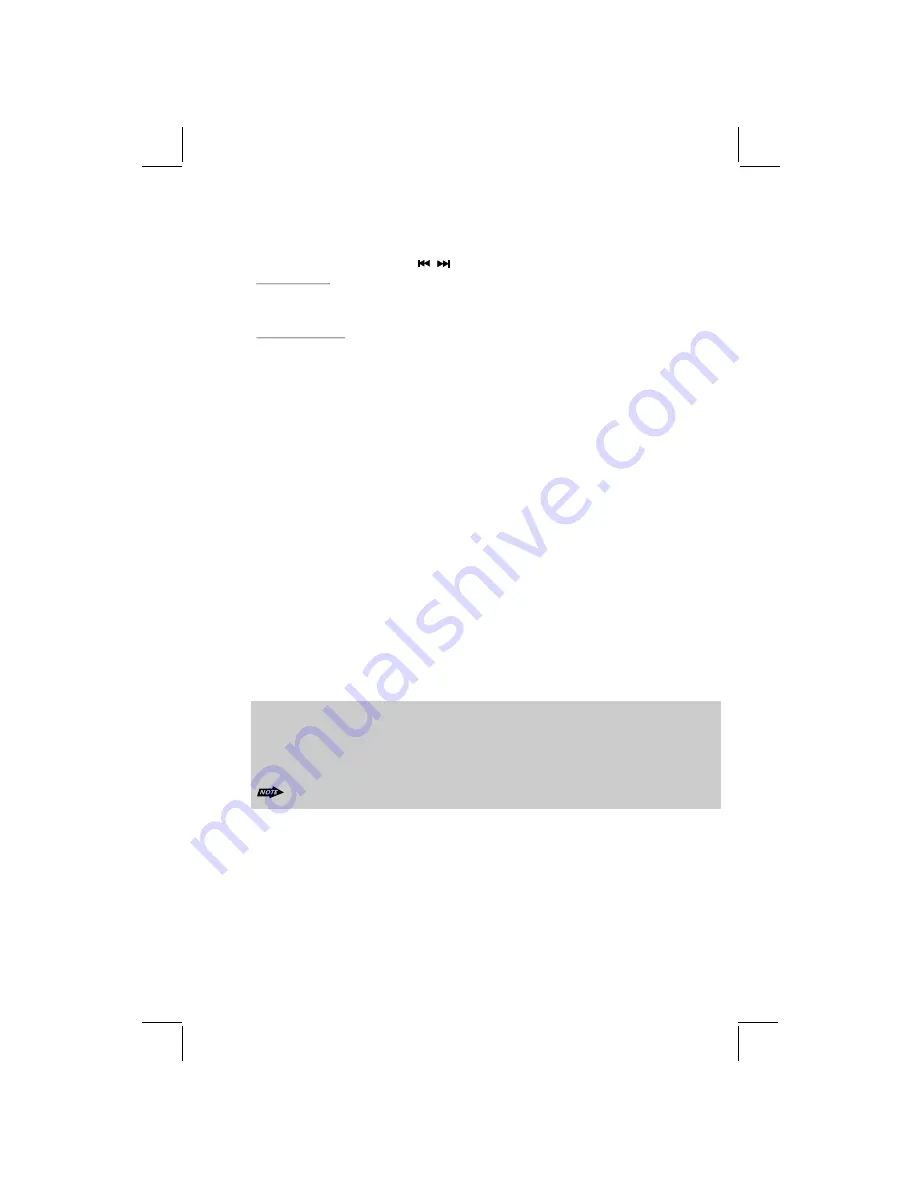
Manual Tuning
Press the Up Tuning or Down Tuning button for more than 3 seconds to move the radio
frequency number up or down one step.
Auto Seek Tuning
Press the Up Tuning or Down Tuning button for less than 3 seconds to move to next station
automatically.
11. TUNER OPERATION
Recall a Station
Select a band (if needed). Press a preset button to select the corresponding stored
station.
20-21) TUNING UP/DOWN BUTTON ( )
12-17) PRESET STATIONS BUTTONS
Six numbered preset buttons store and recall stations for each band.
Store a Station
Select a band (if needed), then select a station. Hold a preset button for 3 seconds. The
preset number will appear in the display.
Automatically Store
Automatically select 6 strong stations and store them in the current band. Select a band (if
needed). Press AS/PS button for more than three seconds. The new stations replace
stations already stored in that band.
Preset Scan
Scan stations stored in the current band. Select a band (if needed). Press AS/PS button for
less than 3 seconds. The unit will pause for ten seconds at each preset station. Press
AS/PS button again to stop scanning when the desired station is reached.
STEREO
The unit will automatically pick up a stereo signal, when available. When in stereo mode,
the ST icon appears in the display. When no stereo signal is available, the unit will
automatically revert to mono operation, and no icon will be displayed.
11) AUTOMATICALLY STORE / PRESET SCAN (AS/PS)
7) BAND BUTTON (BAND/SEARCH)
Press BAND to change between FM bands and AM(MW) bands.
14
IMPORTANT NOTE ON THE EUROPEAN / RDS TUNER SETTING
This unit Tuner setting is default at “U.S.A” frequency. If user is using this unit in European
Area with RDS Radio System. Please long press Open / Eject button on the panel to
activate the RDS Radio System. After the “ Europe On ” displayed on the LCD. Now the
radio system was changed from U.S.A to European RDS System. Long press Open / Eject
button again can Off the European RDS System.
For details operaion of the RDS system, please refer to page “RDS Operation”.
Summary of Contents for 640UI
Page 1: ......
Page 36: ...4 10 R 02 0915...
















































