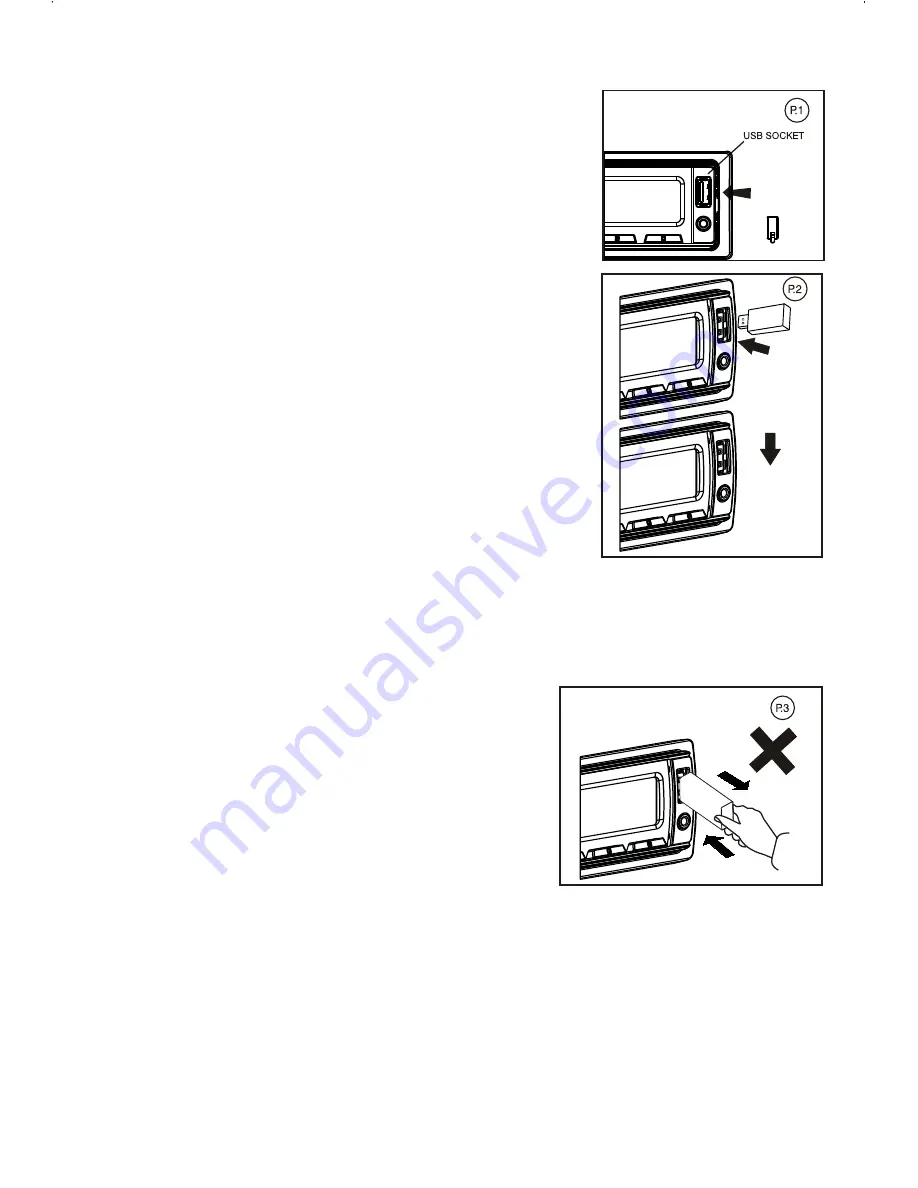
MMC/SD CARD & USB DEVICE OPERATIONS
START THE USB DEVICE MODE
1.The USB socket is accessible as indicated in picture
1.(P.1)
2.Plug in the USB drive / device completely as indicated
in picture 2(P.2) and display will show USB-LOAD to
indicate that the USB drive / device is being plugged in
correctly & the download has begun.
3.Does not matter which source the unit is in
(TUNER,SD/MMC,AUX
,
BT
,
etc), once a USB drive / device
is being plugged into the unit, unit will automatically
switch to USB mode.
4.All the USB files playback function is same as normal
MP3 files playback.
1.Always unplugged the USB gently from the unit,
excessive force used will cause permanent & serious
damage to the unit & the USB drive / device.
TO STOP USB PLAYBACK
1.If the USB drive / device is unplugged, the unit will automatically switch to radio mode.
Or user can use SRC button to switch to other mode.
2.User can use the SRC button to choose USB mode (only if USB drive / device is
inserted in the unit ) or any other modes, when they are in any mode.
CAUTION
COMPATIBILITY
Due to the fast changing technology world, this unit may or
may not be compatible to all the USB drive / device
available with all the future technology, especially those
USB drive / device which require to install a driver. Always
choose a compatible USB drive / device which is
compatible with this unit.
Warning:
Excessive weight or size USB drive/device
may cause permanent & serious damage to the unit and
may cause access to the buttons on the front panel
impossible. User must use an extension cable (provide
by USB device manufacturer) to connect with USB
socket to prevent any damage cause.
USB SPECIFICATION
* SUPPORT MAX
32G USB FLASH MEMORY
* SUPPORT MAX 9999 SONGS
* USB 1.1 DEVICE SUPPORT
* USB 2.0 DEVICE SUPPORT
(TRANSFER SPEED SAME AS VER 1.1)
* FILE MANAGER: FAT12/FAT16/FAT32
* CURRENT SUPPLY: MAX 500mA
NOTE:
This unit is not compatible with portable Hard-Disc.
E - 8
Summary of Contents for 624B
Page 1: ...4...


































