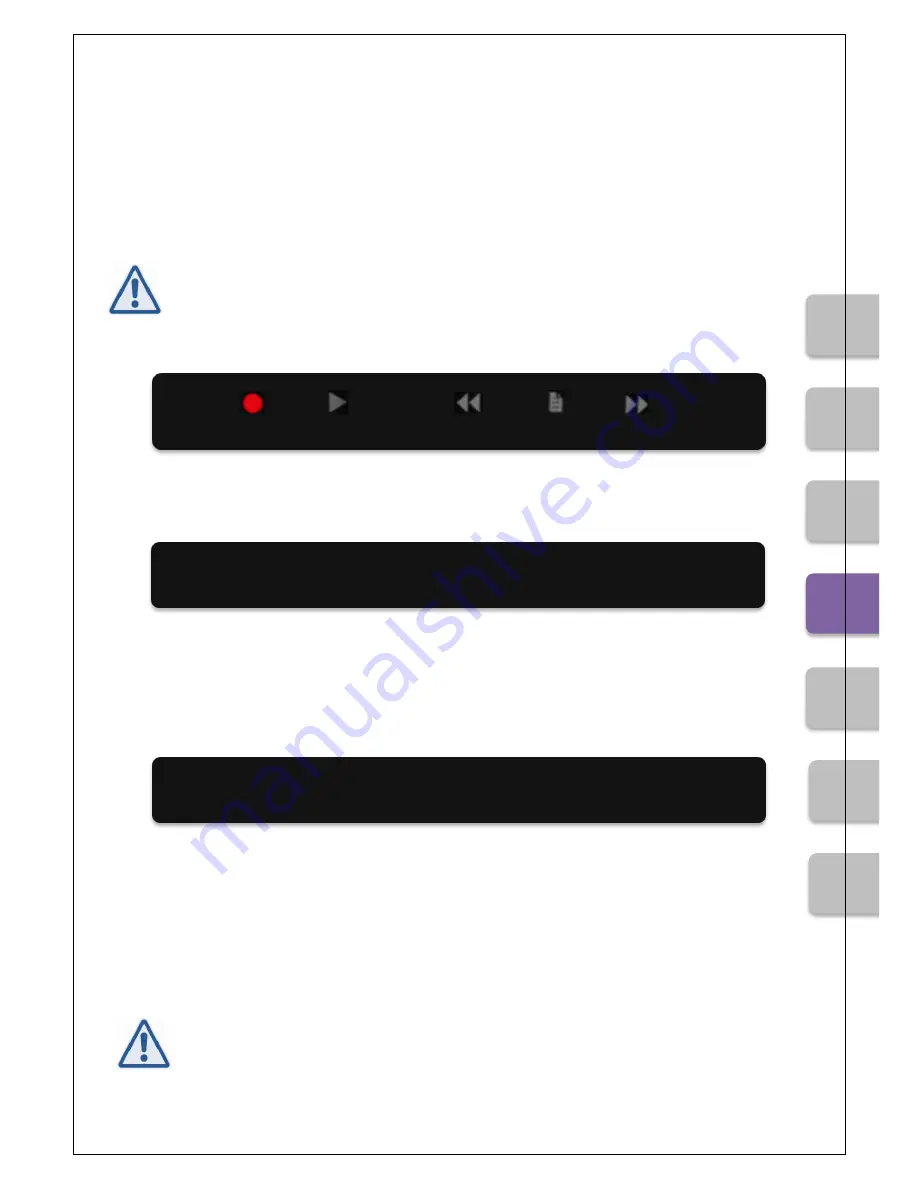
Kapitel:
BASIC FEATURES
CEUS Version 2.0
19
BASIC FEATURES
Recording
Note:
Custom recordings can only be saved in designated folders. This assists in finding your
recordings more easily later on. Please note the information in the display.
For further information, please read the chapter “Additional Features.”
By pressing the low C-sharp beneath the Record symbol, a countdown timer will start at 2 se-
conds before recording begins.
You may begin recording afterwards.
If you wish to stop the recording, press the left arrow button.
The following is displayed:
Your piece will be saved on the internal hard drive (HDD) in the Bösendorfer file format.
It can now be transferred as a file to other computers by using a USB stick or via the network
connection.
You can also record directly onto the USB stick.
For further information, please see “Copy piece or folder” on page 27.
Note:
A maximum of 96 pieces may be saved to a given CEUS folder. Not all USB sticks availa-
ble for purchase work with the CEUS. (See “Troubleshooting” on page 52.)
Record starts in 2 sec
Save track, please wait...






























