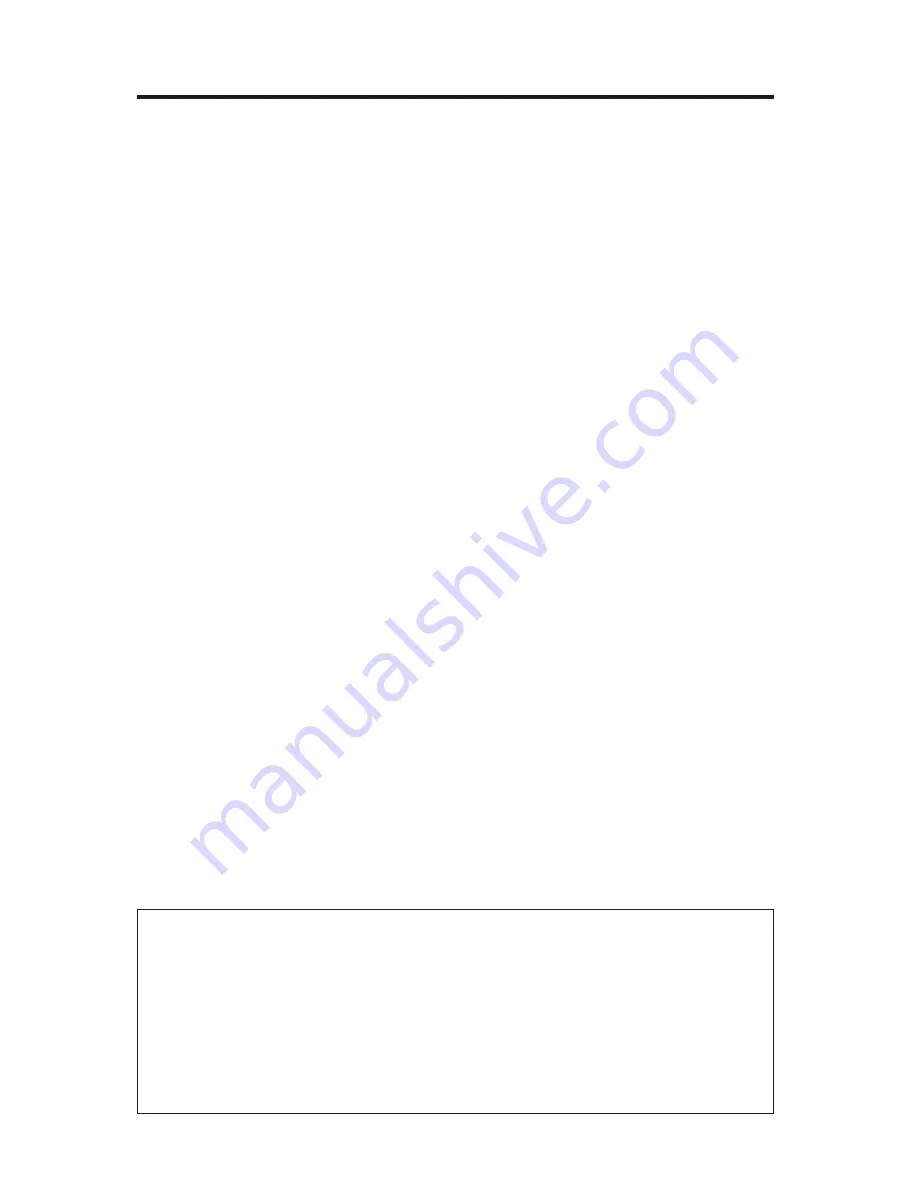
4 - English
Contents
Playing content from an iPod or iPhone ......................................................
18
Using the front console inputs .......................................................................
19
Front USB input ..........................................................................................
19
Front Analog A/V input ............................................................................. 20
Front HDMI™ input ..................................................................................... 20
Changing the image view................................................................................. 20
Changing System Options
Using the system OPTIONS menu..................................................................
21
OPTIONS menu ..................................................................................................
21
Changing Your System Setup
UNIFY
®
system overview .................................................................................. 24
Using the UNIFY menu ..................................................................................... 24
Care and Maintenance
Troubleshooting ................................................................................................ 25
Resetting the system ................................................................................ 28
Pairing the remote with the console ...................................................... 28
Performing a system software update .................................................. 29
Contacting customer service .......................................................................... 29
Replacing the batteries .................................................................................... 29
Cleaning ............................................................................................................... 30
Limited warranty ............................................................................................... 30
Technical information .......................................................................................
31
Licensing information ...................................................................................... 32
Please complete and retain for your records
The serial and model number can be found on the bottom panel of the product.
LIFESTYLE
®
model: _____________________________________________________________
Control console serial number: ____________________________________________________
Acoustimass
®
serial number: _____________________________________________________
Speaker array serial number (135 Series III systems): ________________________________
We suggest you keep your receipt with this owner’s guide.















































