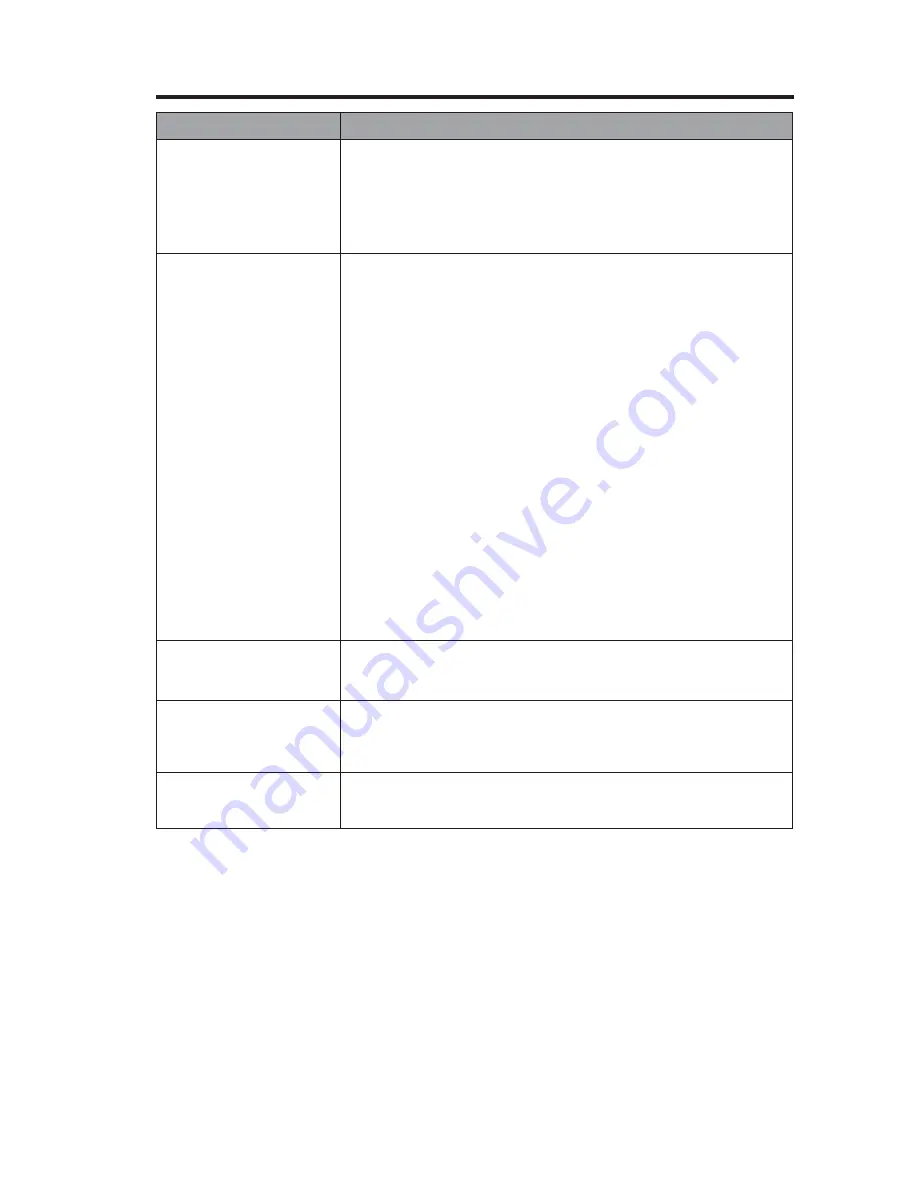
Care and Maintenance
English - 27
Problem
What to do
No sound from a
connected device
• Check the connections.
• If using a coaxial or optical audio connection, make sure you
have not made both types of connections to the same input
on the control console.
• Make sure that device is turned on.
• Refer to the owner’s manual that came with the device.
Unable to complete
network setup
• Ensure your computer and SoundTouch
™
system are
connected to the same Wi-Fi network.
• Ensure network name and password are correct.
• Ensure the system is within range of the router.
• Close other open applications.
• Check your computer’s firewall settings to ensure that the
SoundTouch
™
app and SoundTouch
™
Music Server are al-
lowed programs.
• Restart your computer.
• Reboot your SoundTouch
™
system (refer to the help system in
the app).
• Restart your router.
• Uninstall the app, factory reset the system, and restart the
setup process. To factory reset the system, unplug the
Bose
®
link cable, then press and hold the control button while
reconnecting the cable.
• If the network name does not appear because it is hidden,
un-hide your network to complete setup.
• For more information, visit the SoundTouch
™
Online Forum or
contact Bose Support (refer to the contact list included in the
carton). For more troubleshooting, refer to the Help system in
the SoundTouch
™
app.
No TV picture, but audio
is heard
• Check the TV video input selection. Make sure it is correct for
the video source.
• Make sure video cables are securely connected.
A connected device
does not respond
consistently to remote
commands
Try connecting the included external IR emitter to the control
console. For guidance, press the Setup button on the control
console. Select the device options and follow the on-screen
instructions.
Intermittent audio drop-
outs heard on coaxial
digital audio inputs
Contact Bose Customer Service to request a composite video
cable that can be used for the coaxial digital audio connection.
















































