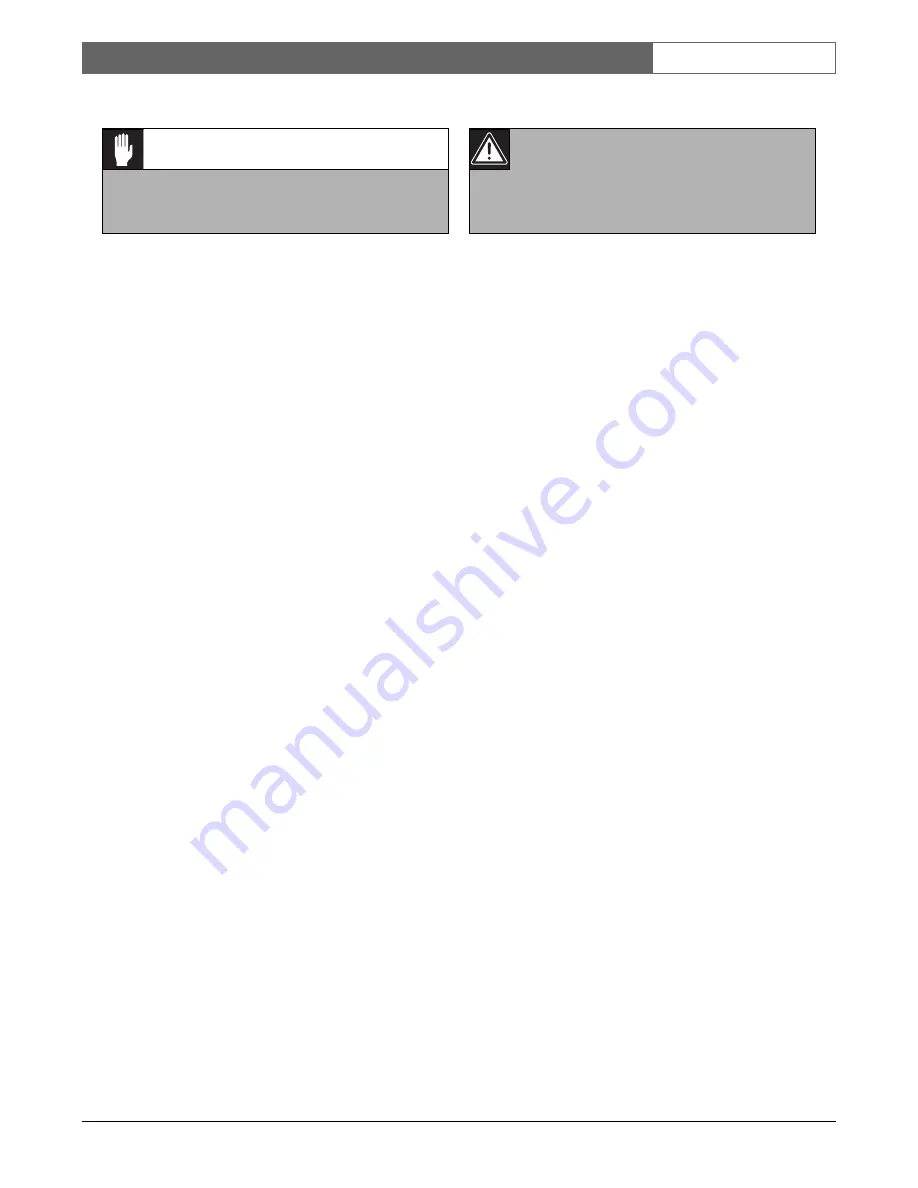
Bosch Security Systems | 2003-06
VSS8394/01T Multiplexer
| Operating Manual | Chapter 1
EN
| 3
Remark
Bosch has a strong commitment towards the environ-
ment. This monitor has been designed to respect the
environment as much as possible.
1.1.1 FCC Information
This equipment has been tested and found to comply
with the limits for a Class B digital device, pursuant to
part 15 of the FCC Rules. These limits are designed to
provide reasonable protection against harmful interfer-
ence in a residential installation. This equipment gener-
ates, uses and can radiate radio frequency energy and, if
not installed and used in accordance with the instruc-
tions, may cause harmful interference to radio commu-
nications. However, there is no guarantee that
interference will not occur in a particular installation. If
this equipment does cause harmful interference to radio
or television reception, which can be determined by
turning the equipment off and on, the user is encour-
aged to try to correct the interference by one or more of
the following measures:
•
Reorient or relocate the receiving antenna.
•
Increase the separation between the equipment and
receiver.
•
Connect the equipment into an outlet on a circuit
different from that to which the receiver is con-
nected.
•
Consult the dealer or an experienced radio/ TV
technician for help.
Note
Any change or modification not expressly approved by
Bosch of the equipment authorization could void the
user's authority to operate the equipment. For additional
information or to speak to a representative, please con-
tact the Bosch Security Systems location nearest you or
visit our web site at www.boschsecuritysystems.com
(See: Your Guide To Observation)
Caution
Danger of explosion if batteries are incorrectly
replaced. Replace only with the same or equiva-
lent type.
Warning
This device is intended for use in public areas
only.
Surreptitious recording of oral communica-
tions is strictly prohibited by U.S. Federal law






























