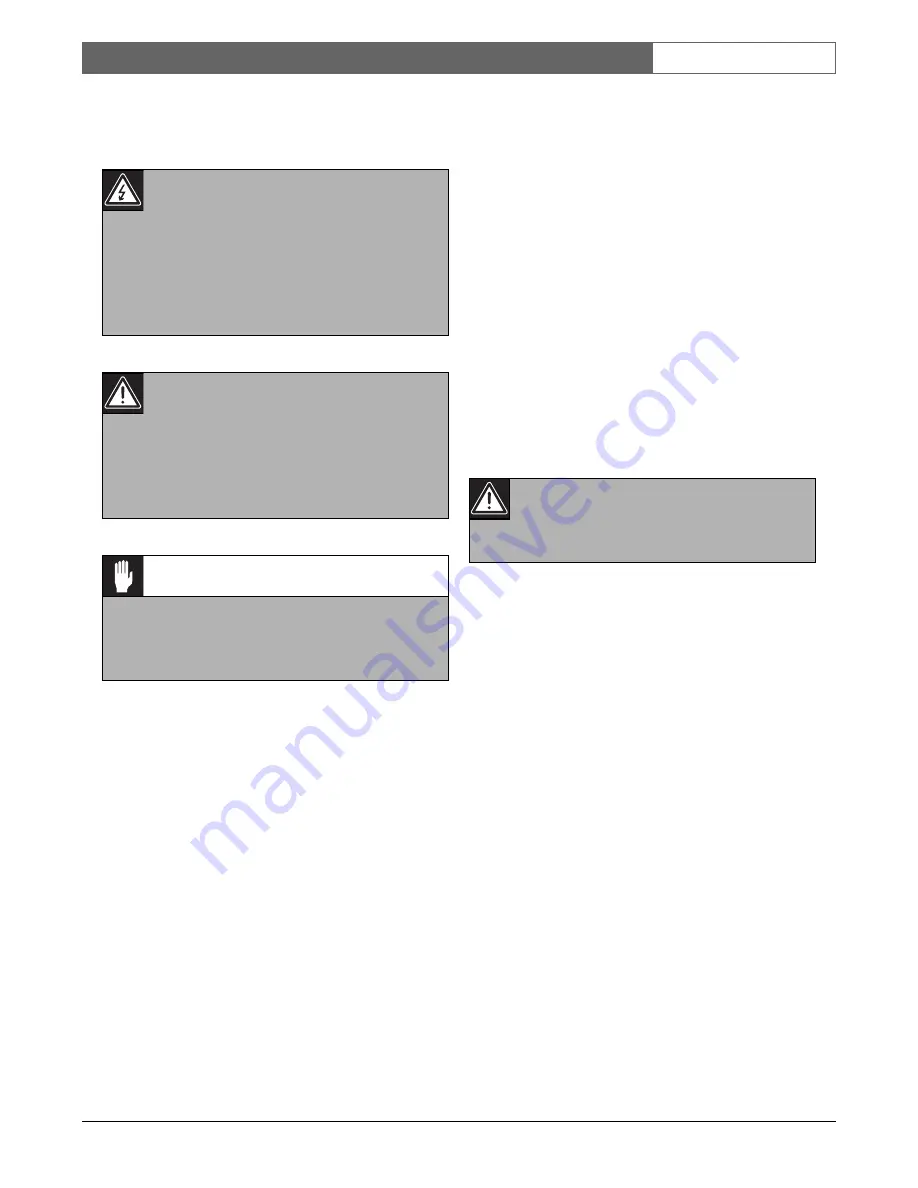
Bosch Security Systems | 2003-06
VSS8394/01T Multiplexer
| Operating Manual | Chapter 1
EN
| 2
1
S
AFETY PRECAUTIONS
1.1 IMPORTANT SAFEGUARDS
1 Read these instructions.
2 Keep these instructions.
3 Comply with all warnings.
4 Follow all instructions.
5 Do not use this equipment near water.
6Clean only with dry cloth.
7 Do not block any ventilation openings. Install in
accordance with the manufacturer’s instructions.
8 Do not install near any heat sources such as radia-
tors, heat registers, stoves, or other equipment
(including amplifiers) that produce heat.
9 Do not defeat the safety purpose of the polarized or
grounding-type plug. A polarized plug has two
blades with one wider than the other. Agrounding
type plug has two blades and a third grounding
prong. Both the wide blade and the third prong are
provided for your safety. If the provided plug does
not fit into your outlet, consult an electrician for
replacement of the obsolete outlet.
10 Protect the power cord from being walked on or
pinched particularly at plugs, convenience recepta-
cles, and the point where they exit from the equip-
ment.
11 Only use attachments/accessories specified by the
manufacturer.
12 Unplug this equipment during lightning storms or
when unused for long periods of time.
13 Refer all servicing to qualified service personnel.
Servicing is required when the equipment has been
damaged in any way, such as power-supply cord or
plug is damaged, liquid has been spilled or objects
have fallen into the equipment, the equipment has
been exposed to rain or moisture, does not operate
normally, or has been dropped.
14
15 The equipment shall not be exposed to dripping or
splashing and that no objects filled with liquids, such
as vases, shall be placed on the equipment.
16The back of the monitor should only be removed by
qualified maintenance and service personnel.
Ventilation
17 Keep ventilation openings free to avoid the monitor
for overheating.
18 Do not place the monitor in the immediate vicinity
of a heating source.
19 Do not install this equipment in a confined space
such as a bookcase or similar unit.
Cleaning
20 You can clean the monitor with a moist fluff-free
cloth or shammy leather cloth.
Disposal
21 This monitor contains batteries. Do not dispose of
these batteries with other solid waste. The batteries
type AA (standard penlights) are located in the bat-
tery compartment at the bottom of your monitor.
Danger
The lightning flash with arrowhead symbol,
within a triangle, is intended to alert the user to
the presence of uninstalled “dangerous voltage”
within the product's enclosure; that may be of
sufficient magnitude to constitute a risk of elec-
tric shock to persons.
Warning
The exclamation mark within a triangle is
intended to alert the user to the presence of
important operating and maintenance (servic-
ing) instructions in the literature accompanying
the appliance.
Caution
To reduce the risk of electricschock, do not
remove cover (or back). No user - serviceable
parts inside. Refer servicing to qualified service
personnel
Warning
To reduce the risk of fire or electric shock, do
not expose this equipment to rain or moisture.






























