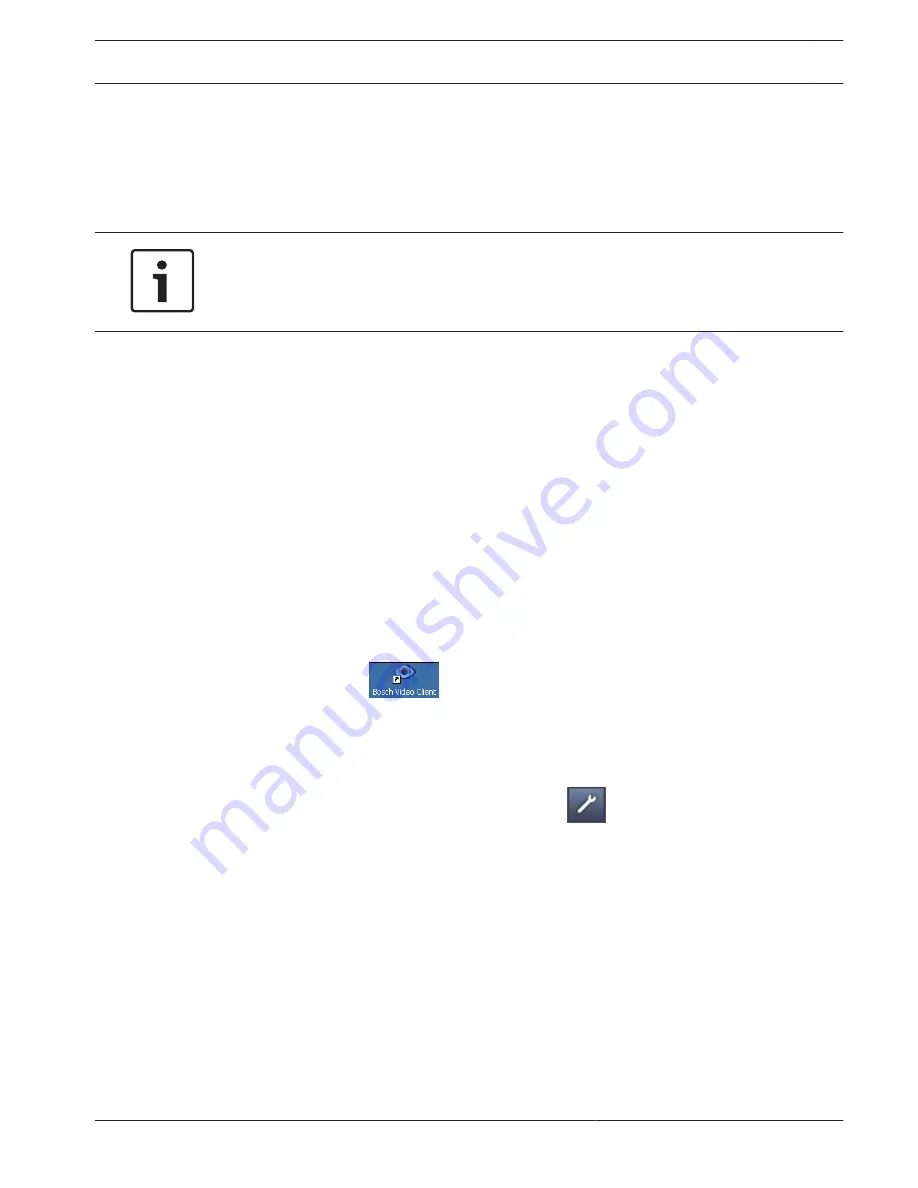
Configuration
Setup
Before you can operate the unit within your network, it must have a valid IP address for your
network and a compatible subnet mask.
Notice!
As a default DHCP is enabled in the unit’s network settings.
With an active DHCP server in the network you must know the IP address assigned by the
DHCP server to operate the unit.
The following default address is preset at the factory: 192.168.0.1
The setup procedure is carried out via our Video Client software or other management
systems. All information regarding the configuration can be found in the relevant
documentation of the video management system in use.
Setup using Bosch Video Client
For the current version of our Video Client management software, access your Bosch product
catalog on the Internet. This program allows you to implement and set up the unit in the
network quickly and conveniently.
Installing the program
1.
Download Video Client from the Bosch product catalog on the Internet.
2.
Unzip the file.
3.
Double-click the installer file.
4.
Follow the instructions on the screen to complete the installation.
Configuring the unit
You can start Video Client immediately after installation.
1.
Double-click the
icon on the desktop to start the program. Alternatively, start
the application via the Start button and the Programs menu (path: Start/Programs/Bosch
Video Client/Bosch Video Client).
2.
When the program is started for the first time, a wizard opens to help you detect and
configure devices on the network.
3.
If the wizard does not start automatically, click
to open the Configuration Manager
application. Then, click Configuration Wizard... on the Tools menu.
4.
Follow the instructions given in the Configuration Wizard window.
6
6.1
6.2
VIDEOJET decoder 3000
Configuration | en
21
Bosch Sicherheitssysteme GmbH
Installation Manual
2013.08 | V3 | F.01U.281.923
Summary of Contents for VJD-3000
Page 1: ...VIDEOJET decoder 3000 VJD 3000 en Installation Manual ...
Page 2: ......
Page 32: ......
Page 33: ......




























