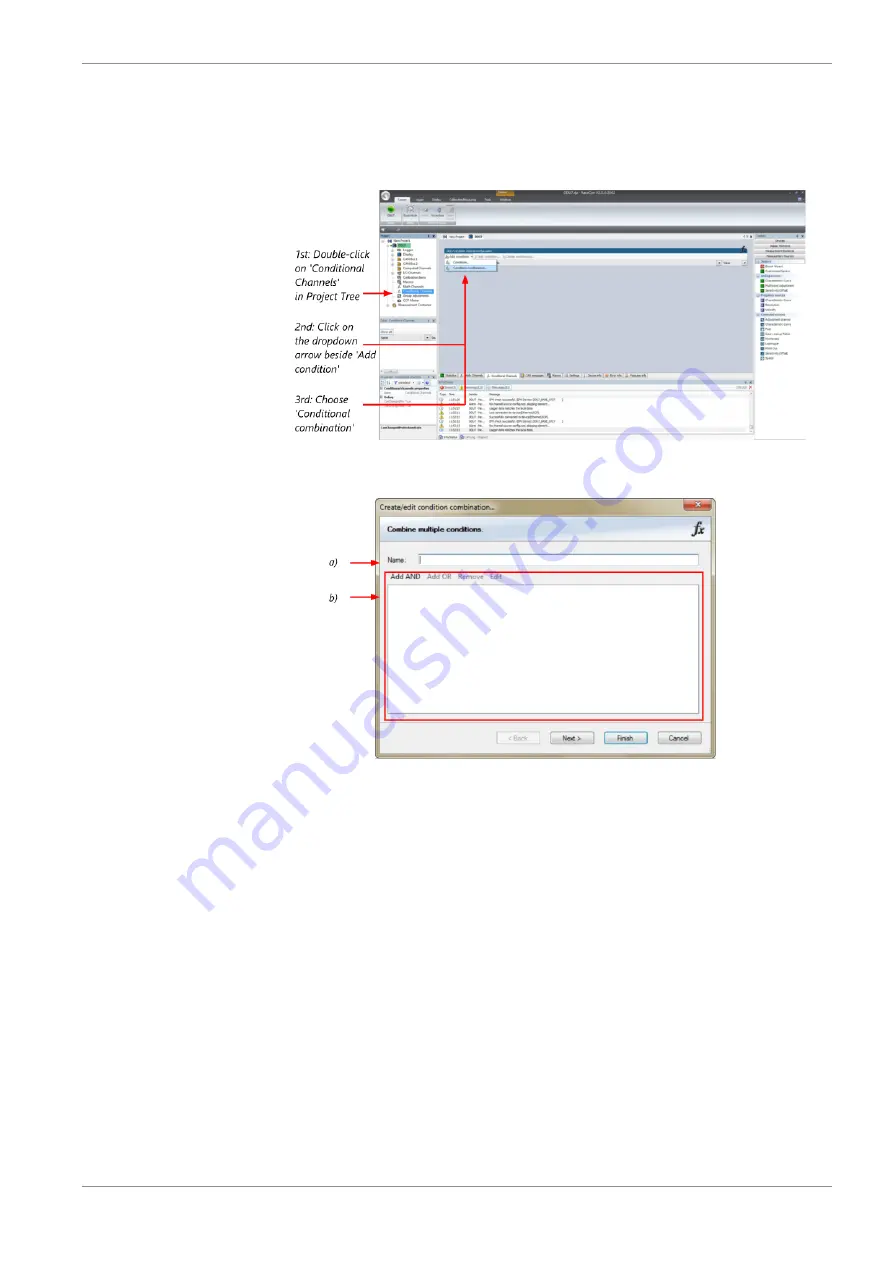
Project Configuration | 9
Bosch Motorsport
Vehicle_Control_Unit_VCU_Manual
35 / 136
– All conditions can be used globally in the whole Vehicle Control Unit VCU project.
Creating a new Condition Combination
Follow the steps shown in the screenshot.
The ”Create/edit condition combination” window appears. Define the condition combina-
tion, using the following configuration possibilities:
a) Enter the name of the condition combination.
b) Create the condition combination in the window.
– Choose a channel (condition, conditional function, math, measurement channel
with binary values) to be compared.
– Combine multiple conditions, by adding 'AND' or 'OR' relations.
– To negate a condition, click with the right mouse-button on the condition and se-
lect 'Negation (!)'.
– Combine several (up to 16) conditions.
Click ‘Next’ to go to the next page. Choose the output setting of the result:
– Constant TRUE/FALSE: Result is as a constant with the value TRUE or FALSE.
– Blinking: Result is a blinking, if the condition is fulfilled.
– Pulse: Result is a short one-time pulse, if the condition is fulfilled.
– Toggling output: Result is a pulse that lasts until the next condition is fulfilled.
Click ‘Finish’ when done. The conditional combination is displayed in the Vehicle Control
Unit VCU condition channel window.
Summary of Contents for VCU
Page 1: ...Vehicle Control Unit VCU Manual Version 1 3 02 07 2020 ...
Page 90: ...14 Recording 90 136 Vehicle_Control_Unit_VCU_Manual Bosch Motorsport ...
Page 133: ...Bosch Motorsport Vehicle_Control_Unit_VCU_Manual 133 136 ...
Page 134: ...134 136 Vehicle_Control_Unit_VCU_Manual Bosch Motorsport ...
Page 135: ...Bosch Motorsport Vehicle_Control_Unit_VCU_Manual 135 136 ...
















































